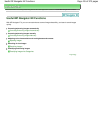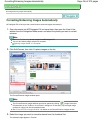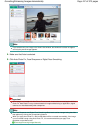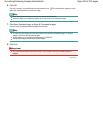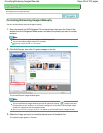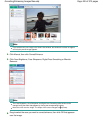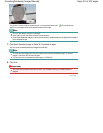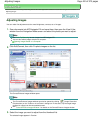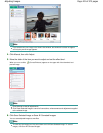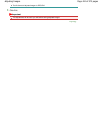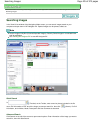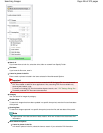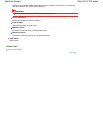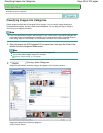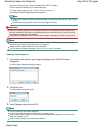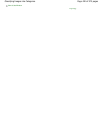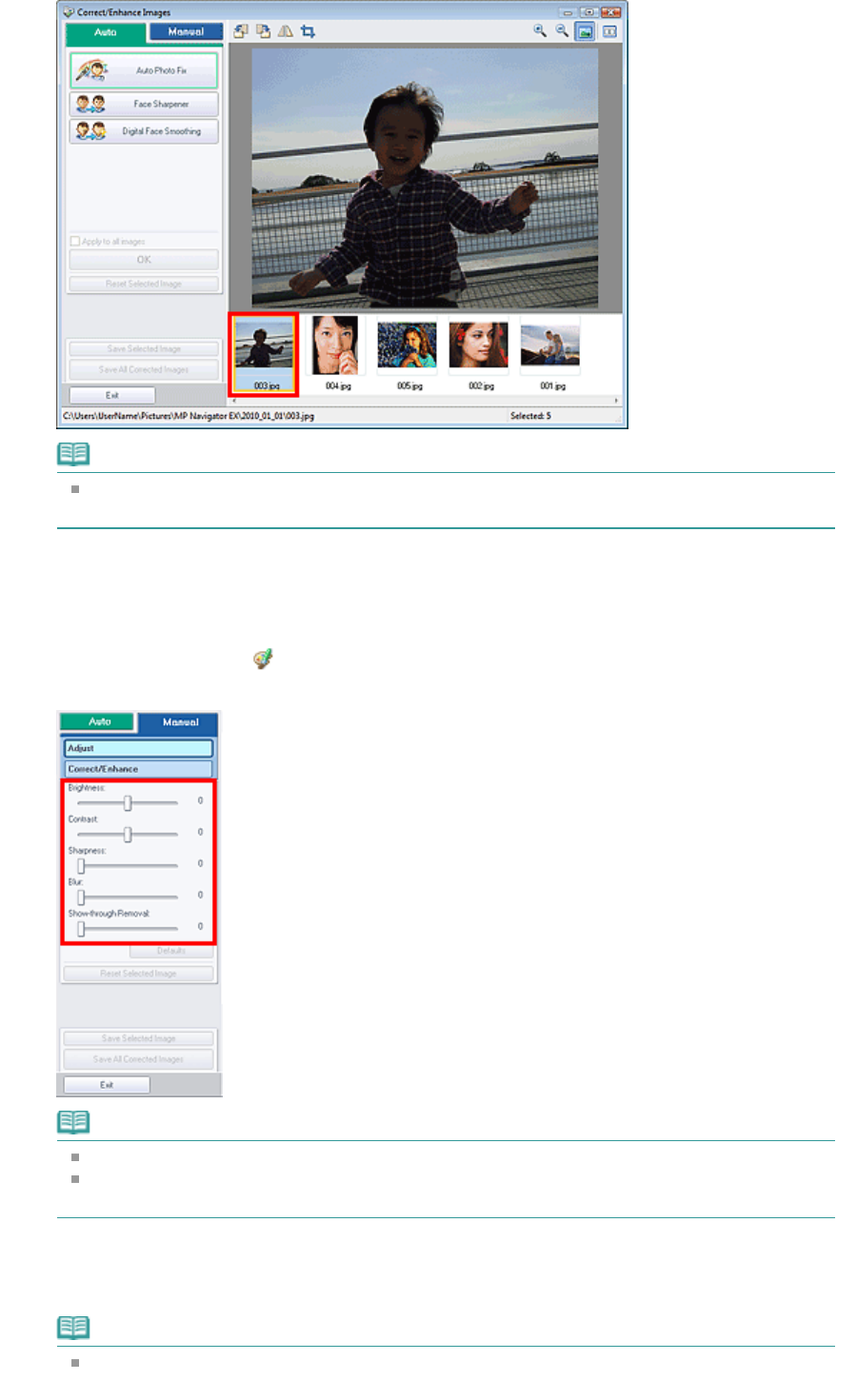
Note
If you selected only one image in the View & Use window, the thumbnail list does not appear
and only the preview image appears.
4.
Click Manual, then click Adjust.
5.
Move the slider of the item you want to adjust and set the effect level.
When you move a slider,
(Correct/Enhance) appears on the upper left of the thumbnail and
preview image.
Note
Click Defaults to reset all adjustments.
Click Reset Selected Image to cancel all corrections, enhancements and adjustments applied
to the selected image.
6.
Click Save Selected Image or Save All Corrected Images.
You can save adjusted images as new files.
Note
To save only the images you like, select them and click Save Selected Image. To save all
images, click Save All Corrected Images.
Page 423 of 973 pagesAdjusting Images