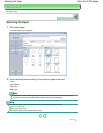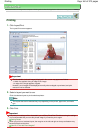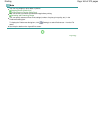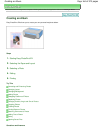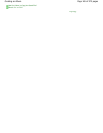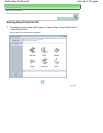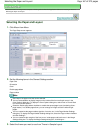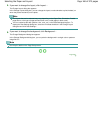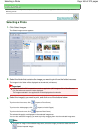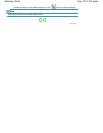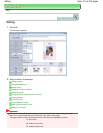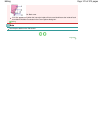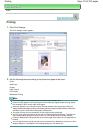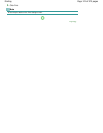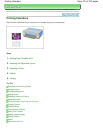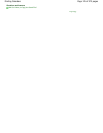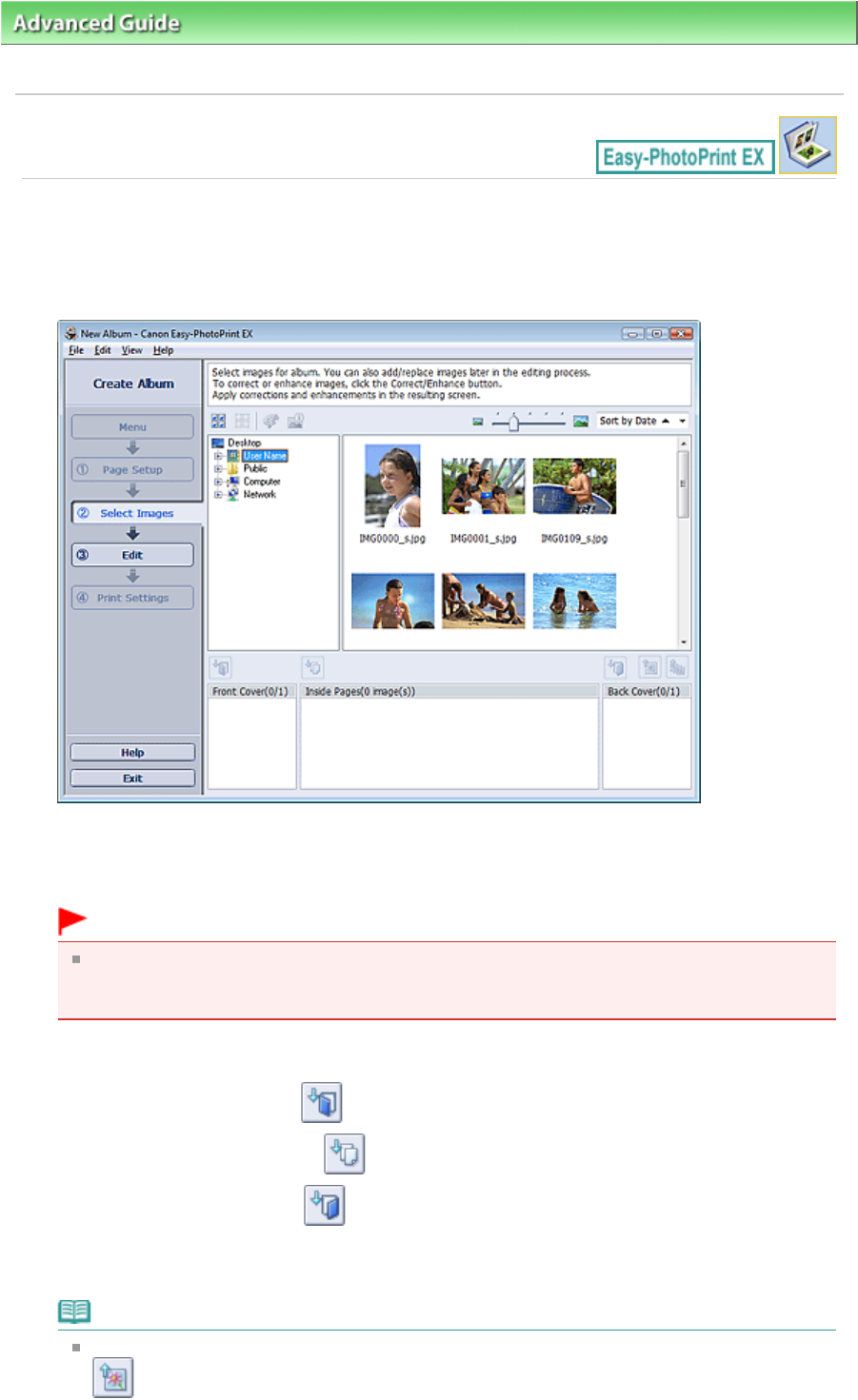
Advanced Guide
>
Printing from a Computer
>
Printing with the Bundled Application Software
> Creating an Album
>
Selecting a Photo
Selecting a Photo
1.
Click Select Images.
The Select Images screen appears.
2.
Select the folder that contains the image you want to print from the folder tree area.
The images in the folder will be displayed as thumbnails (miniatures).
Important
If Easy-PhotoPrint EX is started from another application (MP Navigator EX or ZoomBrowser
EX), the folder tree area will not be displayed.
The images selected in the application will be displayed as thumbnails.
3.
Select the image(s) you want to print, and click one of the buttons below.
To print on the front cover, click (Import to Front Cover).
To print on the inside pages, click (Import to Inside Pages).
To print on the back cover, click (Import to Back Cover).
The selected image(s) are displayed in the selected image area.
You can also select the image(s) you want to print by dragging them into the selected image area.
Note
To delete an image in the selected image area, select the image you want to delete and click
(Delete Imported Image).
Page 169 of 973 pagesSelecting a Photo