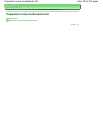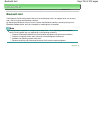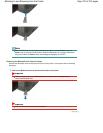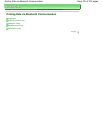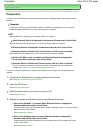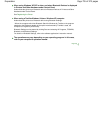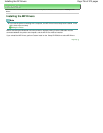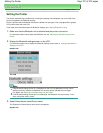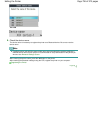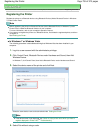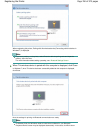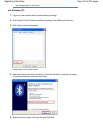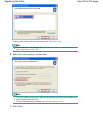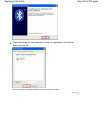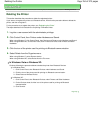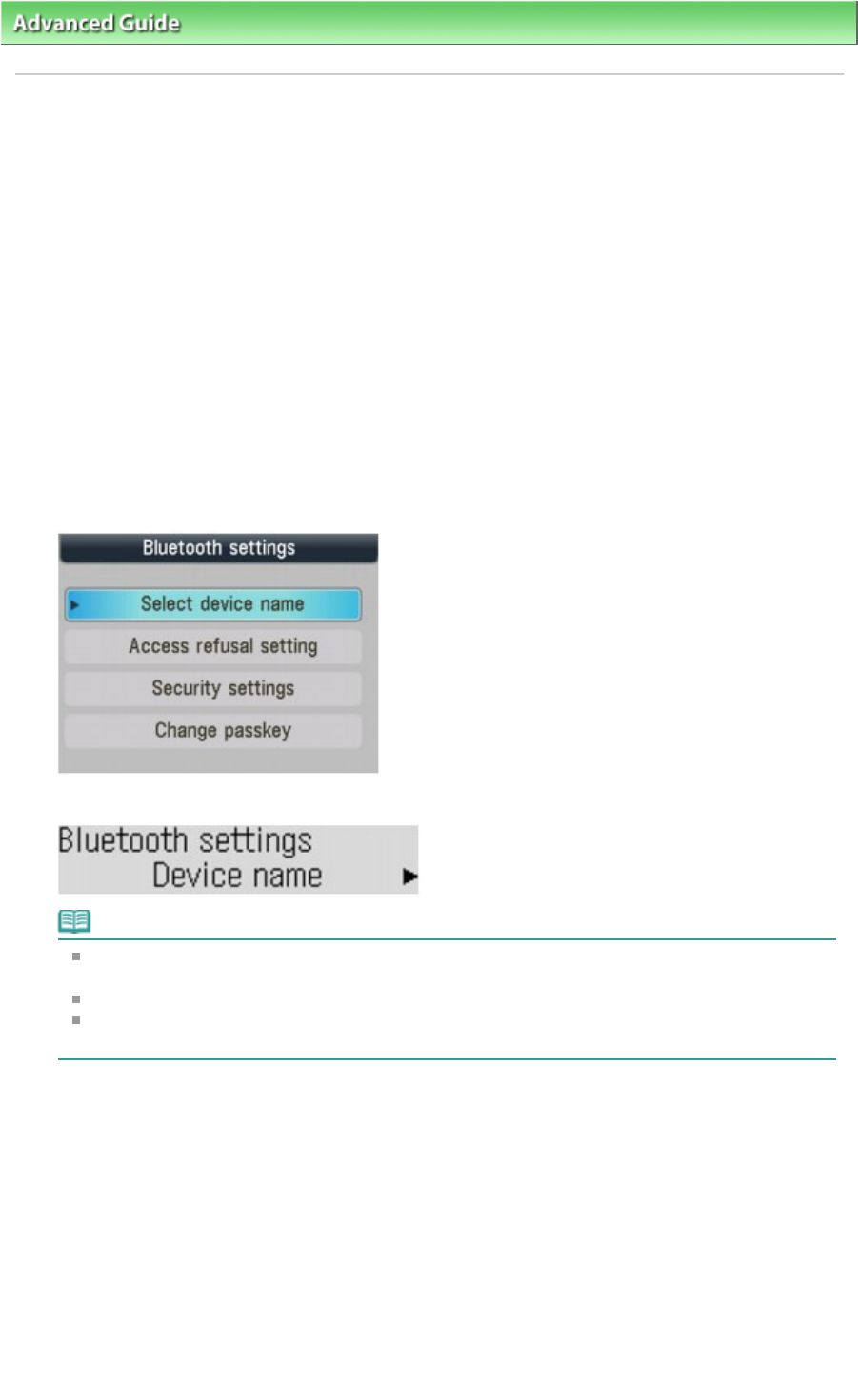
Advanced Guide
> About Bluetooth Communication >
Printing Data via Bluetooth Communication
> Setting the Printer
Setting the Printer
This section describes the procedures for checking the settings of the Bluetooth unit on the LCD of the
printer in preparation for Bluetooth printing.
Canon IJ printers with the Bluetooth interface are divided into two types. One is equipped with a graphic
LCD, and the other with a text LCD.
If you need more information about the Bluetooth settings, see Setting Bluetooth Printing
.
1.
Make sure that the Bluetooth unit is attached and the printer is turned on.
For information about how to attach the Bluetooth unit, see Attaching to and Removing from the
Printer
.
2.
Display the Bluetooth settings screen on the LCD.
For information about how to display the Bluetooth settings screen, refer to Changing the Machine
Settings on the LCD
.
Graphic LCD
Text LCD
Note
If the Bluetooth settings screen is not displayed on the LCD, the Bluetooth unit may not be
attached correctly. Remove the Bluetooth unit from the printer and attach it once again.
For details, see
Attaching to and Removing from the Printer
.
If the Bluetooth settings screen still is not displayed, the Bluetooth unit may be faulty. In this
case, contact the service center.
3.
Select Select device name/Device name.
The Select device name/Device name screen is displayed.
Graphic LCD
Page 757 of 973 pagesSetting the Printer