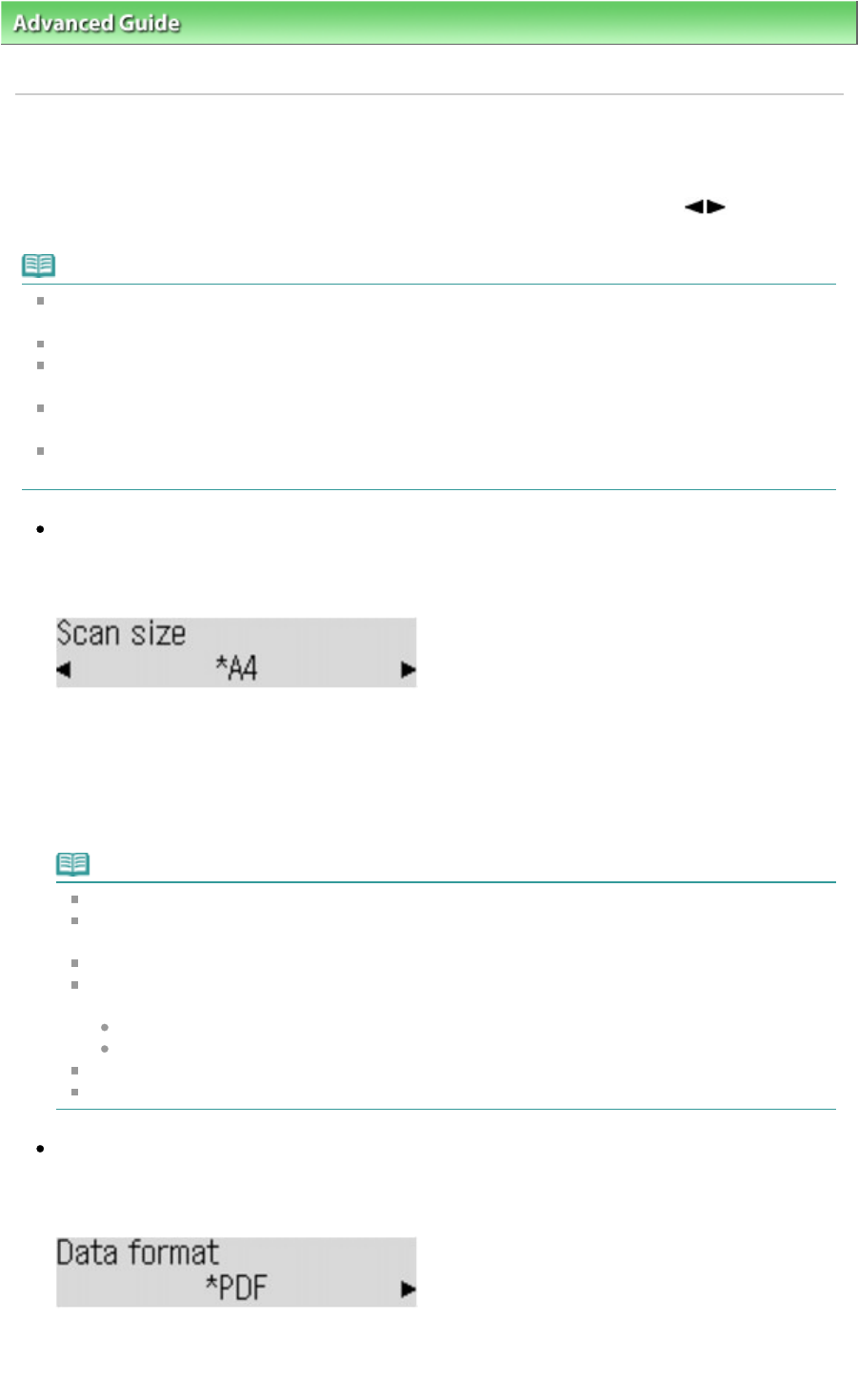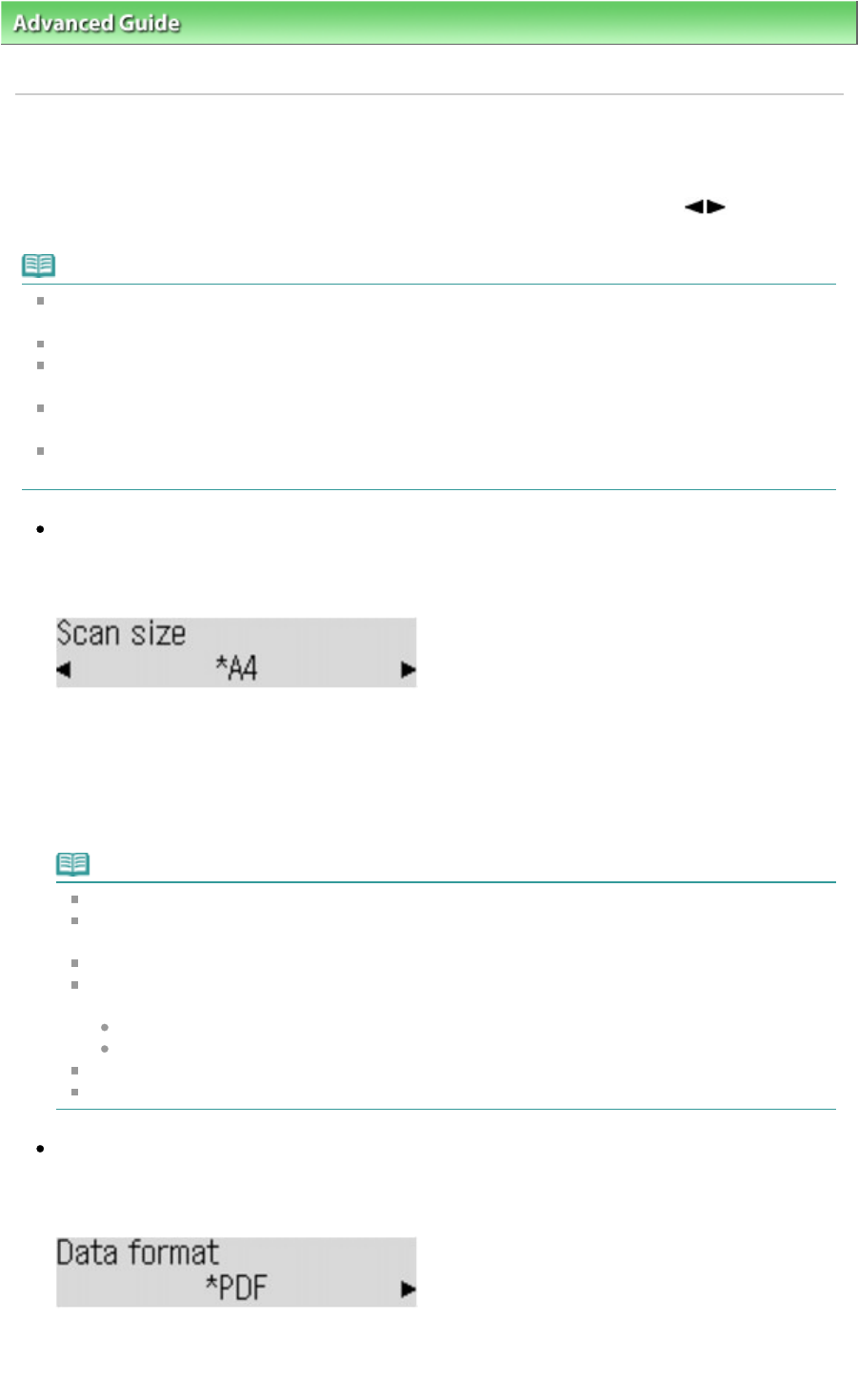
>
Scanning
>
Scanning with Using the Operation Panel of the Machine
> Setting Items on the Operation
Panel of the Machine
Setting Items on the Operation Panel of the Machine
You can change the scan settings such as the scan size, resolution, or data format.
In Scan mode, press the
Settings button repeatedly to switch the item to set. Use the
button to
select the item, then press the
OK
button to set.
Note
Some setting items are not available depending on the destination or the document type you
selected.
The * (asterisk) on the LCD indicates the current setting.
The settings of the scan size, resolution, and data format are retained even if the machine is turned
off.
When you forward the scanned data to the computer, you can specify the destination and file name
using MP Navigator EX. For details, refer to
Scanner Button Settings Tab (Save to PC)
.
If you scan originals from the computer, you can scan with advanced settings. Refer to
Let's Try
Scanning
for scanning from the computer.
Scan size
Select the size of the original on the Platen Glass or in the ADF.
Ex:
If you save the scanned data on the USB flash drive:
A4/8.5"x11"/LTR/8.5"x14"/Legal
If you forward the scanned data to the computer:
Auto/Multi/8.5"x11"/LTR/8.5"x14"/Legal/A4/4"x6"/10x15/5"x7"/13x18
If you select Auto, the machine detects the page size automatically and starts scanning.
If you select Multi, you can scan several originals at a time.
Note
Some of setting items are not available depending on the country or region of purchase.
8.5"x14" or Legal can be selected only when Document type is set to Document and you
forward the scanned data to the computer.
Multi can be selected only when Document type is set to Photo.
A4, 8.5"x11", LTR, 8.5"x14", or Legal can be selected when both of the conditions below are
satisfied.
Document type is set to Document.
You start scanning from the ADF.
When Auto crop or Multi crop is selected for scanning, load the original on the Platen Glass.
When the original to scan is Legal-sized, load it in the ADF.
Data format
Select the data format of the scanned data.
Ex:
If you save the scanned data on the USB flash drive:
PDF/JPEG/Compact PDF
If you forward the scanned data to the computer:
Page 381 of 973 pagesSetting Items on the Operation Panel of the Machine