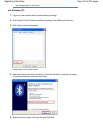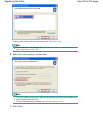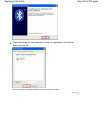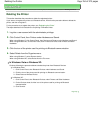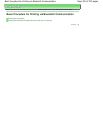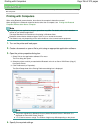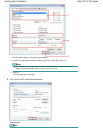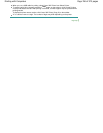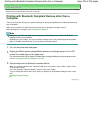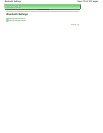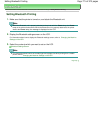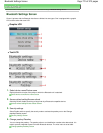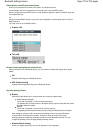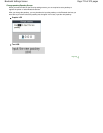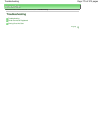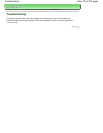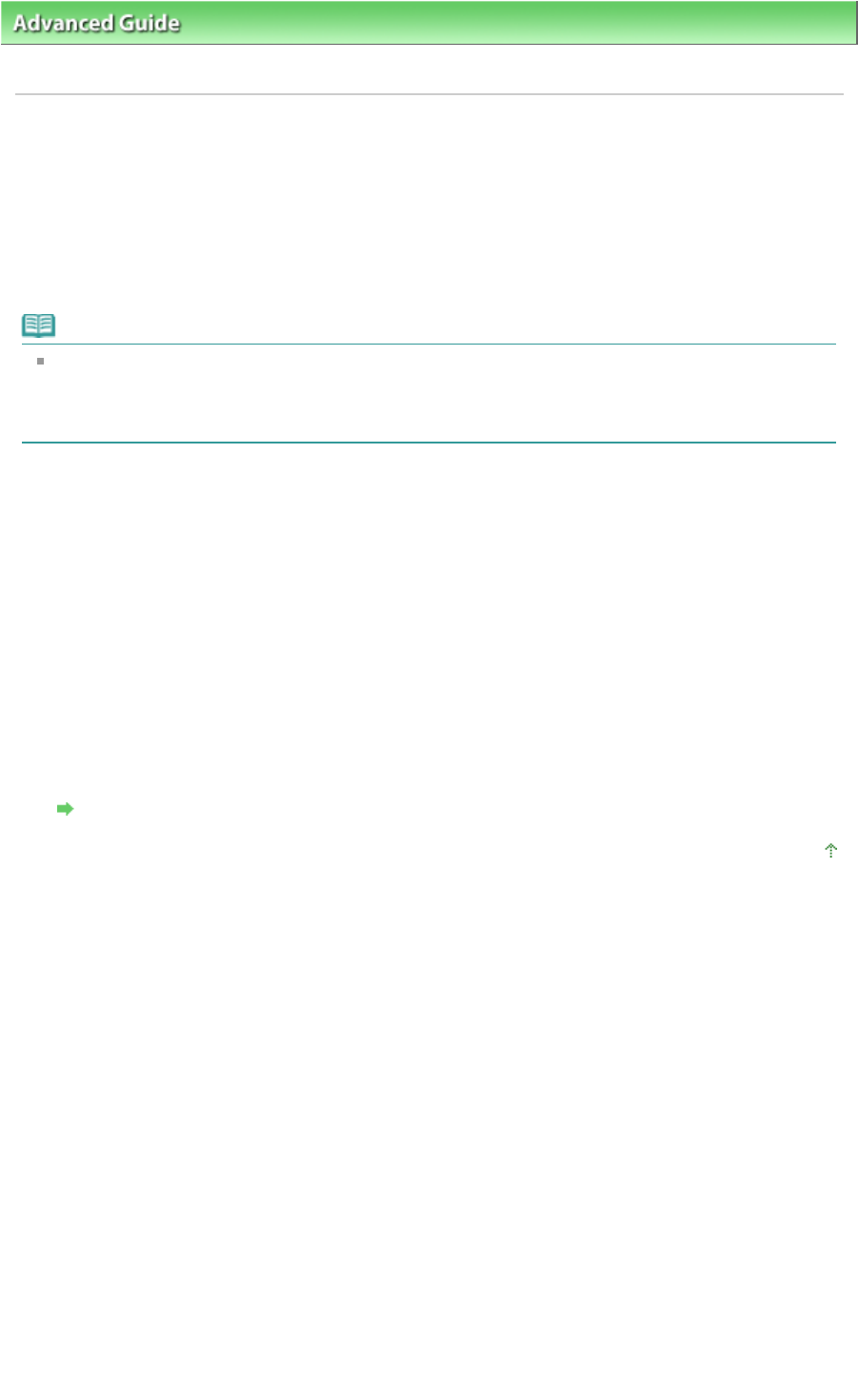
Advanced Guide
> About Bluetooth Communication > Basic Procedure for Printing via Bluetooth Communication
> Printing
with Bluetooth Compliant Devices other than a Computer
Printing with Bluetooth Compliant Devices other than a
Computer
The LCD of the printer allows you to perform settings for printing using Bluetooth compliant devices other
than a computer.
When you print with one of these devices, also refer to your product's instruction manual.
When printing from a computer, see
Printing with Computers
.
Note
Mobile phones, PDAs and digital cameras supporting OPP (Object Push Profile) or BIP (Basic
Imaging Profile) can print photos.
Depending on your product, you may not perform printing even if your product supports the profiles
above. For details of profiles, refer to your product's instruction manual.
1.
Turn on the printer and load paper.
2.
Display the Mobile phone settings/Mobile phone print settings screen on the LCD
and set the media type and the paper size.
For information about how to display the Mobile phone settings/Mobile phone print settings screen,
refer to
Changing the Machine Settings on the LCD
.
3.
Start printing from the Bluetooth compliant device.
When you select the device name, select the initial value of the printer "Canon XXX-1" (where "XXX"
is your printer's name).
If you are required to input the passkey, input the initial value "0000".
You can change the device name of the printer or passkey on the Bluetooth settings screen on the
LCD.
Setting Bluetooth Printing
Page top
Page 769 of 973 pagesPrinting with Bluetooth Compliant Devices other than a Computer