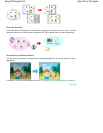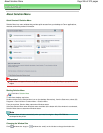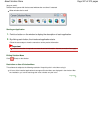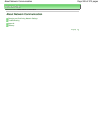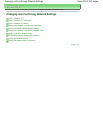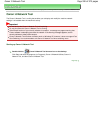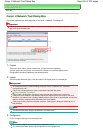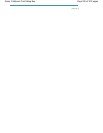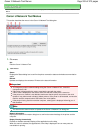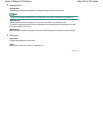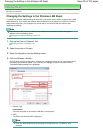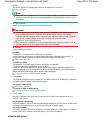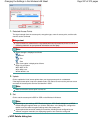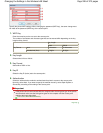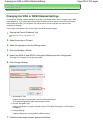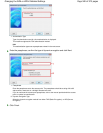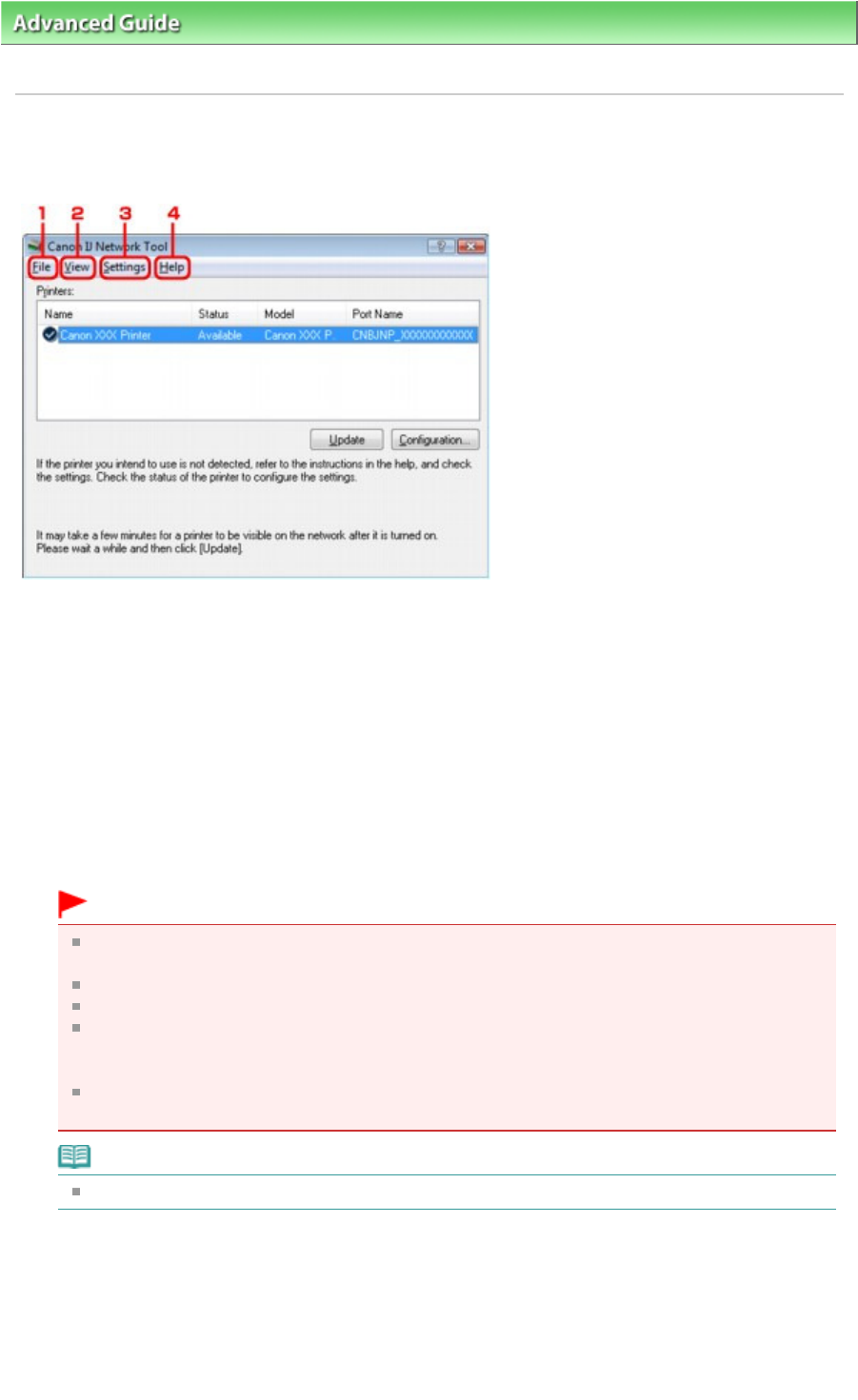
Advanced Guide
>
About Network Communication
>
Changing and Confirming Network Settings
> Canon IJ Network Tool
Menus
Canon IJ Network Tool Menus
This section describes the menus in the Canon IJ Network Tool dialog box.
1.
File menu
Exit
Exits the Canon IJ Network Tool.
2.
View menu
Status
Displays the Status dialog box to confirm the printer connection status and wireless communication
status.
Refresh
Updates and displays the contents of Printers to the latest information.
Important
To change the printer's network settings using the Canon IJ Network Tool, it must be
connected via a LAN.
If No Driver is displayed for the name, associate the port with the printer.
If Not Found is displayed for the status, make sure that the access point is turned on.
If the printer on a network is not detected, make sure that the printer is turned on, then click
Update. It may take several minutes to detect printers. If the printer is still detected, connect the
machine and the computer with a USB cable, then click Update.
If the printer is being used from another computer, a dialog box is displayed informing you of
this condition.
Note
This item has the same function as Update in the Canon IJ Network Tool dialog box.
Network Information
Displays the Network Information dialog box to confirm the network settings of the printer and the
computer.
Display Warning Automatically
Enables or disables automatic display of the application's online help.
When this menu is selected, the application's online help is displayed if one or more ports are
unavailable for printing.
Page 933 of 973 pagesCanon IJ Network Tool Menus