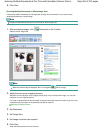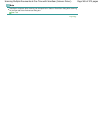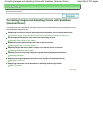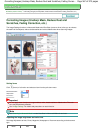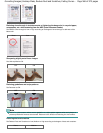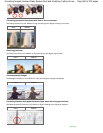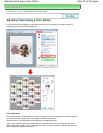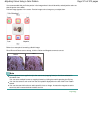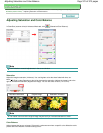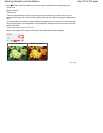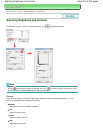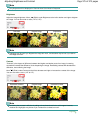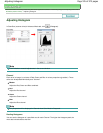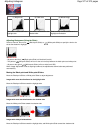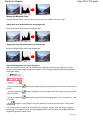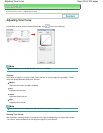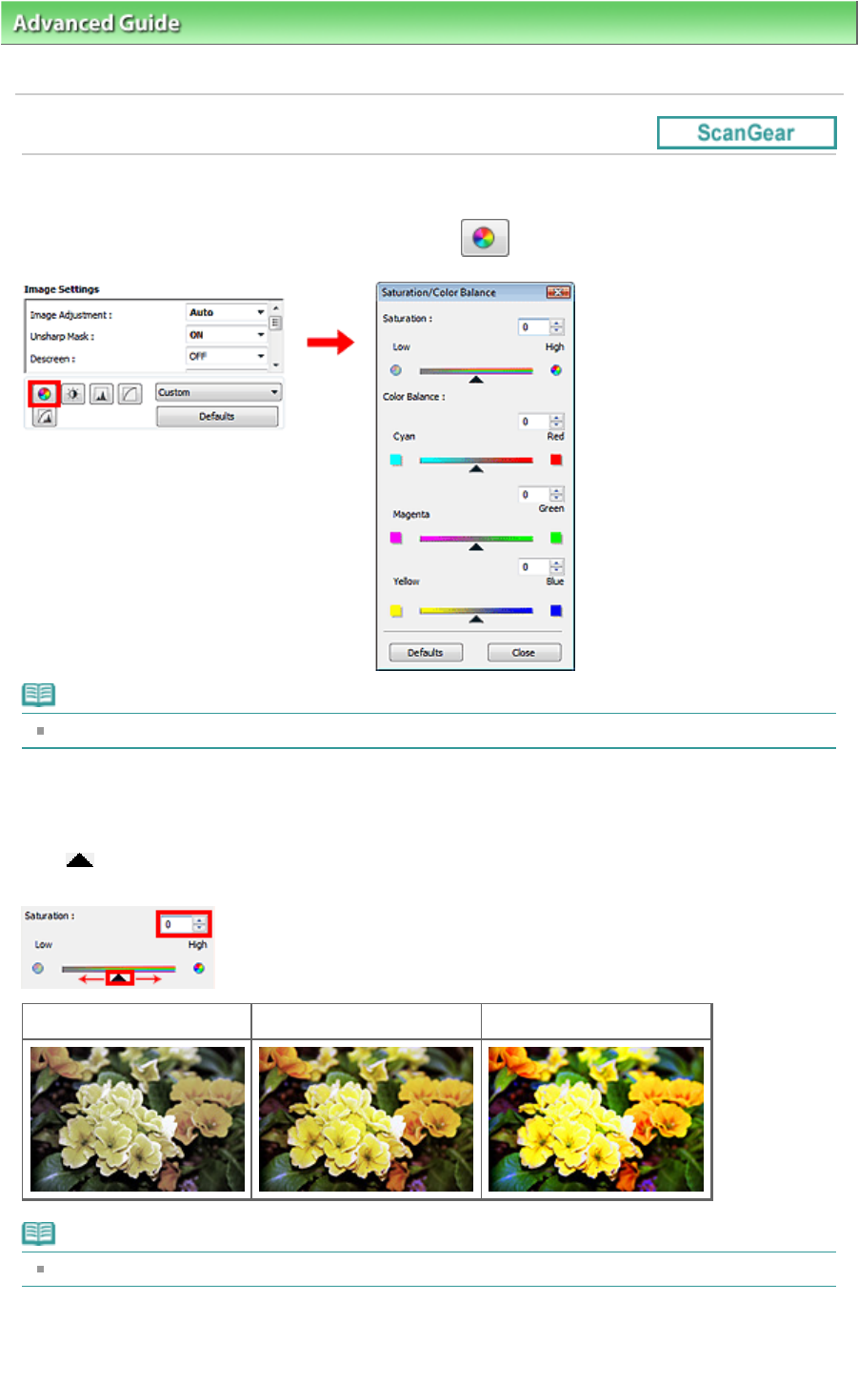
Advanced Guide
>
Scanning
>
Scanning with Other Application Software
>
Correcting Images and Adjusting Colors with
ScanGear (Scanner Driver)
> Adjusting Saturation and Color Balance
Adjusting Saturation and Color Balance
In ScanGear (scanner driver)'s Advanced Mode tab, click
(Saturation/Color Balance).
Note
Click Defaults to reset all adjustments in the current window.
Saturation
Adjust the image's saturation (vividness). You can brighten colors that have faded with time, etc.
Move
(Slider) under Saturation to the left to decrease the saturation (darken the image), and to the
right to increase the saturation (brighten the image). You can also enter a value (-127 to 127).
Saturation decreased
Original image Saturation increased
Note
The natural color tone of the original image may be lost if you increase saturation too much.
Color Balance
Adjust images that have a colorcast. Colorcast is a phenomenon where a specific color affects the entire
picture due to the weather or ambient strong colors.
Page 572 of 973 pagesAdjusting Saturation and Color Balance