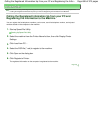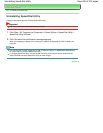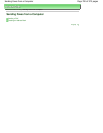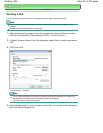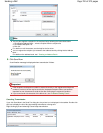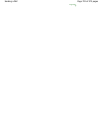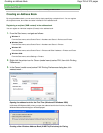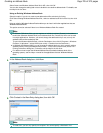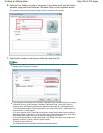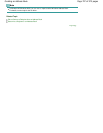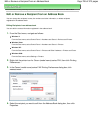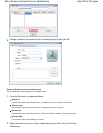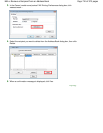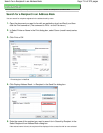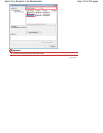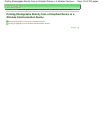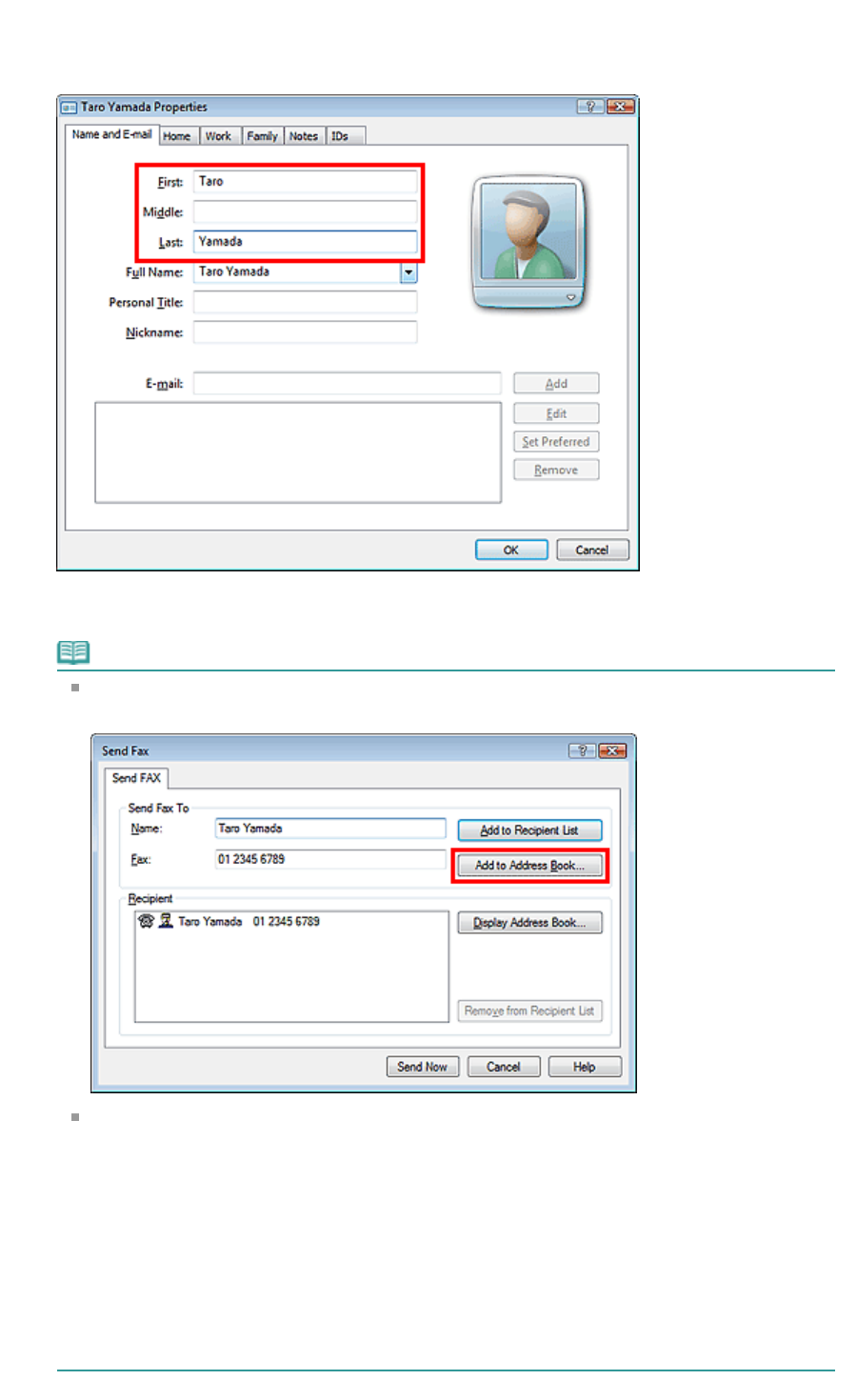
6.
Enter the First, Middle, and Last of the contact in the Name and E-mail tab (Name
tab when using other than Windows 7/Windows Vista) on the Properties screen.
The recipient's name will be printed at the top of the fax received by the recipient.
7.
Enter the fax number on the Home or Work tab, then click OK.
Note
You can also register a recipient by clicking the Add to Address Book... button on the Send Fax
dialog box after entering the recipient.
If you upgrade from Windows XP to Windows 7/Windows Vista, the address book you created
in Windows XP may not be reflected in Windows 7/Windows Vista. In this case, open the
address book in the following procedure and reflect the information to a new address book.
1. On the Windows taskbar, click the Start button, then click Control Panel > Appearance and
Personalization > Folder Options.
2. Click the View tab of the Folder Options dialog box, select Show hidden files and folders in
Advanced settings (In Windows 7, click the View in the Folder Options dialog box, then select
Show hidden files, folders and drives in Advanced settings), then click OK.
3. On the Windows taskbar, click the Start button, click XXXX (user name), then double-click
AppData > Roaming > Canon > MP5 to open the folder.
4. Double-click the ".wab" file.
The address book will be reflected in Windows Vista automatically.
Page 706 of 973 pagesCreating an Address Book