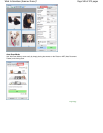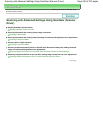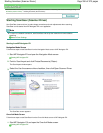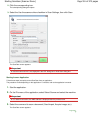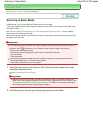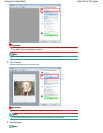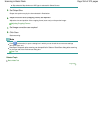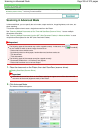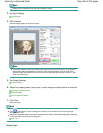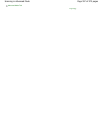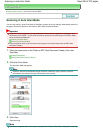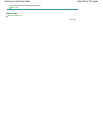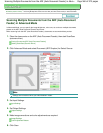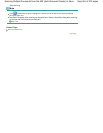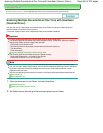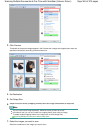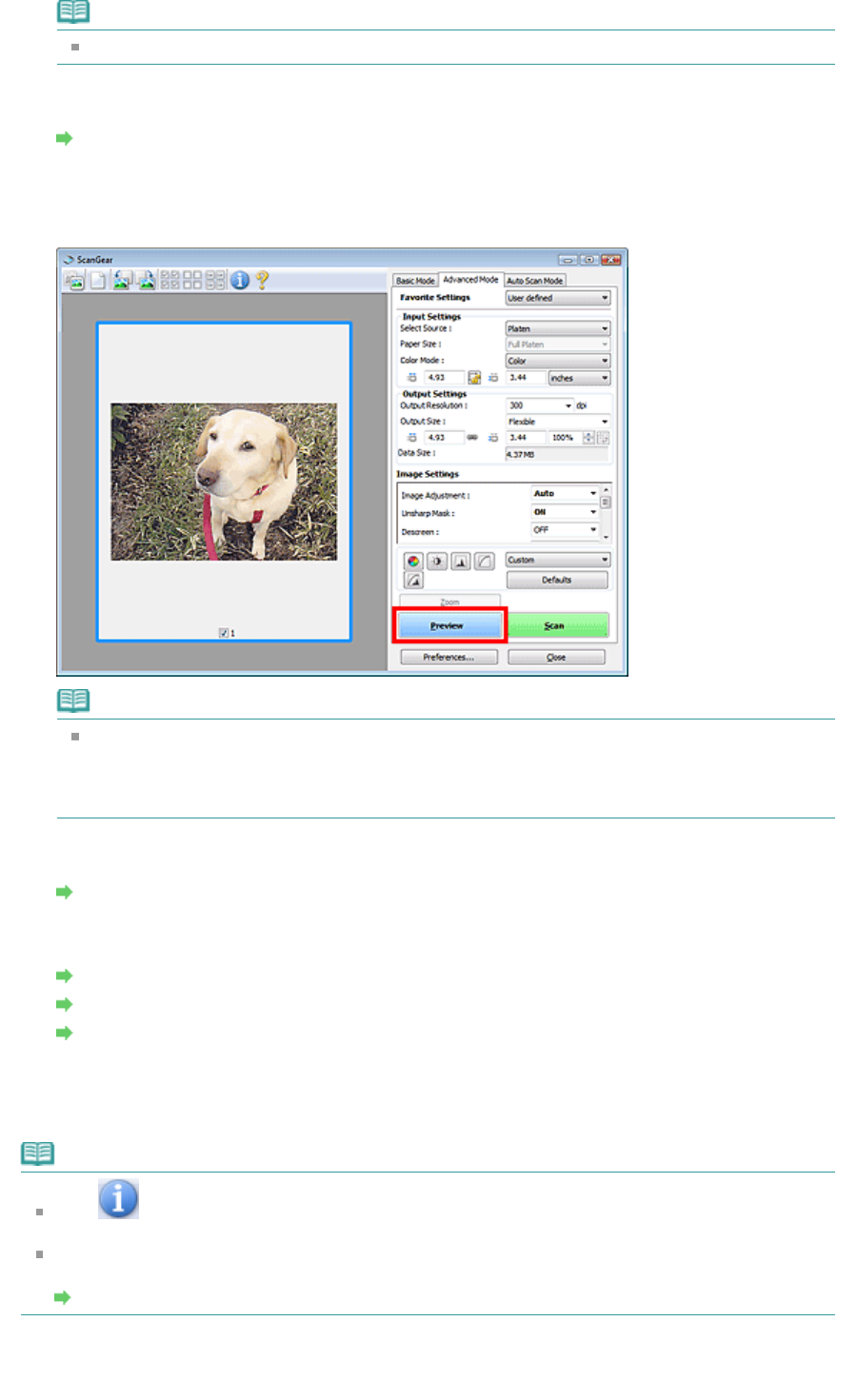
Note
Settings are not retained when you switch between modes.
3.
Set Input Settings.
Input Settings
4.
Click Preview.
Preview images appear in the Preview area.
Note
If you scan without preview, the show-through reduction function will be active. This function is
useful when scanning magazines. However, when scanning photos, the color tone of the
scanned image may differ from the source due to the show-through reduction function. In that
case, use preview first.
5.
Set Output Settings.
Output Settings
6.
Adjust the cropping frame (scan area), correct image and adjust colors as required.
Adjusting Cropping Frames
Image Settings
Color Adjustment Buttons
7.
Click Scan.
Starts scanning.
Note
Click (Information) to open a dialog box in which you can check the current scan settings
(document type, etc.).
ScanGear's response after scanning can be specified in Status of ScanGear dialog after scanning
on the Scan tab of the Preferences dialog box.
Scan Tab
Related Topic
Page 556 of 973 pagesScanning in Advanced Mode