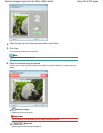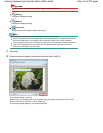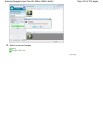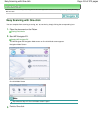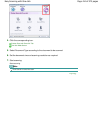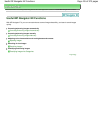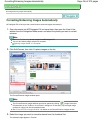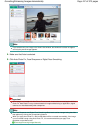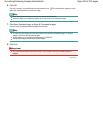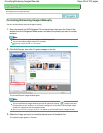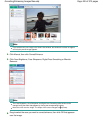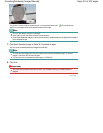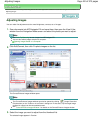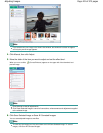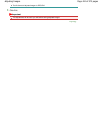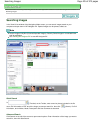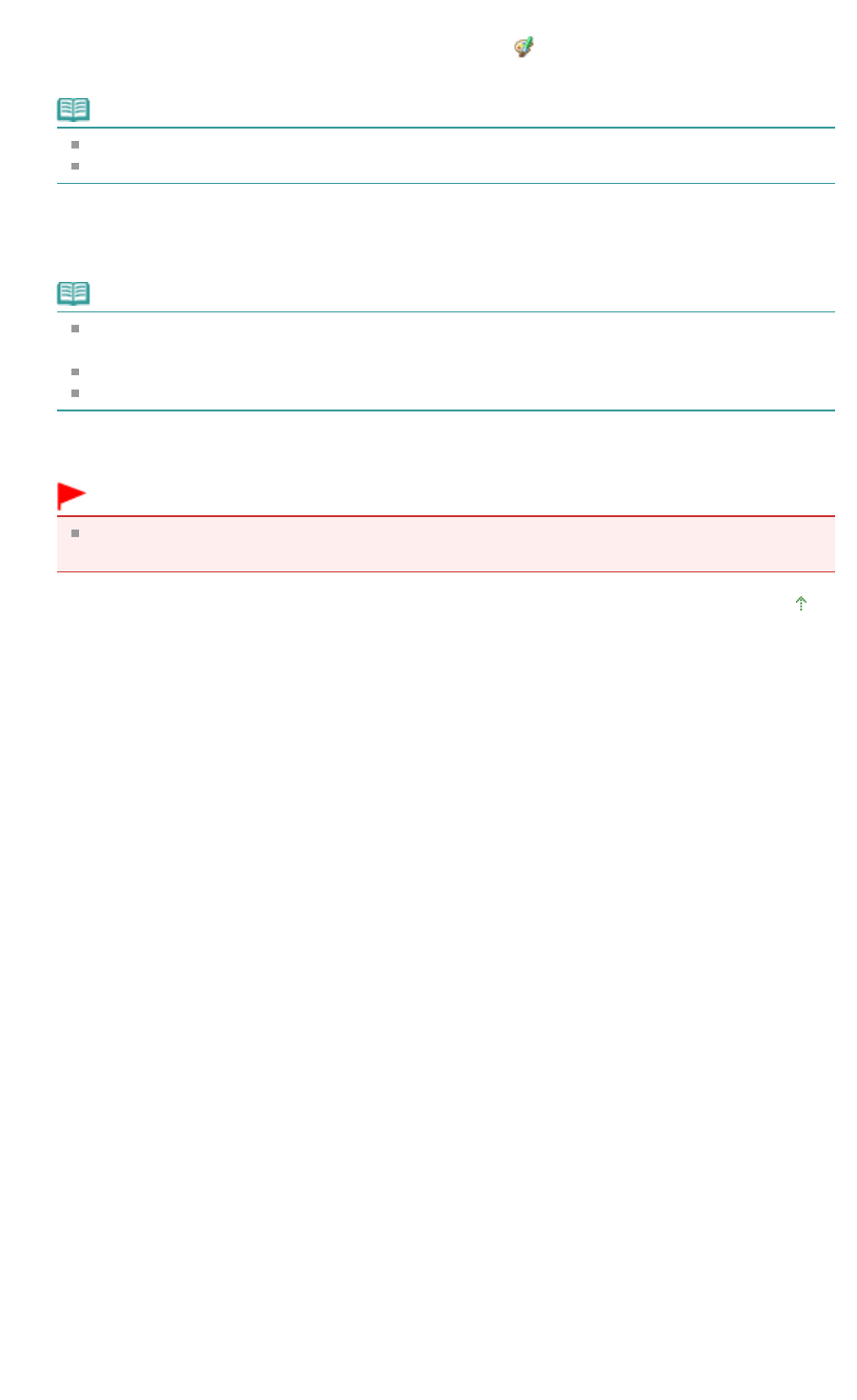
6.
Click OK.
The entire image is corrected/enhanced automatically and (Correct/Enhance) appears on the
upper left of the thumbnail and preview image.
Note
Click Reset Selected Image to undo the correction/enhancement.
Select the Apply to all images checkbox to correct/enhance all selected images.
7.
Click Save Selected Image or Save All Corrected Images.
You can save corrected/enhanced images as new files.
Note
To save only the images you like, select them and click Save Selected Image. To save all
images, click Save All Corrected Images.
The file format of corrected/enhanced images is JPEG/Exif.
Adobe RGB images are saved as sRGB images.
8.
Click Exit.
Important
The corrections/enhancements will be lost if you exit before saving corrected/enhanced
images.
Page top
Page 418 of 973 pagesCorrecting/Enhancing Images Automatically