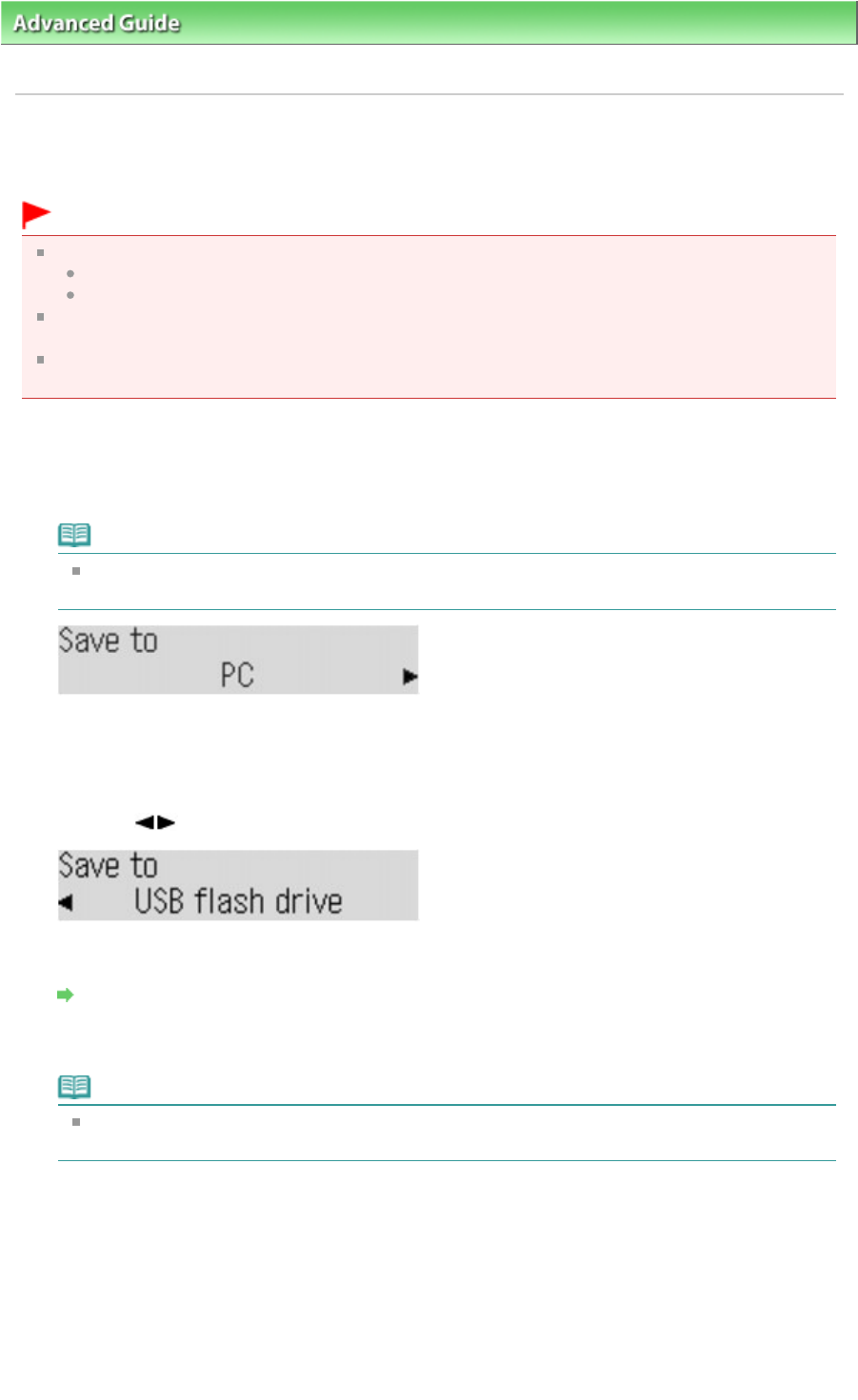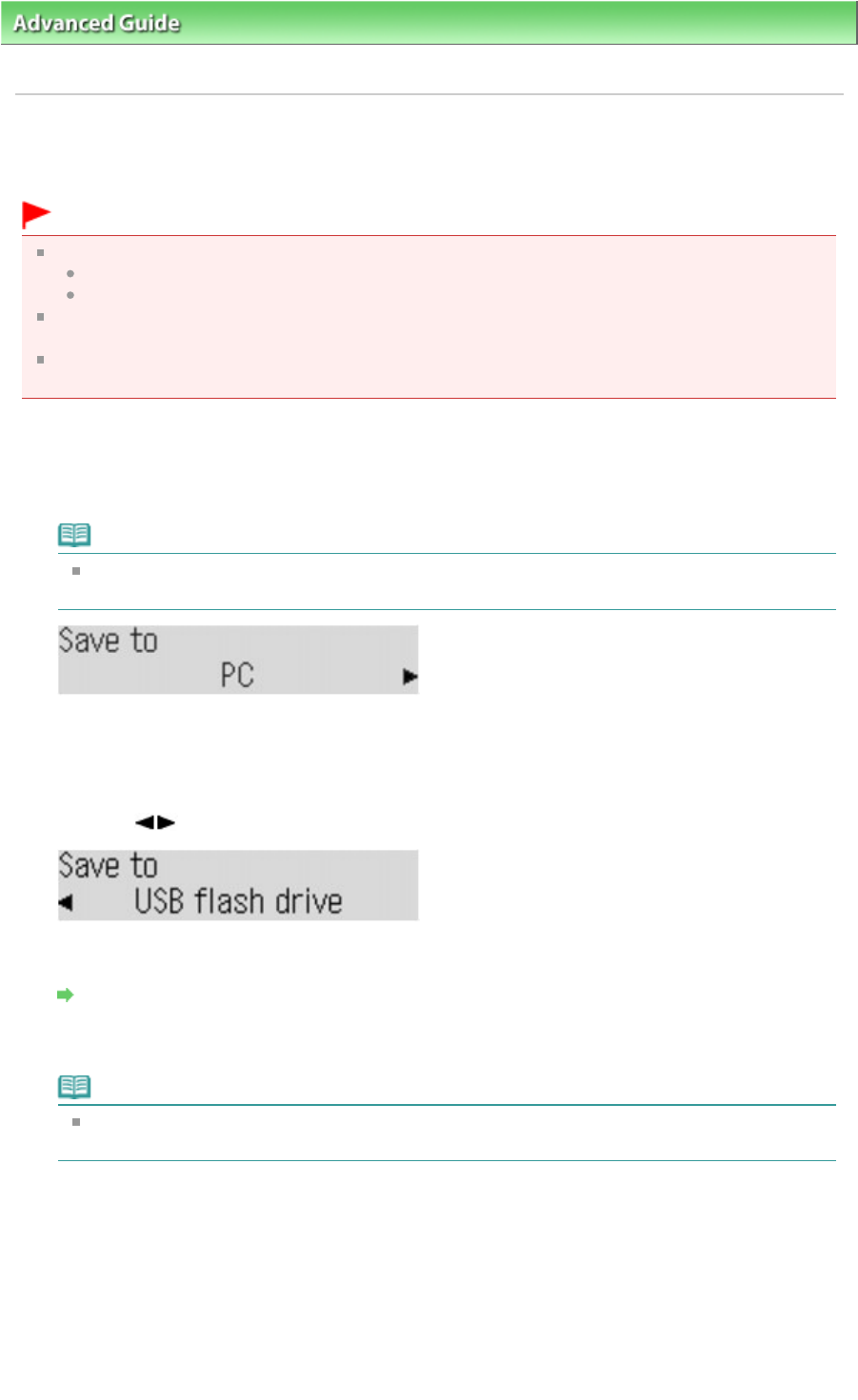
>
Scanning
>
Scanning with Using the Operation Panel of the Machine > Saving Scanned Data on the
USB Flash Drive Using the Operation Panel of the Machine
Saving Scanned Data on the USB Flash Drive Using the
Operation Panel of the Machine
Important
Do not remove the USB flash drive from the machine under the following conditions:
While scanning is in progress
Before saving the scanned data
For safety reasons, we recommend backing up the scanned data saved on a USB flash drive to
another media periodically to avoid unexpected accidents.
We assume no responsibility for damage to or loss of data for whatever reason even within the
1.
Make sure that the machine is turned on.
2.
Press the
SCAN
button.
Note
If PC scan standby is displayed on the LCD after you press the
SCAN
button, press the Menu
button to display the screen for selecting to which you save the data.
3.
Insert the USB flash drive into the Direct Print Port.
See
Inserting the USB Flash Drive
for how to insert the USB flash drive into the Direct Print Port.
4.
Use the button to select USB flash drive, then press the
OK
button.
5.
Press the
Settings
button to adjust the settings as necessary.
Setting Items on the Operation Panel of the Machine
6.
Load the original document on the Platen Glass or in the ADF.
Note
Refer to
Loading Paper / Originals
for how to load the original on the Platen Glass or in the
7.
Press the
Color
button for color scanning, or the
Black
button for black & white
scanning.
If you select the setting other than PDF for Data format or you loaded the original in the ADF:
The machine starts scanning and scanned data is saved on the USB flash drive.
If you select PDF for Data format:
You can scan documents from the Platen Glass continuously. After scanning is complete, select
Yes on the confirmation screen. Load the next document on the Platen Glass, then press the
Color
button for color scanning, or the Black button for black & white scanning. After scanning is complete,
Page 375 of 973 pagesSaving Scanned Data on the USB Flash Drive Using the Operation Panel of th...