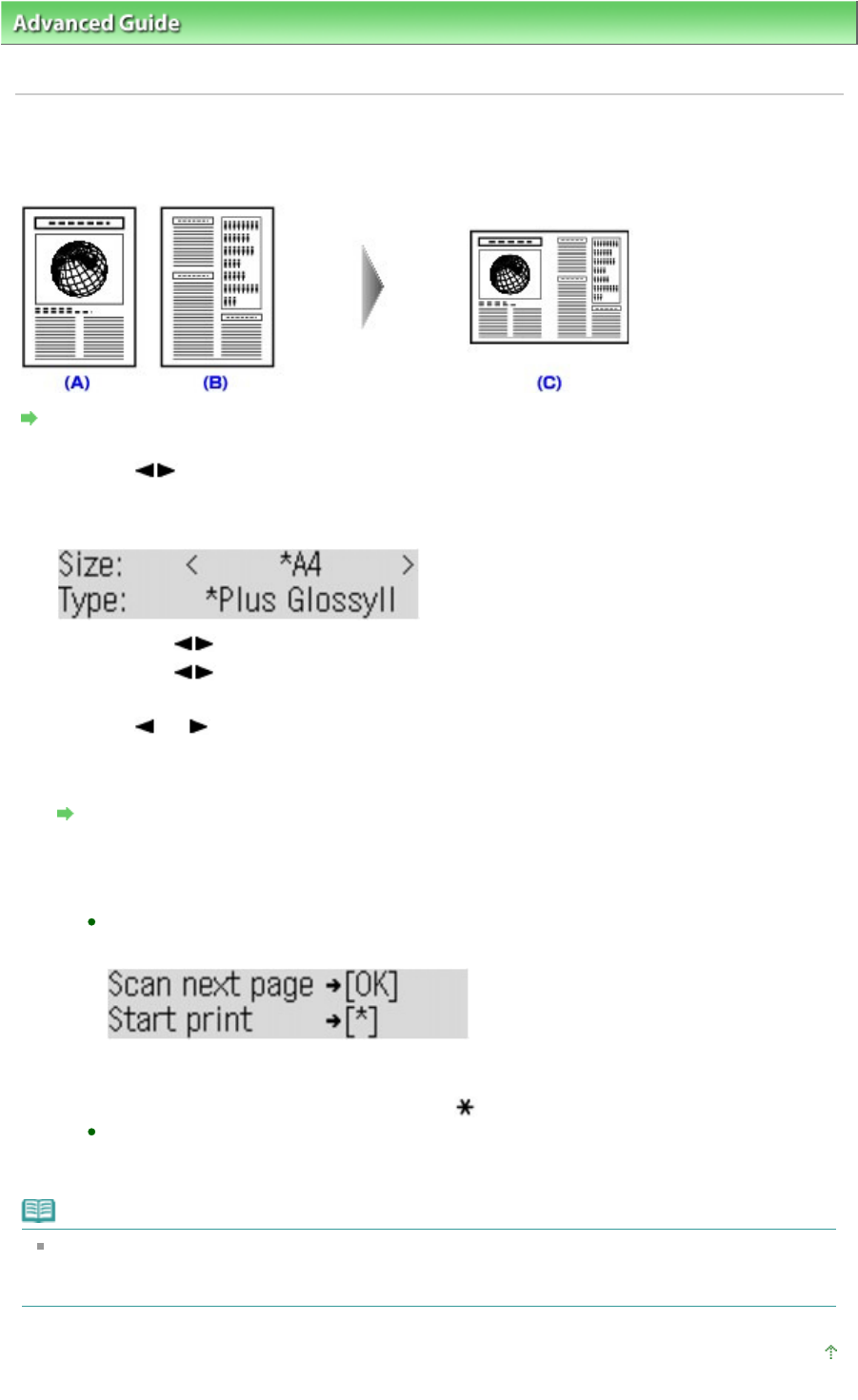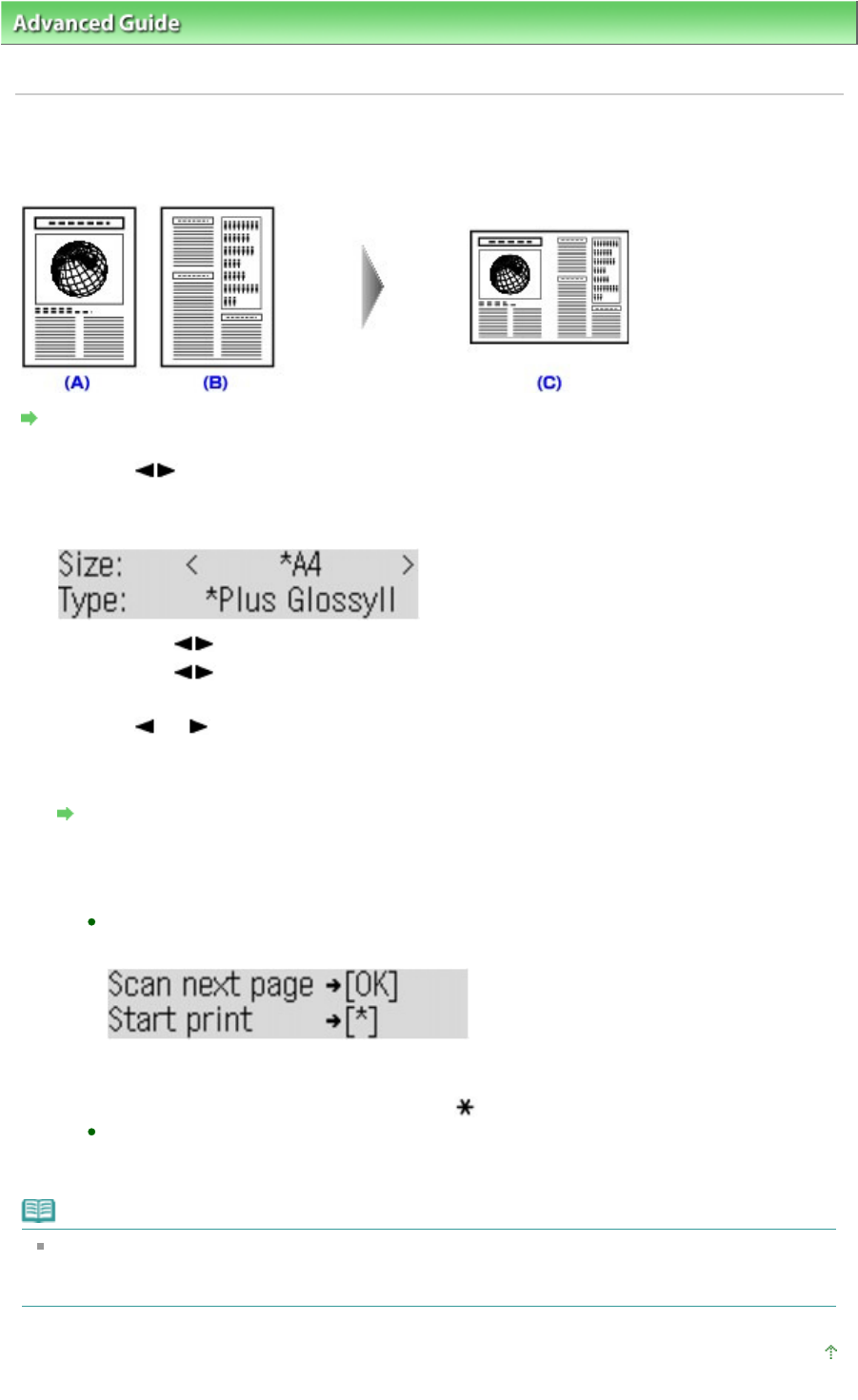
> Printing Using the Operation Panel of the Machine > Copying >
Using Useful Copy Functions
>
Copying Two Pages to Fit onto a Single Page (2-on-1 Copy)
Copying Two Pages to Fit onto a Single Page (2-on-1 Copy)
You can copy two original pages (A) (B) onto a single sheet of paper (C) by reducing each image.
Settings for Special Copy
1.
Use the
button to select 2-on-1 copy, then press the
OK
button.
If a page size setting or a media type setting is selected that cannot be used in 2-on-1 copying, the
LCD displays the following message.
1.
Press the
button to select the page size, then press the
OK
button.
2.
Press the
button to select the media type, then press the
OK
button.
2.
Use the
(-) (+) button or the Numeric buttons to specify the number of copies.
3.
Press the
Settings
button to adjust the settings as necessary.
Setting Items
4.
Press the
Color
button for color copying, or the
Black
button for black & white
copying.
When the document has been loaded on the Platen Glass:
When the first sheet of document finishes being scanned, the message below is displayed.
If you have another sheet of document to scan, load it on the Platen Glass and press the
OK
button.
If you do not need more scanning, press the
button to start copying.
When the document has been loaded in the ADF:
The machine starts scanning the next sheet of document automatically after one sheet of
document finishes being scanned.
Note
If Memory is full appears on the LCD when scanning, set the print quality to Standard or reduce the
number of sheets of documents, then try copying again. If the problem is not resolved, set the print
quality to Fast and try copying again.
Page top
Page 359 of 973 pagesCopying Two Pages to Fit onto a Single Page (2-on-1 Copy)