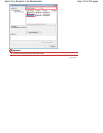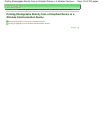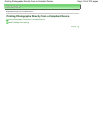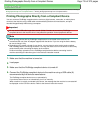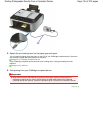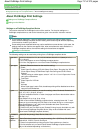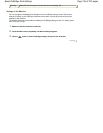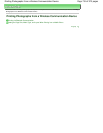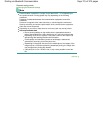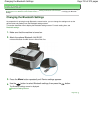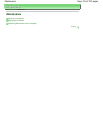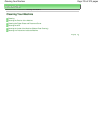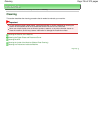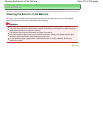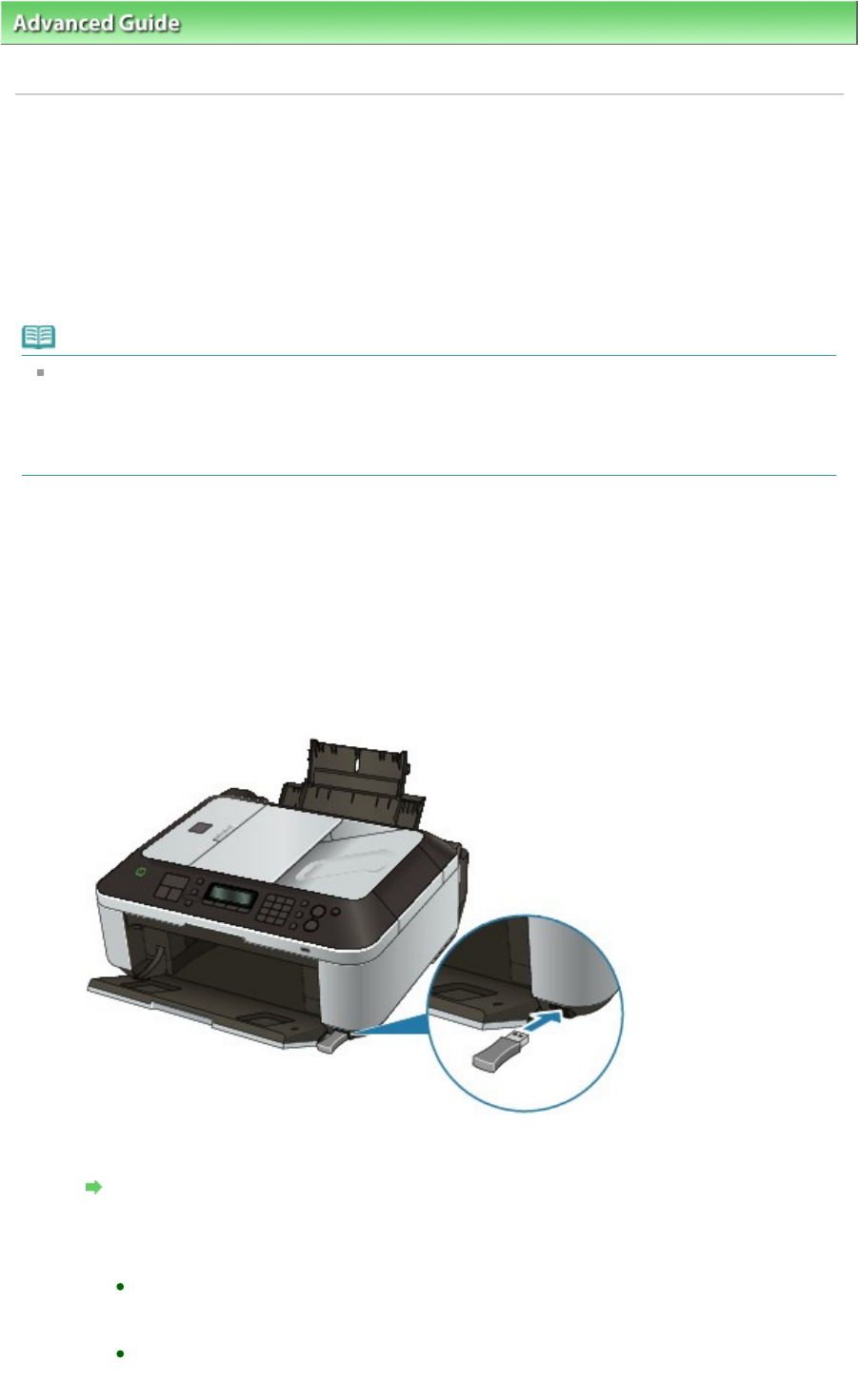
Advanced Guide
> Printing Photographs Directly from a Compliant Device or a Wireless Communication Device >
Printing
Photographs from a Wireless Communication Device
> Printing via Bluetooth Communication
Printing via Bluetooth Communication
This section describes the procedure to print photos through Bluetooth communication from a mobile
phone with the optional Bluetooth Unit BU-30.
When printing from a mobile phone through Bluetooth communication, refer also to your product's
instruction manual.
For the procedure to print through Bluetooth communication from the computer, refer to
About Bluetooth
Communication
.
Note
Mobile phones supporting OPP (Object Push Profile) or BIP (Basic Imaging Profile) can be used to
print photos.
Depending on your mobile phone, you may not perform printing even if your mobile phone supports
the profiles above. For information on the profiles your mobile phone supports, refer to your
product's instruction manual.
Printing through Bluetooth Communication
1.
Make sure that the machine is turned on.
2.
Load paper.
3.
Attach the optional Bluetooth Unit BU-30.
Insert the Bluetooth Unit BU-30 to the Direct Print Port.
4.
Set the page size and layout.
Setting the Page Size, Media Type, and Layout When Printing from a Mobile Phone
5.
Start printing from a mobile phone.
For the device name, select the default value Canon XXX-1 (where "XXX"
is your machine's name).
If you are required to input a passkey, input the default value "0000".
You can change the device name of the machine, passkey, and so on from the
Page 720 of 973 pagesPrinting via Bluetooth Communication