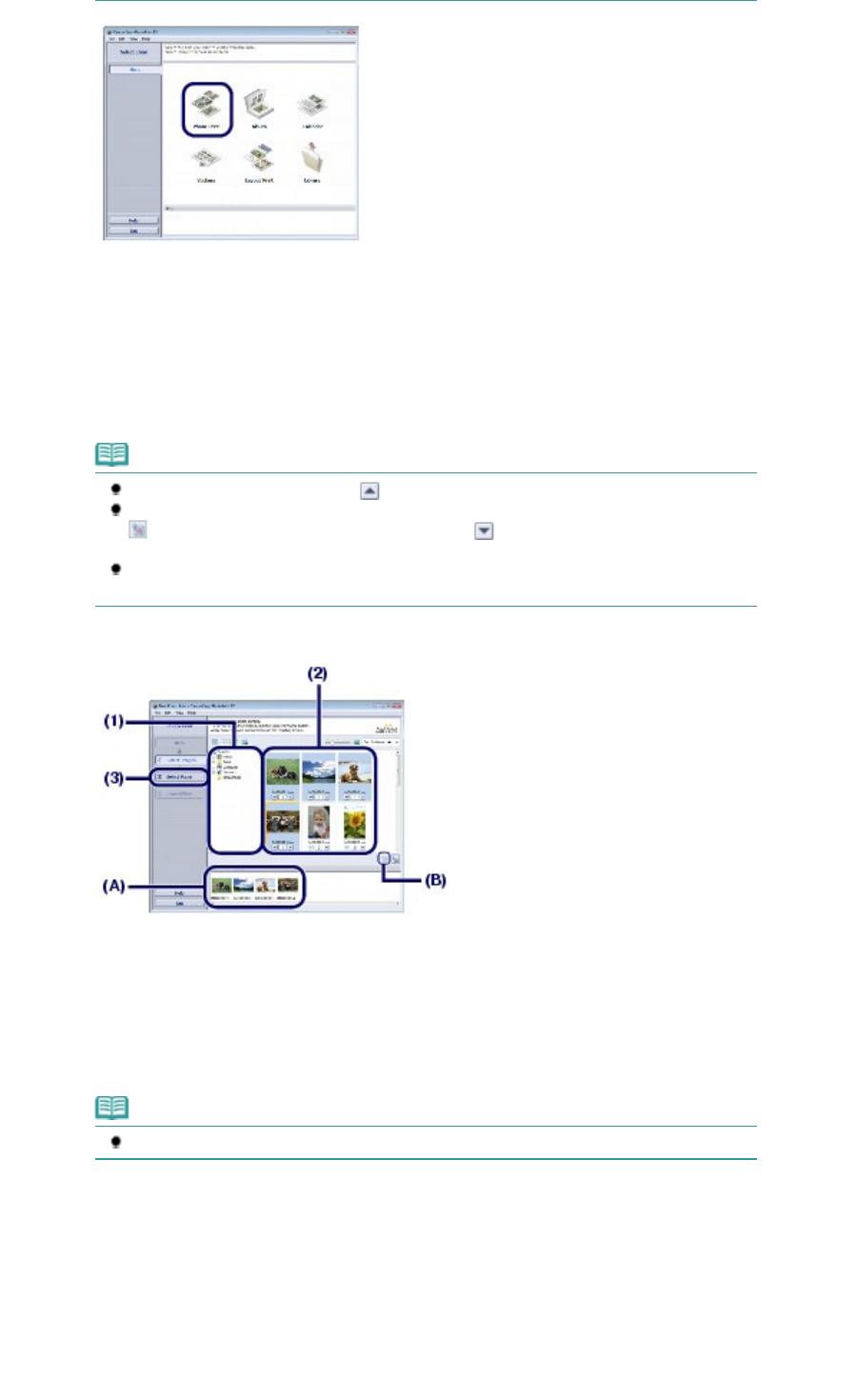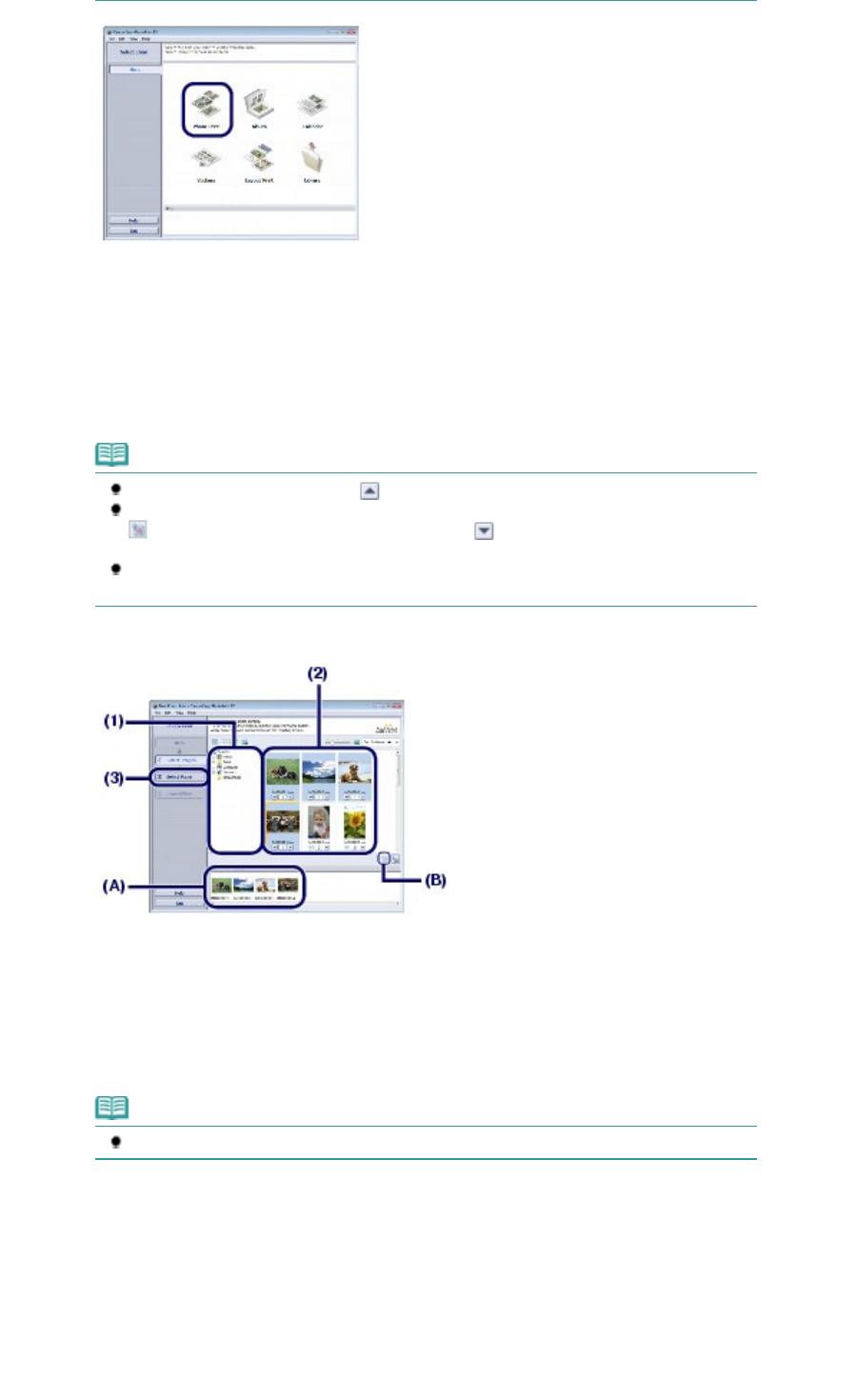
3.
Select a photo to print.
(1)
Select the folder in which images are saved.
(2)
Click the image to print.
The number of copies appears as "1", and the image you selected appears in the selected image area (A).
You can select two or more images at the same time.
Note
To print two or more copies, click (Up arrow) to change the number of copies.
To cancel the selection, click the image to cancel in the selected image area (A) and click
(Delete Imported Image) (B). You can also use
(Down arrow) to change the
number of copies to zero.
You can also correct or enhance the selected image.
See Using Various Functions of Easy-PhotoPrint EX.
(3)
Click Select Paper.
4.
Select the loaded paper.
(1)
Make sure that your machine's name is selected in Printer.
(2)
Select the size and type of the loaded paper in Paper Size and Media Type.
Here we select 4"x6" 10x15cm in Paper Size and the type of the loaded photo paper in Media Type.
Note
If you select the wrong media type, the machine may not print with the proper print quality.
(3)
Click Layout/Print.
Page 66 of 973 pagesPrinting Photos (Easy-PhotoPrint EX)