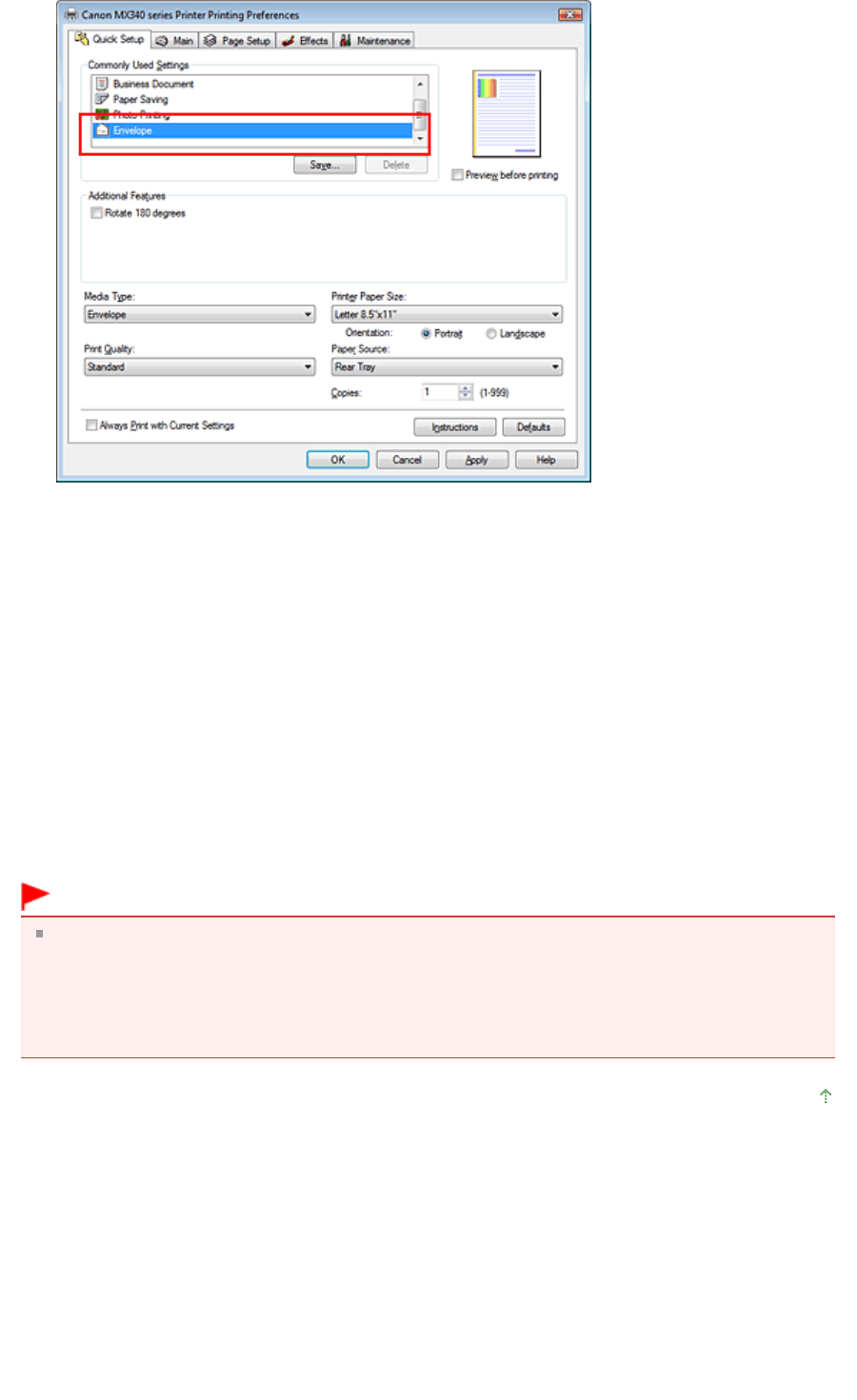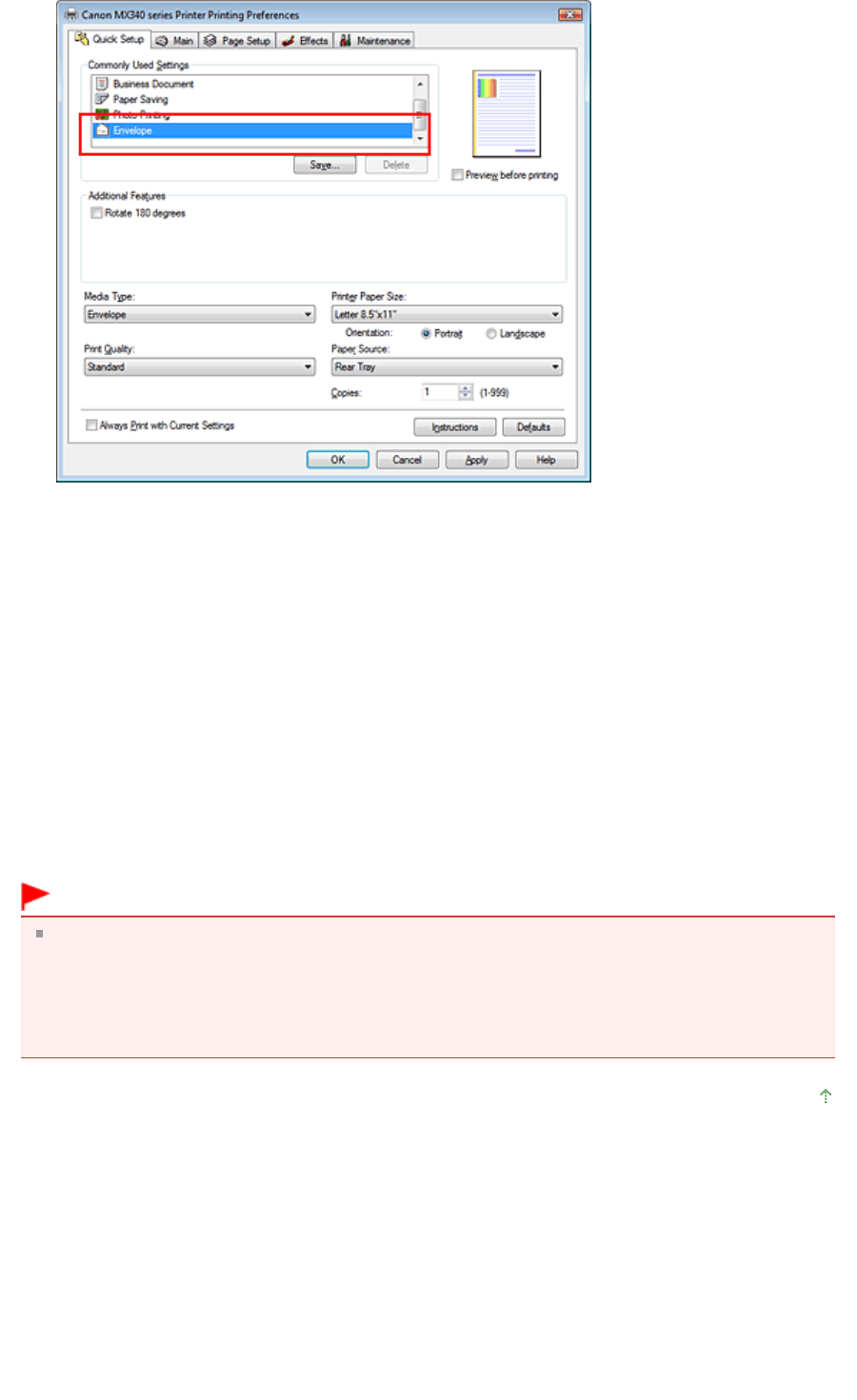
5.
Select the paper size
Select Comm.Env. #10, DL Env., Youkei 4 105x235mm, or Youkei 6 98x190mm in the Envelope Size
Setting dialog box, and then click OK.
6.
Set the orientation
To print the addressee horizontally, select Landscape for Orientation.
7.
Select the print quality
Select High or Standard that matches your purpose for Print Quality.
8.
Complete the setup
Click OK.
When you execute print, the information is printed on the envelope.
Important
When you execute envelope printing, guide messages are displayed.
To hide the guide messages, check the Do not show this message again. check box.
To show the guide again, click the View Printer Status... button on the Maintenance tab, and start the
Canon IJ Status Monitor.
Then click Envelope Printing from Display Guide Message of the Option menu, and change the
setting to on.
Page top
Page 303 of 973 pagesPrinting an Envelope