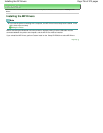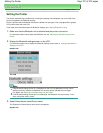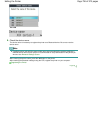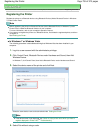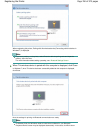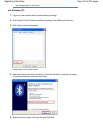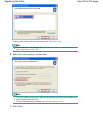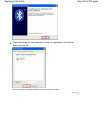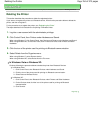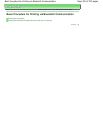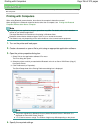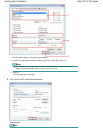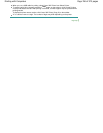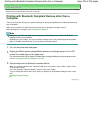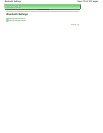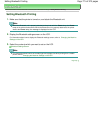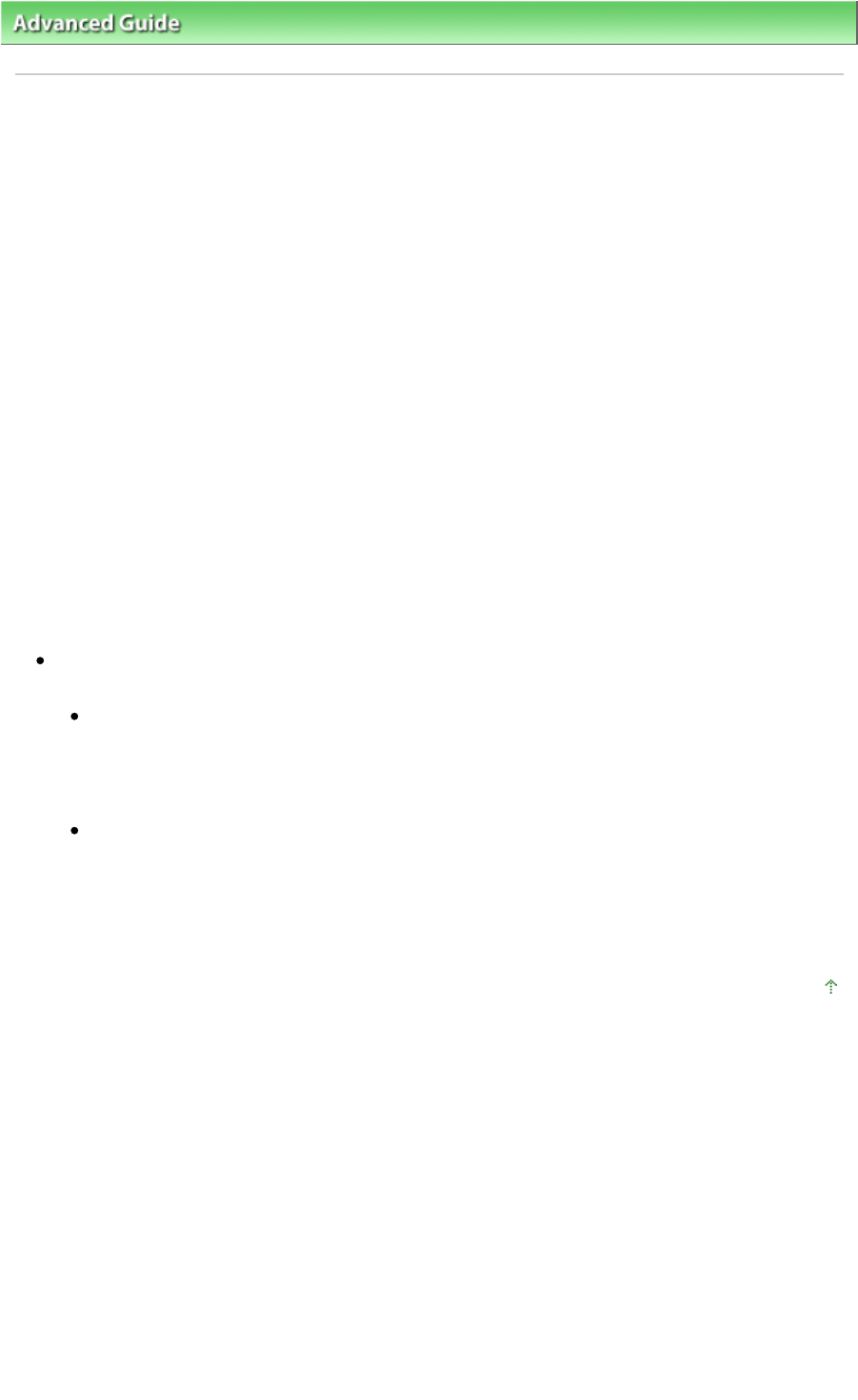
Advanced Guide
> About Bluetooth Communication >
Printing Data via Bluetooth Communication > Deleting the Printer
Deleting the Printer
This section describes the procedure to delete the registered printer.
If you want to re-register the printer as a Bluetooth device, first follow the procedure below to delete the
printer, and then re-register it.
For the procedure to re-register the printer, see
Registering the Printer
.
The steps described in this section are for printing in Windows Vista.
1.
Log into a user account with the administrator privilege.
2.
Click Control Panel, then Printers under Hardware and Sound.
When using Windows 7, click Control Panel, then Devices and Printers under Hardware and Sound.
When using Windows XP, click Control Panel, then Printers and Faxes under Printers and Other
Hardware.
3.
Click the icon of the printer used for printing via Bluetooth communication.
4.
Select Delete from the Organize menu.
When using Windows 7, select Remove device.
When using Windows XP, select Delete from the File menu.
In Windows Vista or Windows XP:
Continue following the procedure below to delete the printer from Bluetooth Devices.
In Windows Vista:
1.
Click Control Panel, then Bluetooth Devices under Hardware and Sound.
2.
Click the icon of the printer used for printing via Bluetooth communication.
3.
Select Remove Wireless Device.
In Windows XP:
1.
Click Control Panel, then Bluetooth Devices under Printers and Other Hardware.
2.
On the Devices sheet click the icon of the printer used for printing via Bluetooth
communication.
3.
Click Remove.
Page top
Page 764 of 973 pagesDeleting the Printer