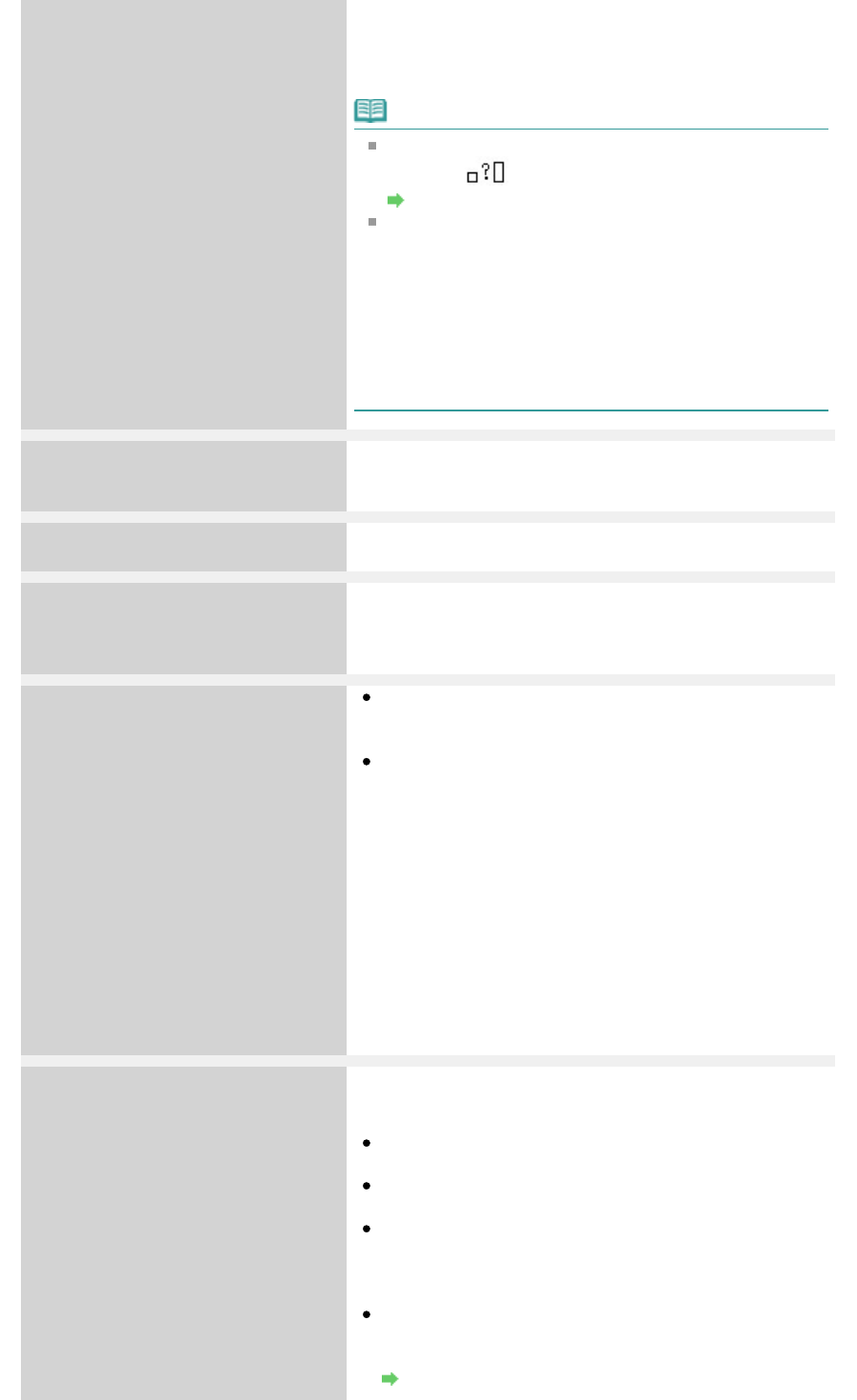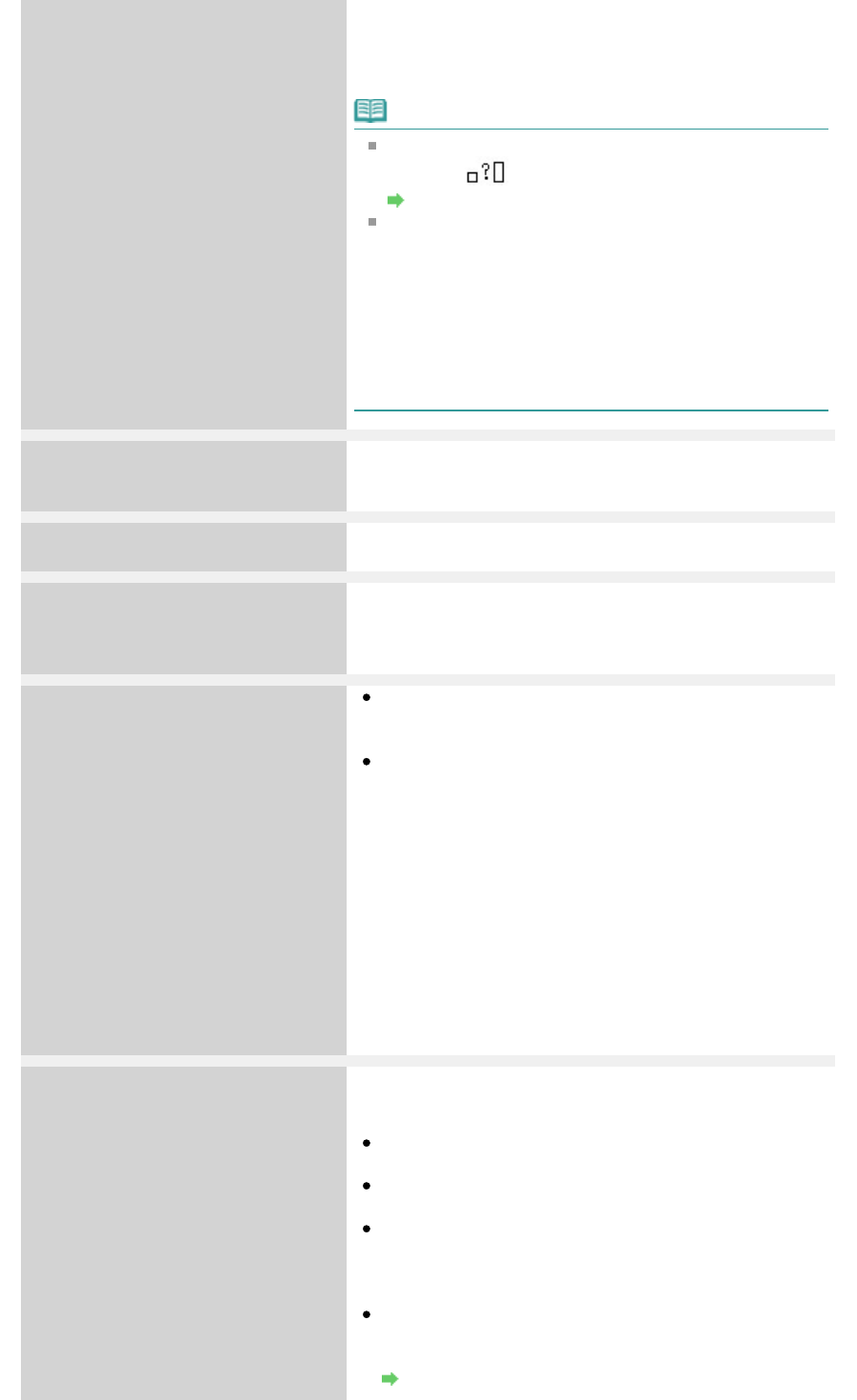
disabled.
Replace the empty ink cartridge immediately after the
printing. The resulting print quality is not satisfactory, if
printing is continued under the ink out condition.
Note
If the function for detecting the remaining ink level is
disabled,
is displayed on the LCD.
Routine Maintenance
Since the information contained in the fax may be lost if
it is printed in this condition, the received fax will not be
printed and will be stored in memory until the ink
cartridge is replaced. You must manually print out faxes
that were stored in memory. You can change the setting
so that the received fax is forcibly printed out instead of
being stored in memory, but all or part of the fax
information may not be printed because of the ink out
condition.
Contact service center
The ink absorber is almost full.
Press the machine's
OK
button to continue printing. Contact
the service center.
Printer error has occurred
5B00
The machine error has occurred.
Contact the service center.
Timeout error
Press [OK]
Some errors occurred while copying and a certain time
passed.
Press the
OK
button to dismiss the error, and try to copy
again.
Incompatible device
Disconnect the cable from direct print
port
Check the device connected to the Direct Print Port.
Printing photos directly is possible with a PictBridge
compliant device or the optional Bluetooth Unit BU-30.
A communication time out occurs if an operation takes
too long or if it takes too much time to send data. This
may cancel printing. In such cases, disconnect and
reconnect the USB cable.
When printing from a PictBridge compliant device,
depending on the model or brand of your device, you may
have to select a PictBridge compliant print mode on the
device before connecting it to the machine. You may also
have to turn on your device or select Play mode manually
after connecting the device to the machine. Perform
necessary operations before connecting your device
referring to its instruction manual.
If the error is still not resolved, check if you can print
another photograph.
Failed to scan the head alignment
sheet
Press [OK]
Scanning the print head alignment sheet has failed.
Press the
OK
button to dismiss the error, then take the
actions described below.
Make sure that the print head alignment sheet is set in
the correct position and orientation on the Platen Glass.
Make sure the Platen Glass and the print head alignment
sheet are not dirty.
Make sure the type and size of loaded paper is suitable
for Automatic Print Head Alignment.
For Automatic Print Head Alignment, always load one
sheet of A4 or letter-sized plain paper.
Make sure if Print Head nozzles are clogged.
Print the nozzle check pattern to check the status of the
Print Head.
Routine Maintenance
Page 813 of 973 pagesAn Error Message Is Displayed on the LCD