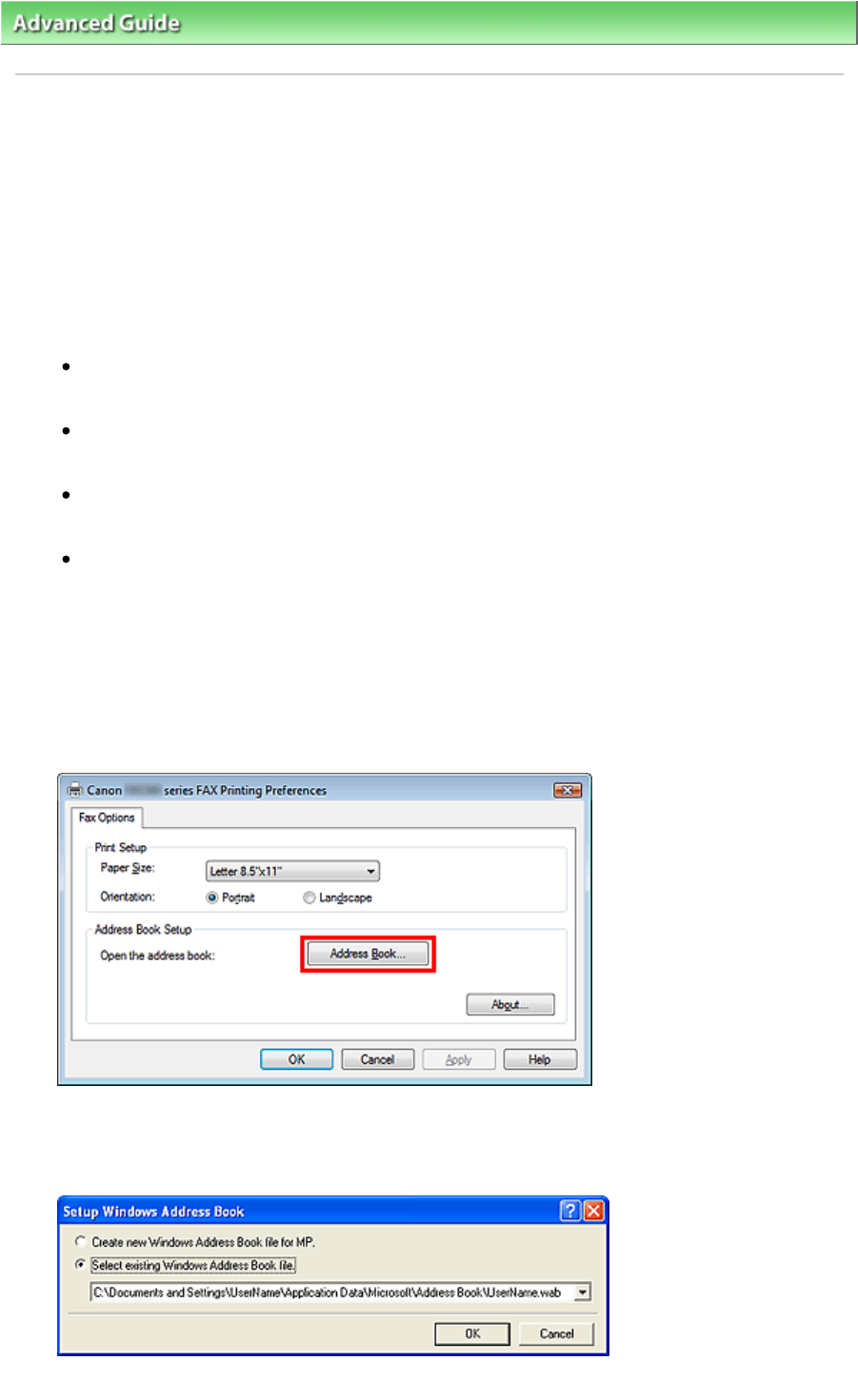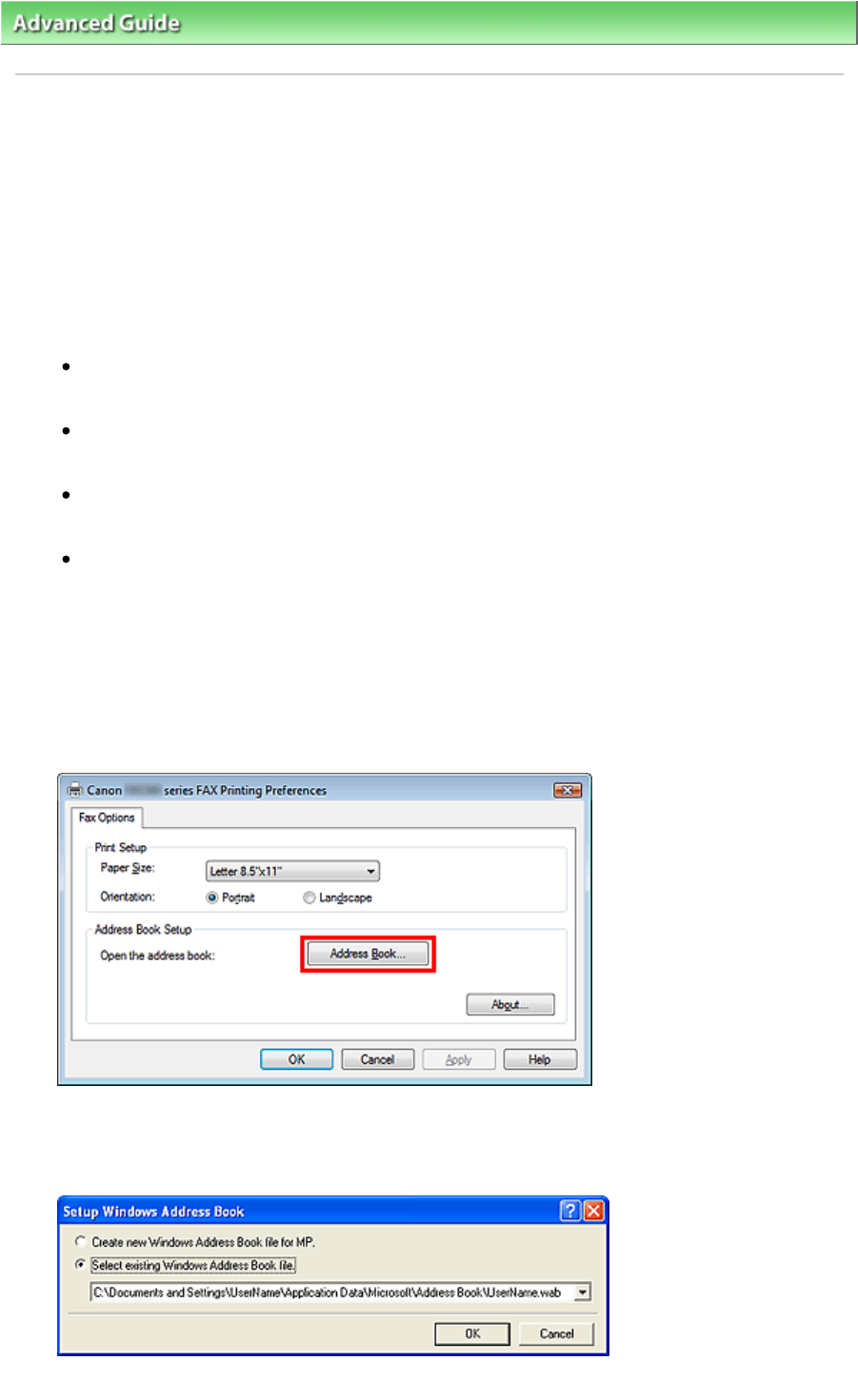
>
Faxing
>
Sending Faxes from a Computer > Creating an Address Book
Creating an Address Book
By using the address book, you can send a fax by simply specifying a recipient from it. You can register
the recipient's name, fax number and other information in the address book.
Registering a recipient (WAB contact) in the address book
You can register an individual recipient (Contact) in the address book.
1.
From the Start menu, navigate as follows:
Windows 7:
From the Start menu, select Control Panel > Hardware and Sound > Devices and Printers.
Windows Vista:
From the Start menu, select Control Panel > Hardware and Sound > Printers.
Windows XP:
From the Start menu, select Control Panel > Printers and Other Hardware > Printers and Faxes.
Windows 2000:
From the Start menu, select Settings > Printers.
2.
Right-click the printer icon for Canon (model name) series FAX, then click Printing
Preferences....
3.
In the Canon (model name) series FAX Printing Preferences dialog box, click
Opening the address book for the First Time (Windows XP/Windows 2000)
In Windows XP/Windows 2000, when you open the address book for the first time, the Setup
Windows Address Book dialog box will be displayed.
Creating a New Windows Address Book (WAB File) Exclusively for Faxing
Page 704 of 973 pagesCreating an Address Book