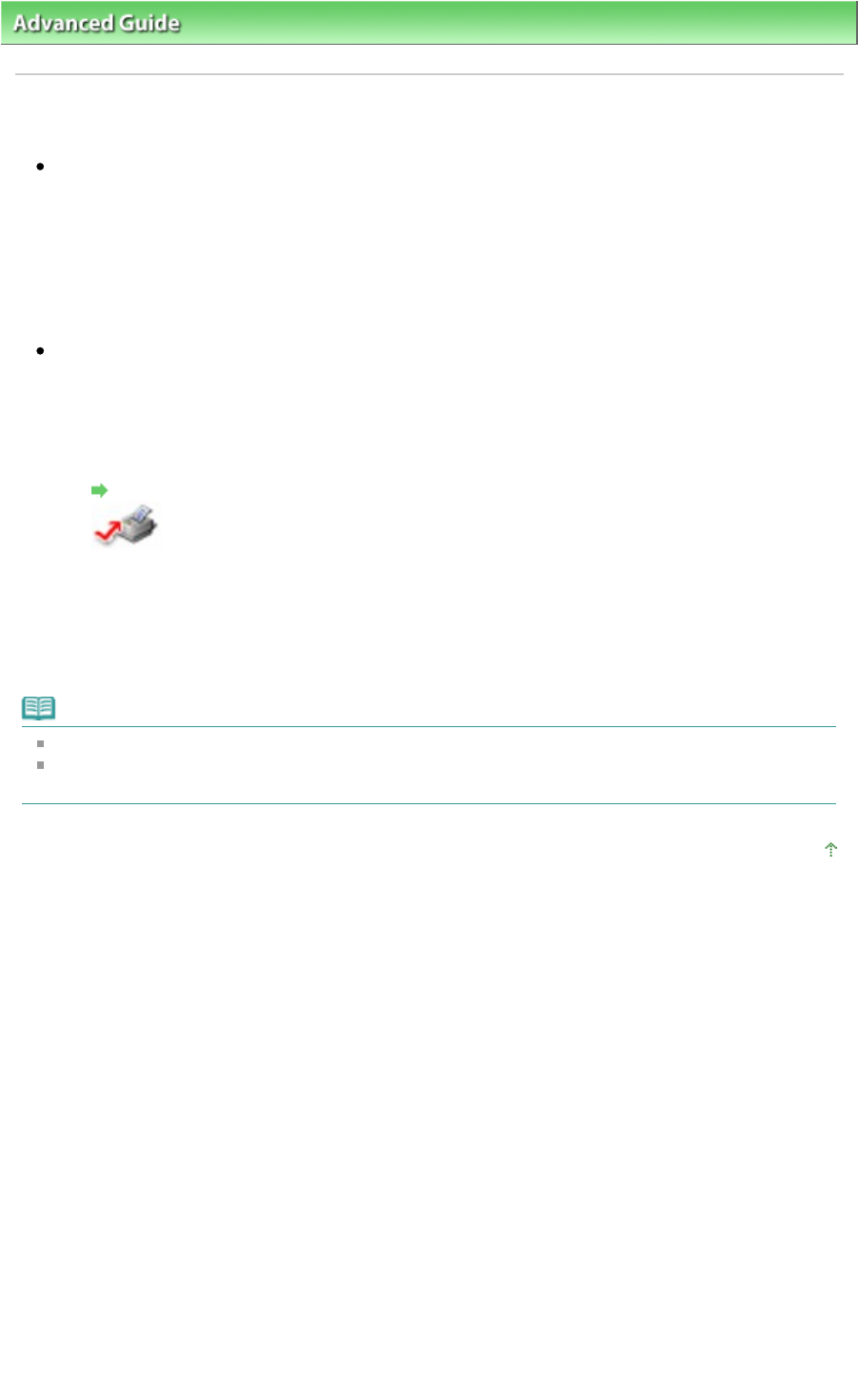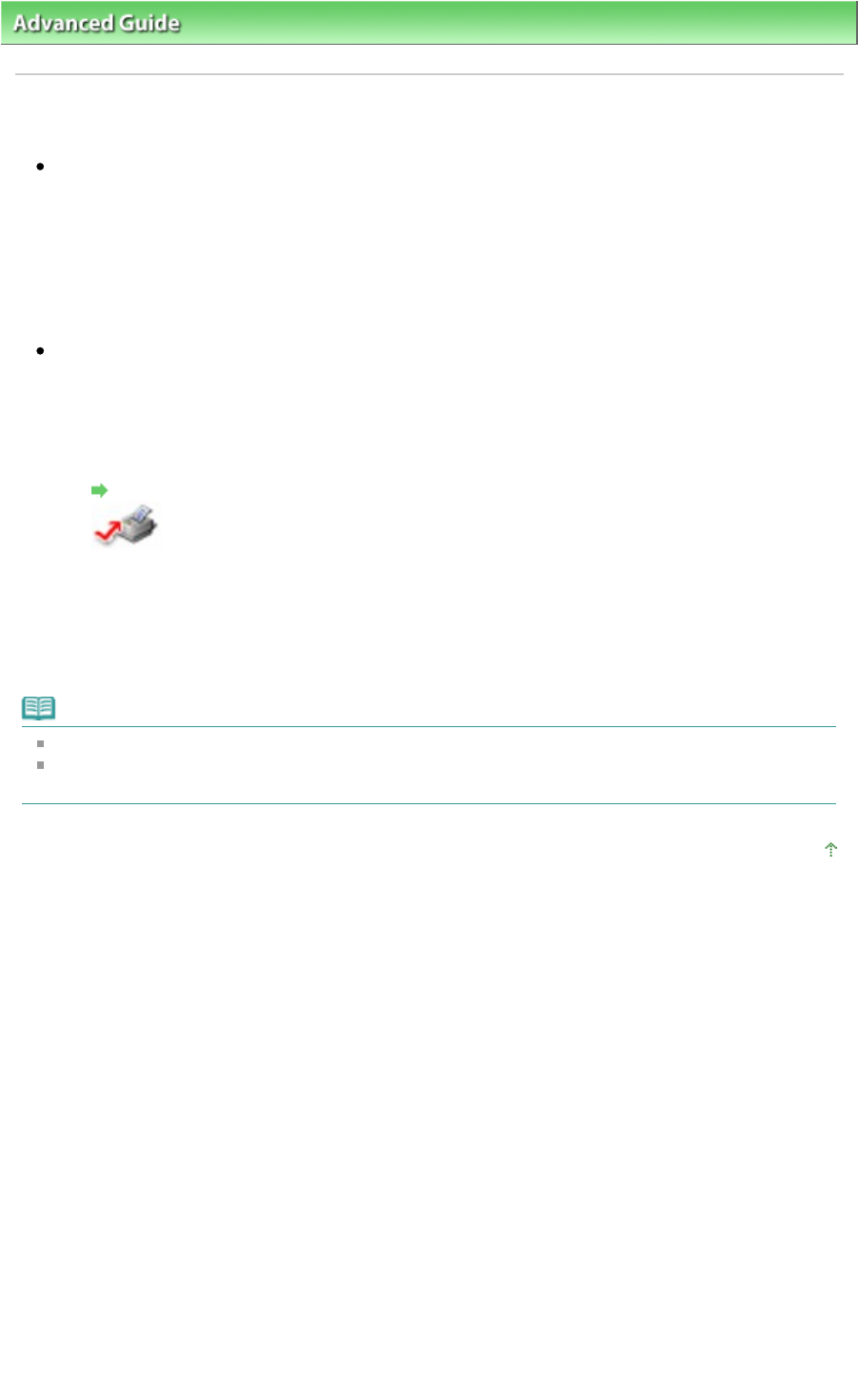
>
Troubleshooting
> Printing Speed Is Not as Fast as Expected
Printing Speed Is Not as Fast as Expected
Check 1: Is printing performed in Quiet Mode?
Print speed is reduced if you specified to print in Quiet Mode on the computer or Operation Panel.
For faster printing, do not print in Quiet Mode.
For information to make settings on the computer, refer to
Reducing the Machine Noise
.
For information to make setting on the Operation Panel, see Changing the Machine Settings on the
LCD
.
Check 2: Is the print quality set too high?
Increase the printing speed setting in the printer driver. Setting to prioritize speed makes printing
faster.
1.
Open the printer driver setup window.
Opening the Printer Driver Setup Window
Click Here:
Printer Driver
* Before clicking here to open the printer driver setup window, quit the running application
software.
2.
On the Main sheet, select Fast for the Print Quality setting.
Depending on the media type, the Fast option may not be available.
Note
Setting to prioritize speed may be reduced printing quality.
Printing speed may not improve noticeably by following the instructions above, depending on your
system environment.
Page top
Page 845 of 973 pagesPrinting Speed Is Not as Fast as Expected