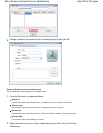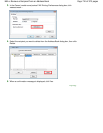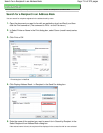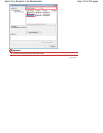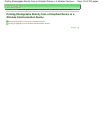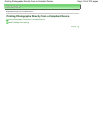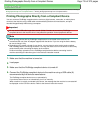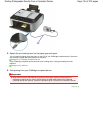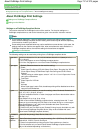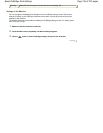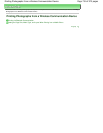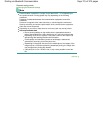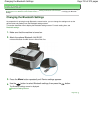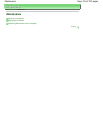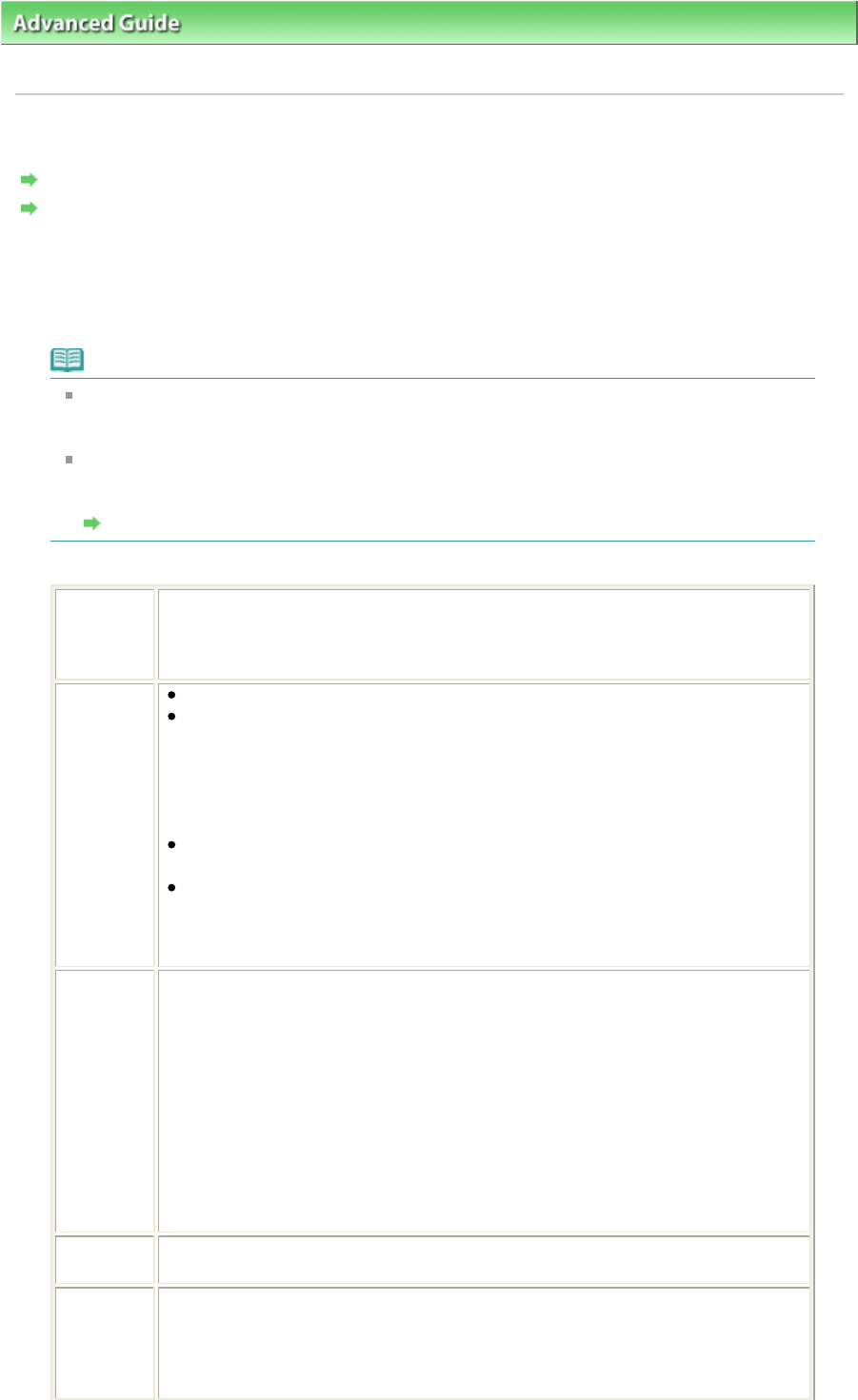
Advanced Guide
> Printing Photographs Directly from a Compliant Device or a Wireless Communication Device >
Printing
Photographs Directly from a Compliant Device > About PictBridge Print Settings
About PictBridge Print Settings
Settings on a PictBridge Compliant Device
Settings on the Machine
Settings on a PictBridge Compliant Device
This section describes the PictBridge function of the machine. For the print settings on a
PictBridge compliant device, refer to the instructions given in the device's instruction manual.
Note
In the following description, names of setting items are given according to those used in
Canon-brand PictBridge compliant devices. Setting item names may be different depending
on the brand or model of your device.
Some setting items explained below may not be available on some devices. In this case, the
settings made on the machine are applied. Also, when some items are set to Default on a
PictBridge compliant device, the machine settings for these items are applied.
Settings on the Machine
The following settings can be used when printing from a PictBridge compliant device.
Paper size
4" x 6"/ 10 x 15 cm, 5" x 7"*1, 8" x 10"/ 20 x 25 cm, A4, 8.5" x 11"(Letter), 4" x 7.1"/
10.1 x 18 cm*2
*1 10x15 may appear on some PictBridge compliant device.
*2 Hi Vision may appear on a non-Canon brand PictBridge compliant device.
Paper type
Default (Selections based on the machine setting)
Photo:
Photo Paper Plus Glossy II PP-201/Glossy Photo Paper "Everyday Use" GP-501
/Photo Paper Glossy GP-502/Photo Paper Plus Semi-gloss SG-201/Photo
Stickers*
* When printing on sticker paper, select 4" x 6"/ 10 x 15 cm in Paper size. Do not
set Layout to Borderless.
Fast Photo:
Photo Paper Pro II PR-201
Plain:
A4/Letter
When Paper type is set to Plain, borderless printing will be disabled even when
Layout is set to Borderless.
Layout
Default (Selections based on the machine setting), Index, Bordered, Borderless, N-
up (2, 4, 9, 16)*1, 20-up*2, 35-up*3
*1 Layout compatible with A4 or Letter-sized paper and Canon-brand sticker above.
A4/Letter: 4-up
Photo Stickers: 2-up, 4-up, 9-up, 16-up.
*2 With a Canon brand PictBridge compliant device, selecting items with "i" mark
allows you to print shooting info (Exif Data) in list format (20-up) or on the margins
of the specified data (1-up). (May not be available with some Canon-brand
PictBridge compliant devices.)
*3 Printed in 35 mm Film Style Layout (Contact Printing Layout). Available only with
a Canon-brand PictBridge compliant device. (May not be available with some
Canon-brand PictBridge compliant devices.)
Print date &
file no.
Default (Off: No printing), Date, File No., Both, Off
Image
optimize
Default (Selections based on the machine setting), On*1 (Exif Print), Off, NR (Noise
Reduction)*2, VIVID*2, Face*2, Red-Eye*2
*1 Photos are optimized for printing using the Photo optimizer pro function.
*2 Can be selected only on certain Canon-brand PictBridge compliant devices.
(May not be selected depending on the device.)
Page 717 of 973 pagesAbout PictBridge Print Settings