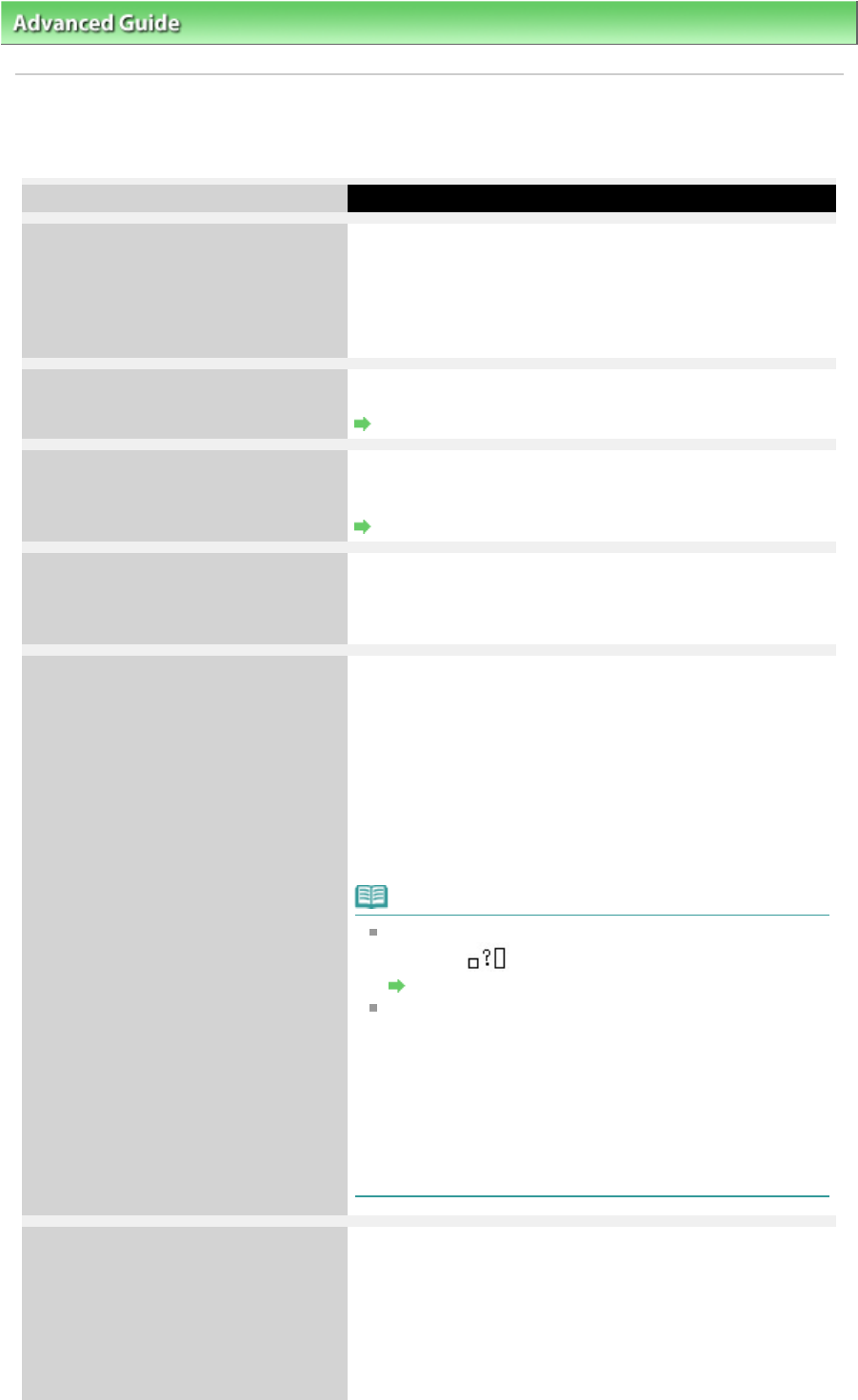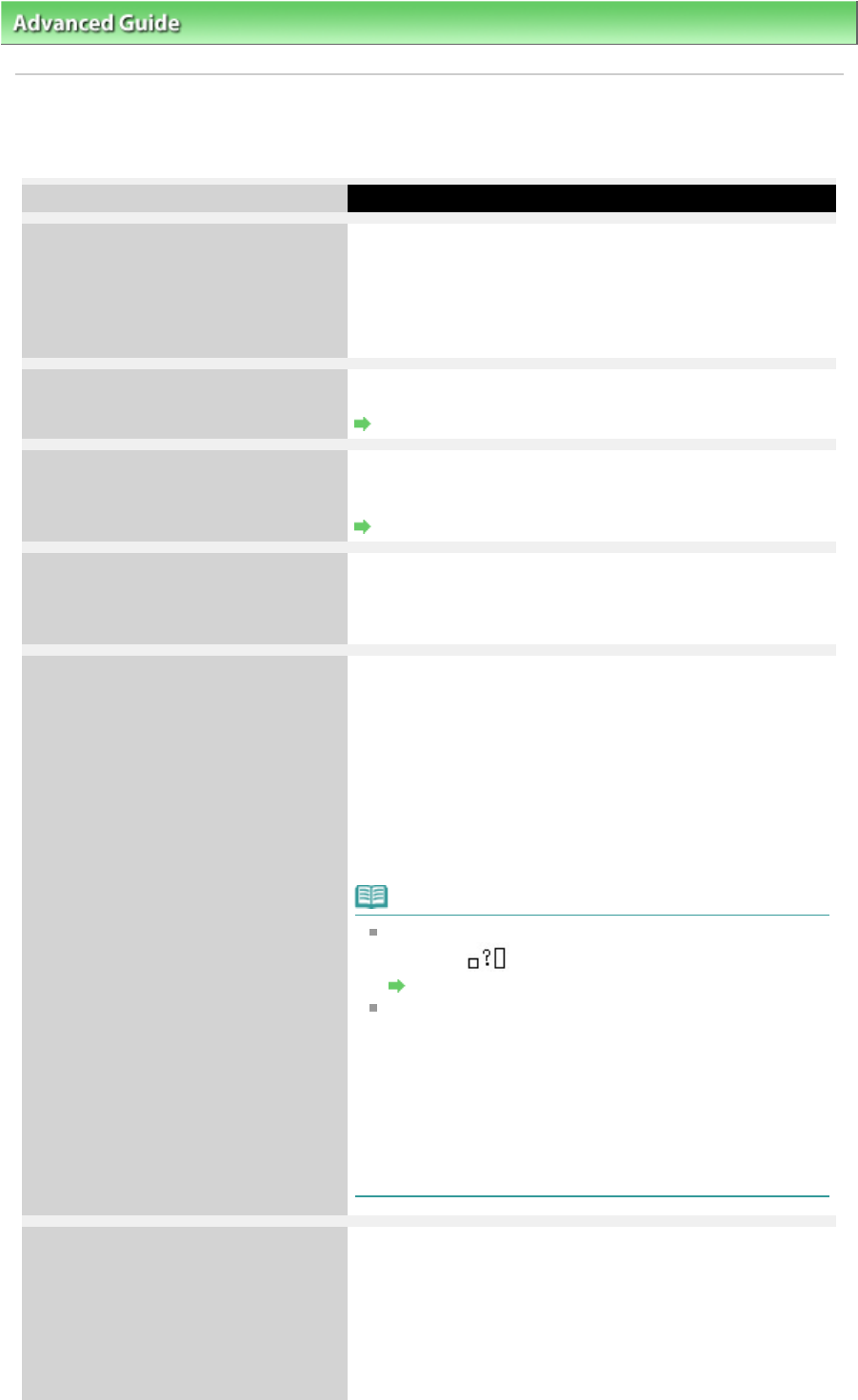
>
Troubleshooting
> An Error Message Is Displayed on the LCD
An Error Message Is Displayed on the LCD
If an error message is displayed on the LCD, take the corresponding action described below.
Message
Check ink
U051/U052/U053/U059
The FINE Cartridge may not be installed properly, or the
Cartridge may not be compatible with this machine.
Open the Scanning Unit (Cover) and install the appropriate
FINE Cartridge.
If the error is not resolved, the FINE Cartridge may be
damaged. Contact the service center.
Check ink
U075/U076
Make sure that each FINE Cartridge is installed in the correct
position.
Routine Maintenance
Check ink
U140
The FINE Cartridge may not be compatible with this
machine.
Install the FINE Cartridge compatible with this machine.
Routine Maintenance
Check ink
U150
The FINE Cartridge may not be installed properly.
Open the Scanning Unit (Cover) and install the appropriate
FINE Cartridge.
If the error is not resolved, contact the service center.
Check ink
U162
The ink may have run out.
The function for detecting the remaining ink level will be
disabled since the ink level cannot be correctly detected.
If you want to continue printing without this function, press
the machine's
Stop
button for at least 5 seconds.
Canon recommends to use new genuine Canon cartridges
in order to obtain optimum qualities.
Please be advised that Canon shall not be liable for any
malfunction or trouble caused by continuation of printing
under the ink out condition.
Note
If the function for detecting the remaining ink level is
disabled,
is displayed on the LCD.
Routine Maintenance
Since the information contained in the fax may be lost if
it is printed in this condition, the received fax will not be
printed and will be stored in memory until the ink
cartridge is replaced. You must manually print out faxes
that were stored in memory. You can change the setting
so that the received fax is forcibly printed out instead of
being stored in memory, but all or part of the fax
information may not be printed because of the ink out
condition.
Check ink
U163
The ink has run out.
Replace the ink cartridge and close the Scanning Unit
(Cover).
If printing is in progress and you want to continue printing,
press the machine's
Stop
button for at least 5 seconds with
the ink cartridge installed. Then printing can continue under
the ink out condition.
The function for detecting the remaining ink level will be
Page 812 of 973 pagesAn Error Message Is Displayed on the LCD