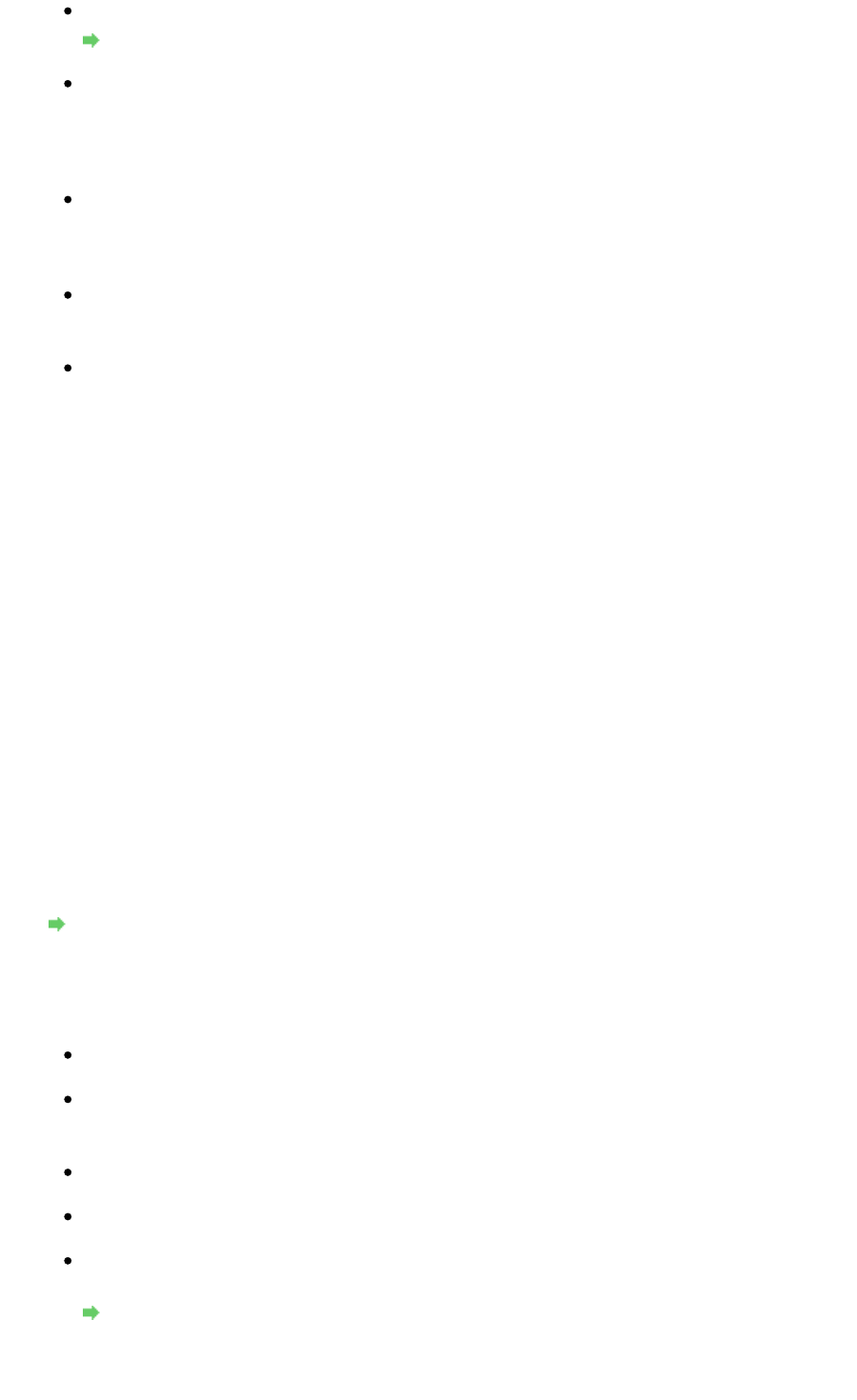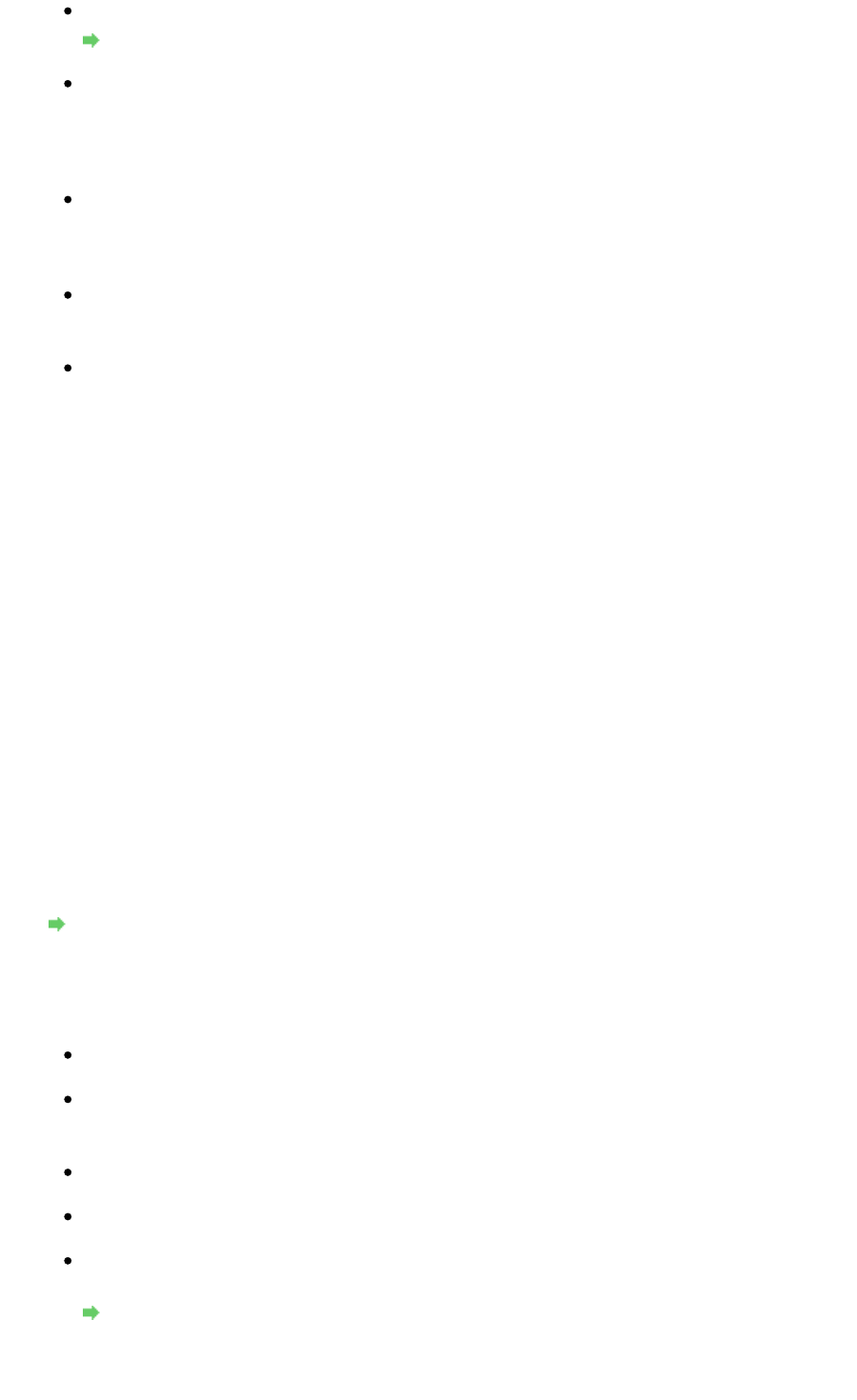
Check 3: If a network key is set to the access point, set the machine to match it.
How to Set a WEP/WPA/WPA2 Key
Check 4: Make sure that the valid wireless channel is used.
The wireless channel to be used may be limited depending on wireless network devices
installed in the computer. Refer to the manual provided with your computer or your wireless
network device to specify the valid wireless channel.
Check 5: Make sure that the channel set to the access point is valid to
communicate with the computer, confirmed in Check 4.
If not, change the channel set to the access point.
For placement:
Make sure that there is no barrier or obstacle between the access point and the machine.
When using the printer in a multiple access point setup, make sure that the
access point to be used can communicate with the machine and the computer.
Make sure that the wireless channel of the access point is far enough away with those of
other access points.
Windows XP may automatically connect to an unintended access point. Follow the steps
below to make your access point the highest priority.
1.
Select Start and Connect To.
2.
Right click Wireless Network Connection and select Properties.
3.
Click the Wireless Networks tab and confirm that Use Windows to configure my
wireless network settings is checked.
4.
Confirm that the target access point is displayed in the Preferred networks list.
When Encryption Is Enabled, Cannot Communicate With the Machine After the Encryption
Type Was Switched on the Access Point
If the printer cannot communicate with the computer after the encryption type of the printer was
switched, make sure that encryption types for the computer and the access point matches that set
to the printer.
Cannot Communicate with the Machine After Applying MAC/IP Address Filtering or Entering a
WEP/WPA/WPA2 Key to the Access Point
Cannot Communicate with the Machine with USB Connection
Check 1: Make sure that the machine is turned on.
Check 2: Make sure that the USB cable is connected properly.
Refer to the setup manual of the machine to connect the USB cable properly.
Check 3: Do not start up the Canon IJ Network Tool while printing.
Check 4: Do not print while the Canon IJ Network Tool is running.
Check 5: Make sure that Enable bidirectional support is selected in the Ports
sheet of the properties dialog box of the printer driver.
Opening the Printer Driver Setup Window
Cannot Communicate with the Machine over the Network
Page 953 of 973 pagesCannot Communicate With the Machine/Cannot Print from the Machine