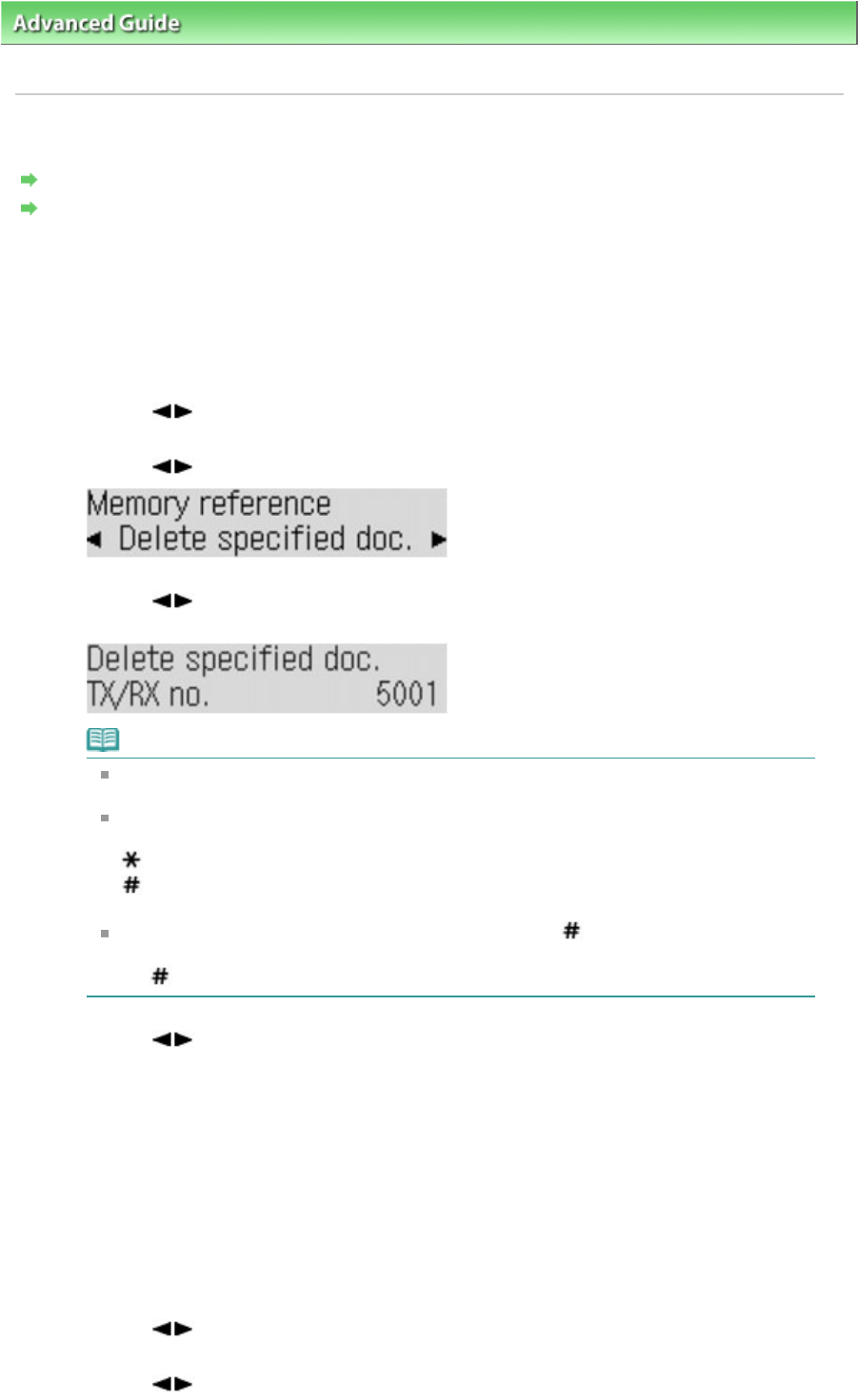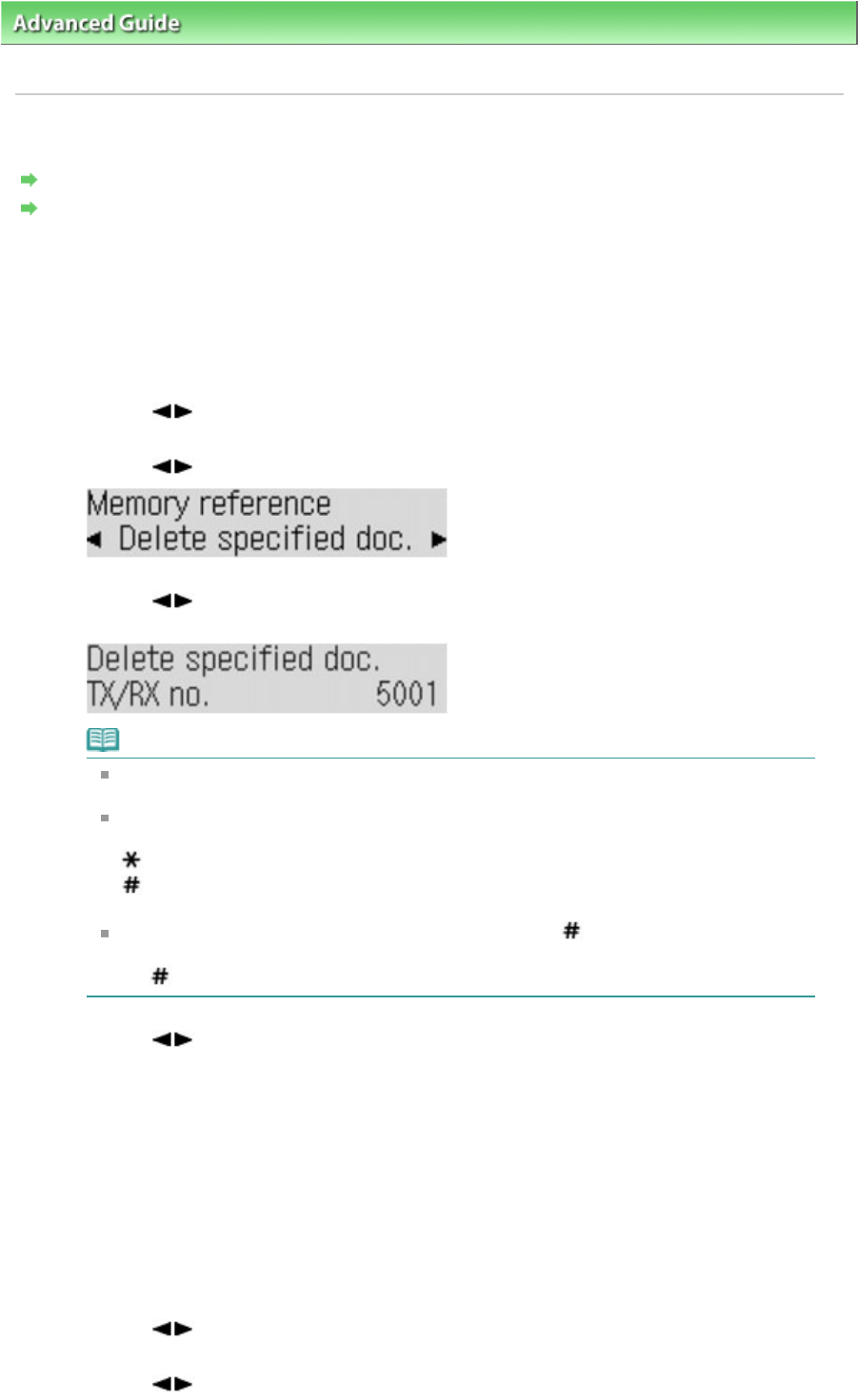
>
Faxing
> Sending/Receiving Faxes Using the Operation Panel of the Machine > Document Stored in
Memory
> Deleting a Document in Memory
Deleting a Document in Memory
Deleting a Specified Document in Memory
Deleting All the Documents in Memory
Deleting a Specified Document in Memory
1.
Press the
FAX
button, then press the
Menu
button.
The Fax settings screen is displayed.
2.
Use the
button to select Memory reference, then press the
OK button.
3.
Use the button to select Delete specified doc., then press the
OK button.
4.
Use the button to select the transaction number (TX/RX no.) of the document you
want to delete, then press the
OK button.
Note
A transaction number from 0001 to 4999 indicates a document being sent. A transaction
number from 5001 to 9999 indicates a document being received.
Each mark before the transaction number indicates the following:
No mark: Indicates a black and white document.
: Indicates a color document.
: Indicates the machine is receiving/printing a black and white document.
&: Indicates the machine is receiving/printing a color document.
While the transaction number is displayed, pressing the
button or the
Tone
button
shows the transaction time or fax/telephone number on the LCD. Each time you press
the button or the
Tone
button, the information on the LCD changes.
5.
Use the button to select Yes, then press the
OK button.
To delete other documents, repeat the procedure from steps 4 and 5.
6.
Press the Back
button or Stop
button.
Deleting All the Documents in Memory
1.
Press the
FAX
button, then press the
Menu
button.
The Fax settings screen is displayed.
2.
Use the
button to select Memory reference, then press the
OK button.
3.
Use the button to select Delete all documents, then press the
OK button.
Page 677 of 973 pagesDeleting a Document in Memory