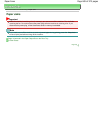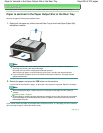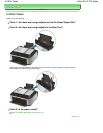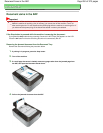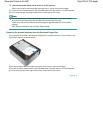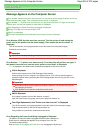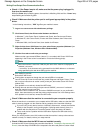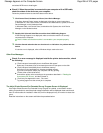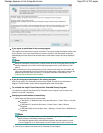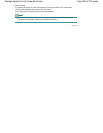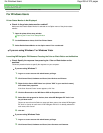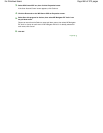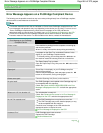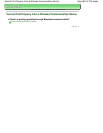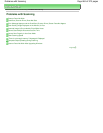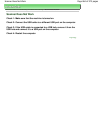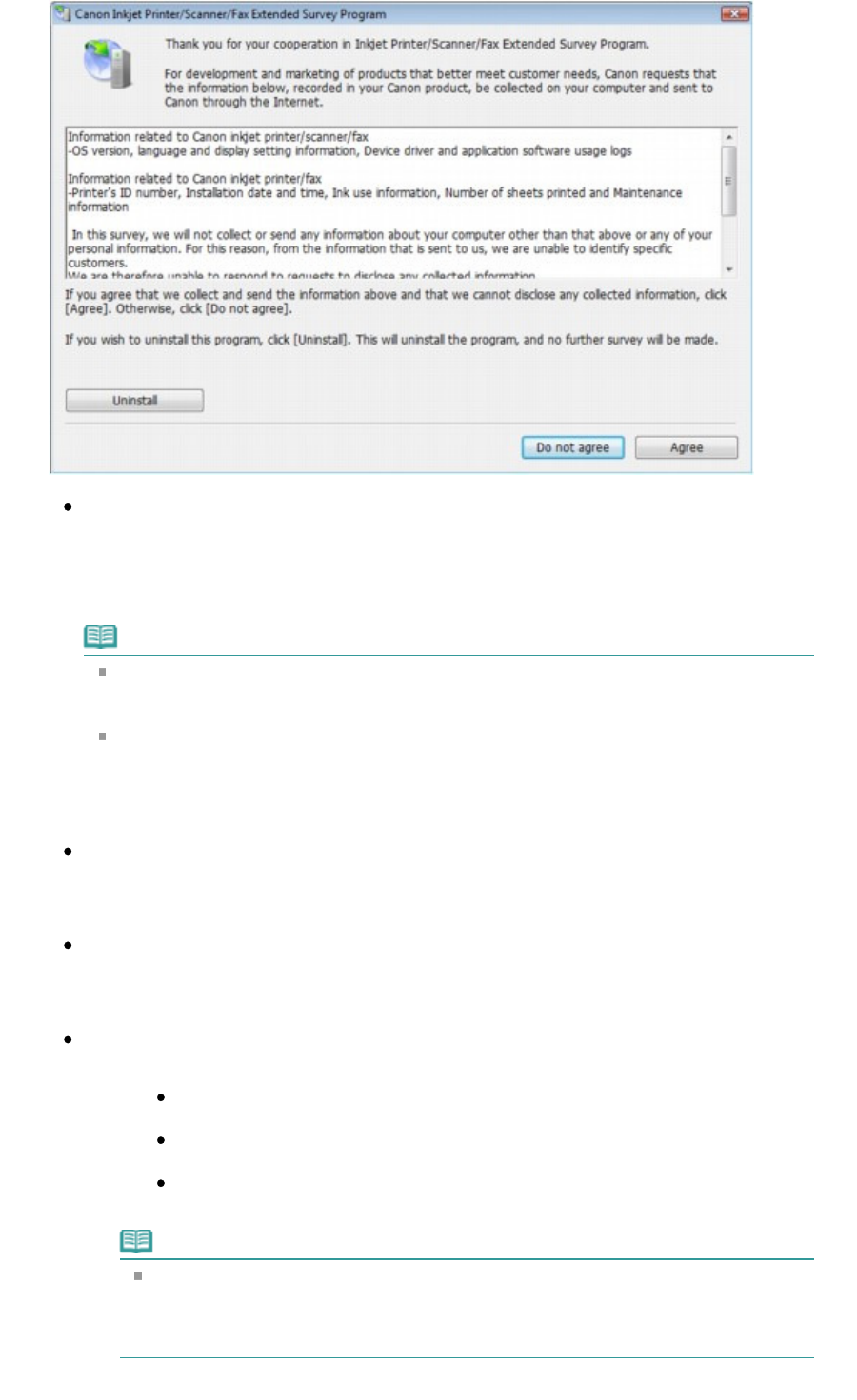
If you agree to participate in the survey program:
Click Agree, then follow the on-screen instructions. The printer usage information will be sent
via the Internet. If you have followed the on-screen instructions, the information will be sent
automatically from the second time onward and the confirmation screen will not be displayed
again.
Note
When the information is being sent, a caution screen such as an Internet security screen
may be displayed. In this case, confirm that the program name is "IJPLMUI.exe", then
allow it.
If you deselect the Send automatically from the next time check box, the information will
not be sent automatically from the second time onward and a confirmation screen will be
displayed at the time of the next survey. To send the information automatically, see
Changing the confirmation screen setting:
.
If you do not agree to participate in the survey program:
Click Do not agree. The confirmation screen will be closed, and the survey at that time is
skipped. The confirmation screen will be displayed again three months later.
To uninstall the Inkjet Printer/Scanner/Fax Extended Survey Program:
To uninstall the Inkjet Printer/Scanner/Fax Extended Survey Program, click Uninstall, then
follow the on-screen instructions.
Changing the confirmation screen setting:
1.
Select items the Start menu as shown below.
In Windows 7 or Windows Vista, select the Start menu > Control Panel > Uninstall
a program.
In Windows XP, select the Start menu > Control Panel > Add or Remove
Programs.
In Windows 2000, select the Start menu > Settings > Control Panel > Add/Remove
Programs.
Note
In Windows 7 or Windows Vista, a confirmation/warning dialog box may appear
when installing, uninstalling or starting up software.
This dialog box appears when administrative rights are required to perform a task.
If you are logged on to an administrator account, follow the on-screen instructions.
2. Select Canon Inkjet Printer/Scanner/Fax Extended Survey Program.
Page 857 of 973 pagesMessage Appears on the Computer Screen