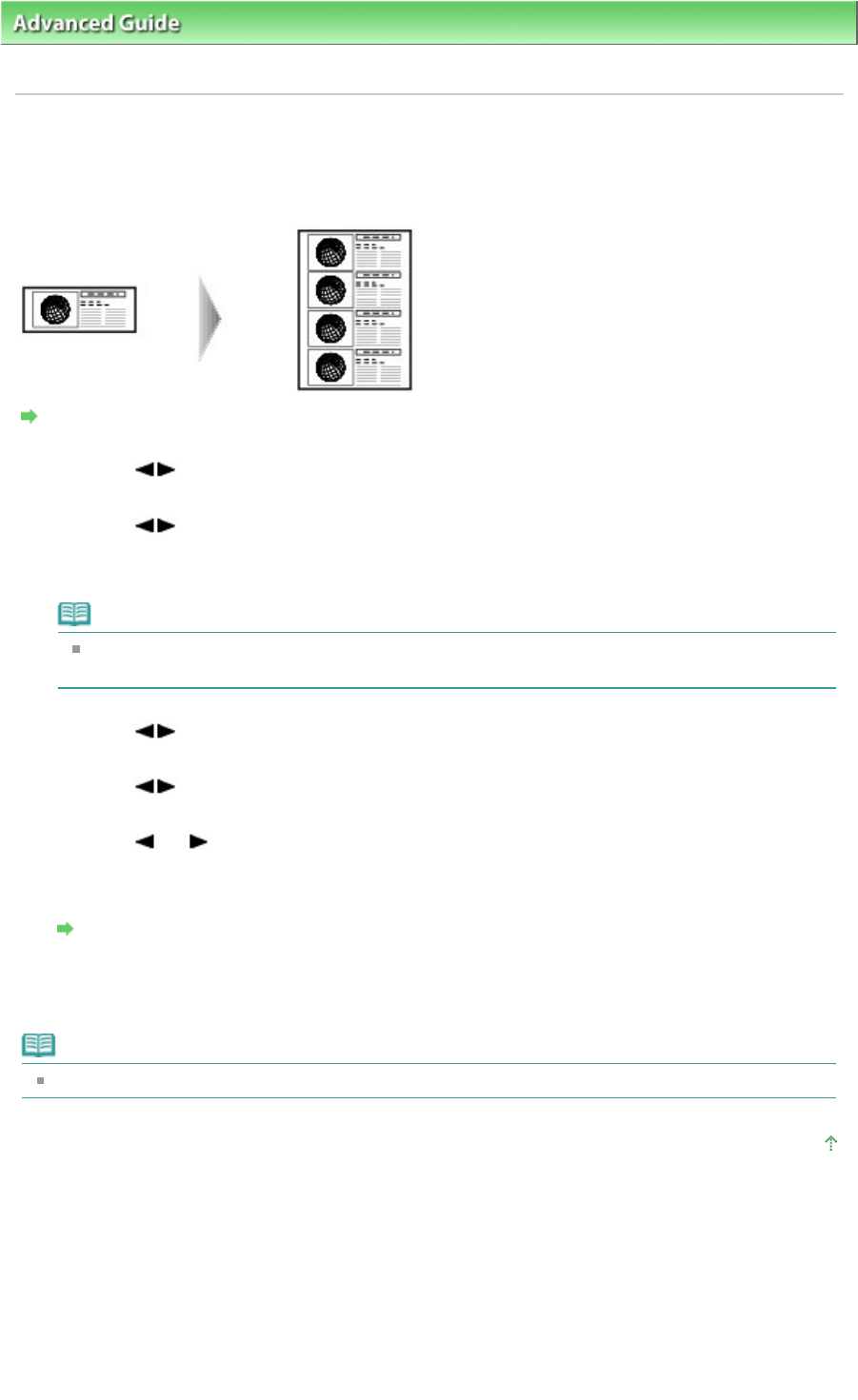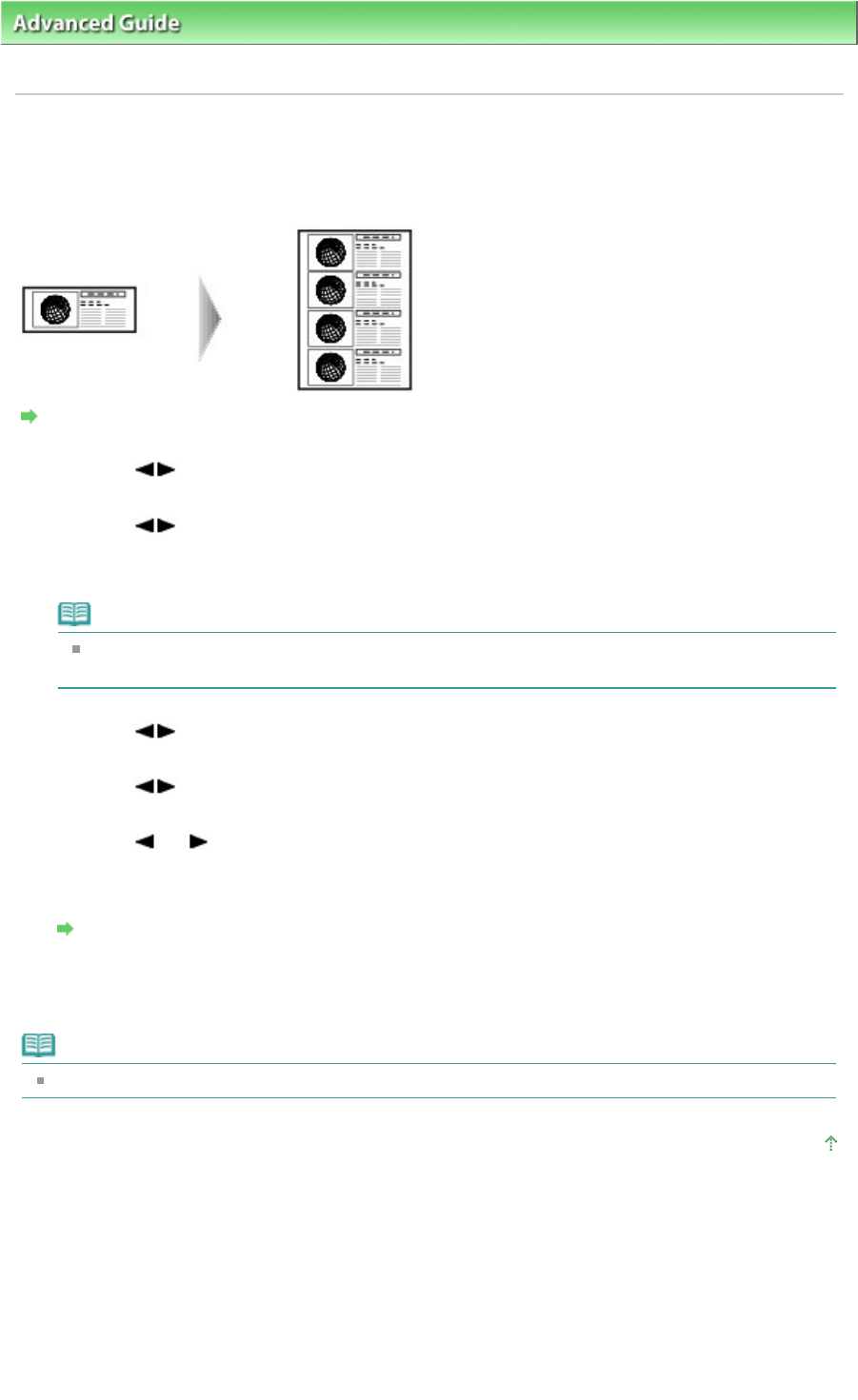
> Printing Using the Operation Panel of the Machine > Copying >
Using Useful Copy Functions
>
Repeating an Image on a Page (Image Repeat)
Repeating an Image on a Page (Image Repeat)
You can copy an image multiple times onto a single page. You can set the machine to automatically
select the number of times it repeats the image, or you can specify the number.
Settings for Special Copy
1.
Use the button to select Image repeat, then press the
OK
button.
2.
Use the button to select Auto or Manual layout, then press the
OK
button.
If you selected Auto, proceed to step 5.
If you selected Manual layout, proceed to step 3.
Note
When selecting Auto for the number of times to repeat the image, set the document on the
Platen Glass. You cannot use the ADF.
3.
Use the button to set the vertical repeats, then press the
OK
button.
4.
Use the button to set the horizontal repeats, then press the
OK
button.
5.
Use the
(-) (+) button or the Numeric buttons to specify the number of copies.
6.
Press the
Settings
button to adjust the settings as necessary.
Setting Items
7.
Press the
Color
button for color copying, or the
Black
button for black & white
copying.
Note
The area scanned from the original depends on the reduction/enlargement setting.
Page top
Page 363 of 973 pagesRepeating an Image on a Page (Image Repeat)