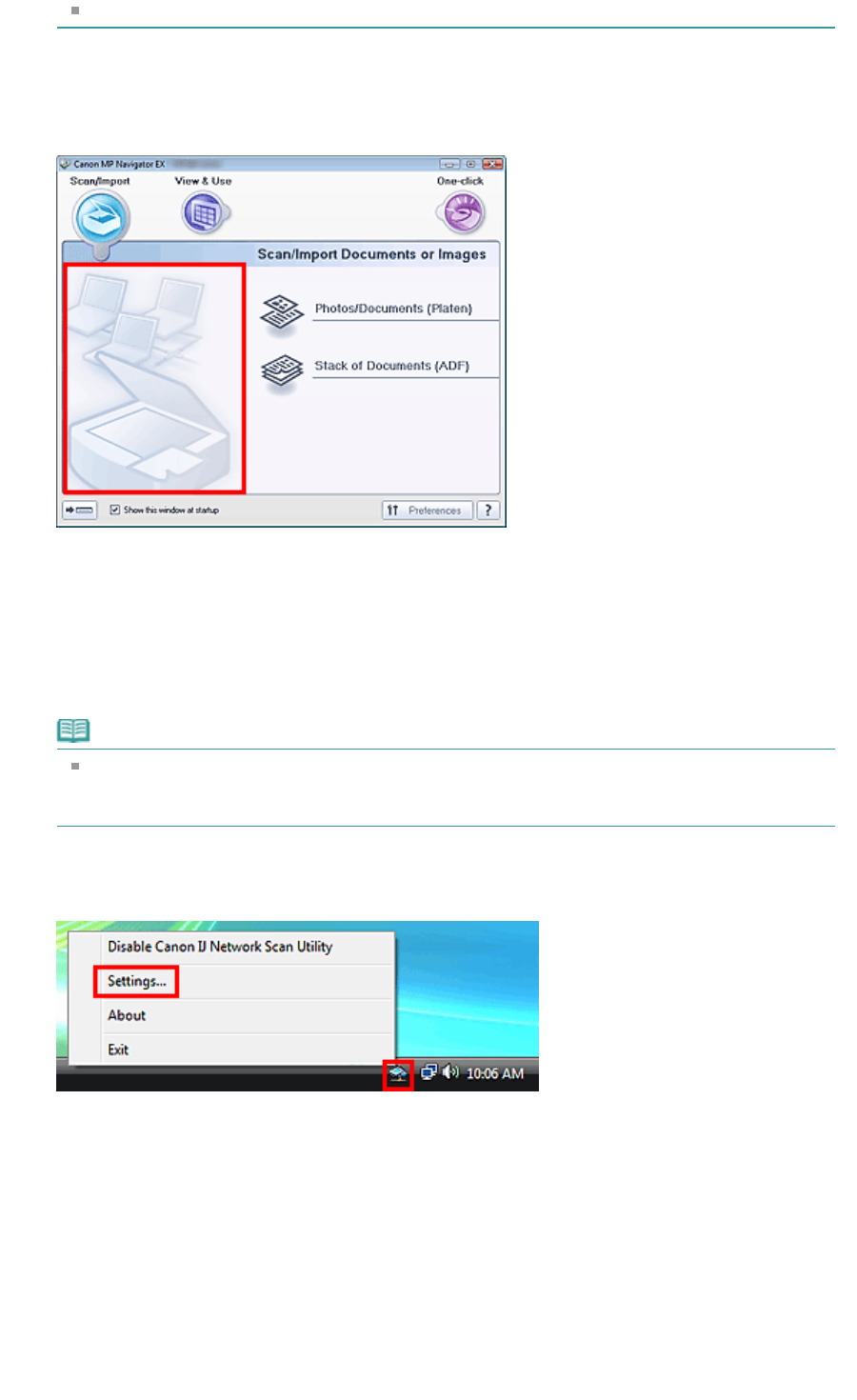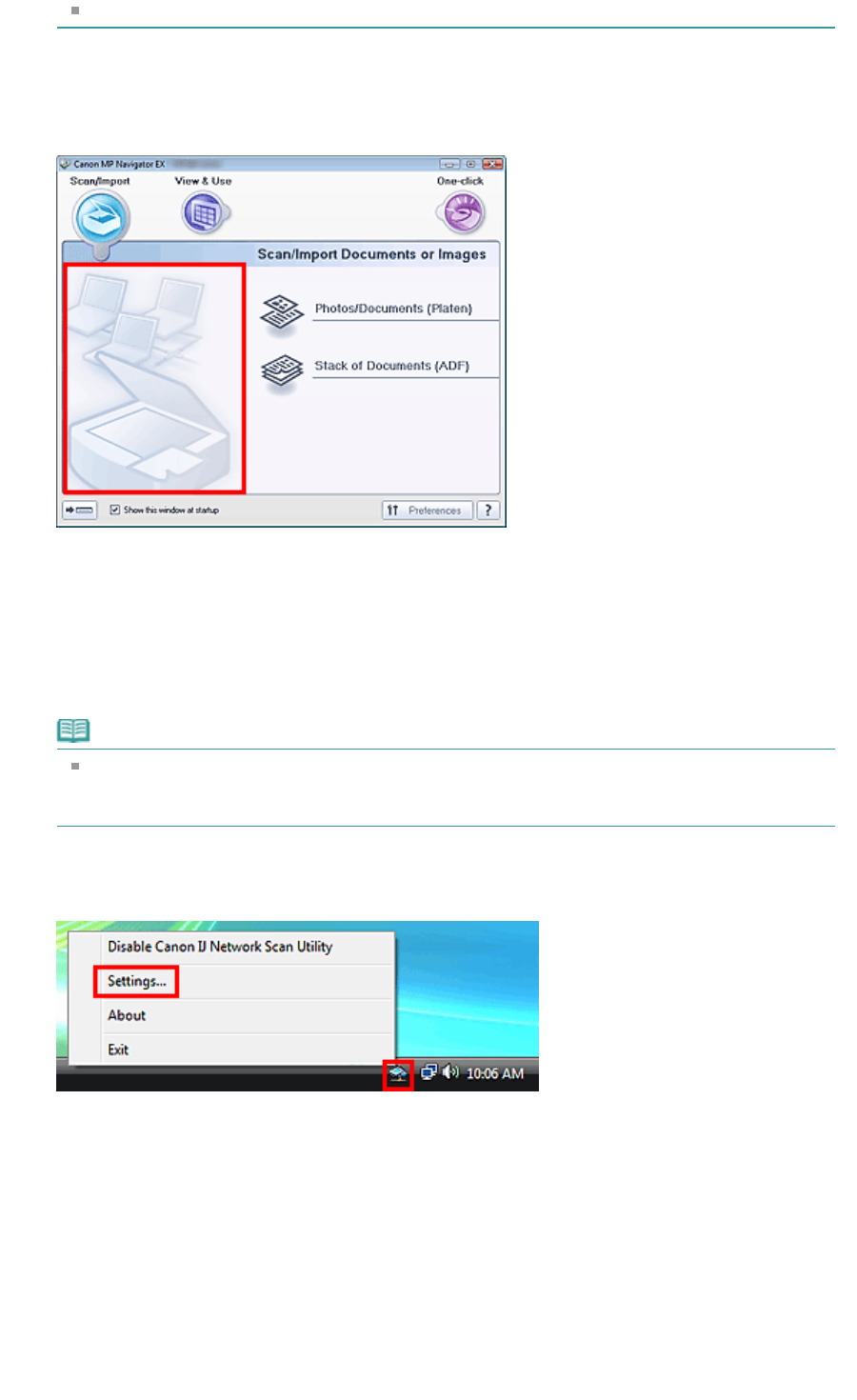
For USB connection, select (model name) series for Product Name.
4.
Click OK.
The Preferences dialog box closes. You can now scan via a network connection.
Go to the Main Menu to check whether network scanning is enabled.
Setting for Scanning Using the Operation Panel
You can make settings for scanning using the Operation Panel of the machine.
1.
Check that Canon IJ Network Scan Utility is running.
If Canon IJ Network Scan Utility is running, its icon appears in the notification area of the taskbar.
Note
If Canon IJ Network Scan Utility is not running, from the Start menu, select (All) Programs >
Canon IJ Network Utilities > Canon IJ Network Scan Utility > Canon IJ Network Scan Utility to
start it.
2.
In the notification area of the taskbar, right-click the Canon IJ Network Scan Utility
icon and select Settings....
The Canon IJ Network Scan Utility dialog box opens.
3.
Select Canon (model name) ser_XXXXXXXXXXXX and click OK.
Page 385 of 973 pagesNetwork Scan Settings