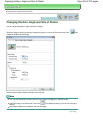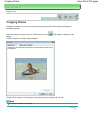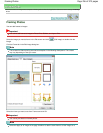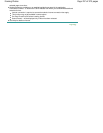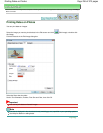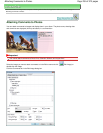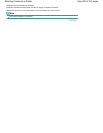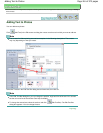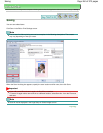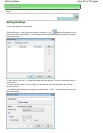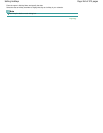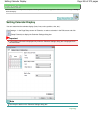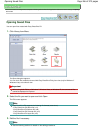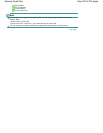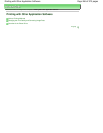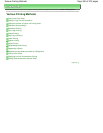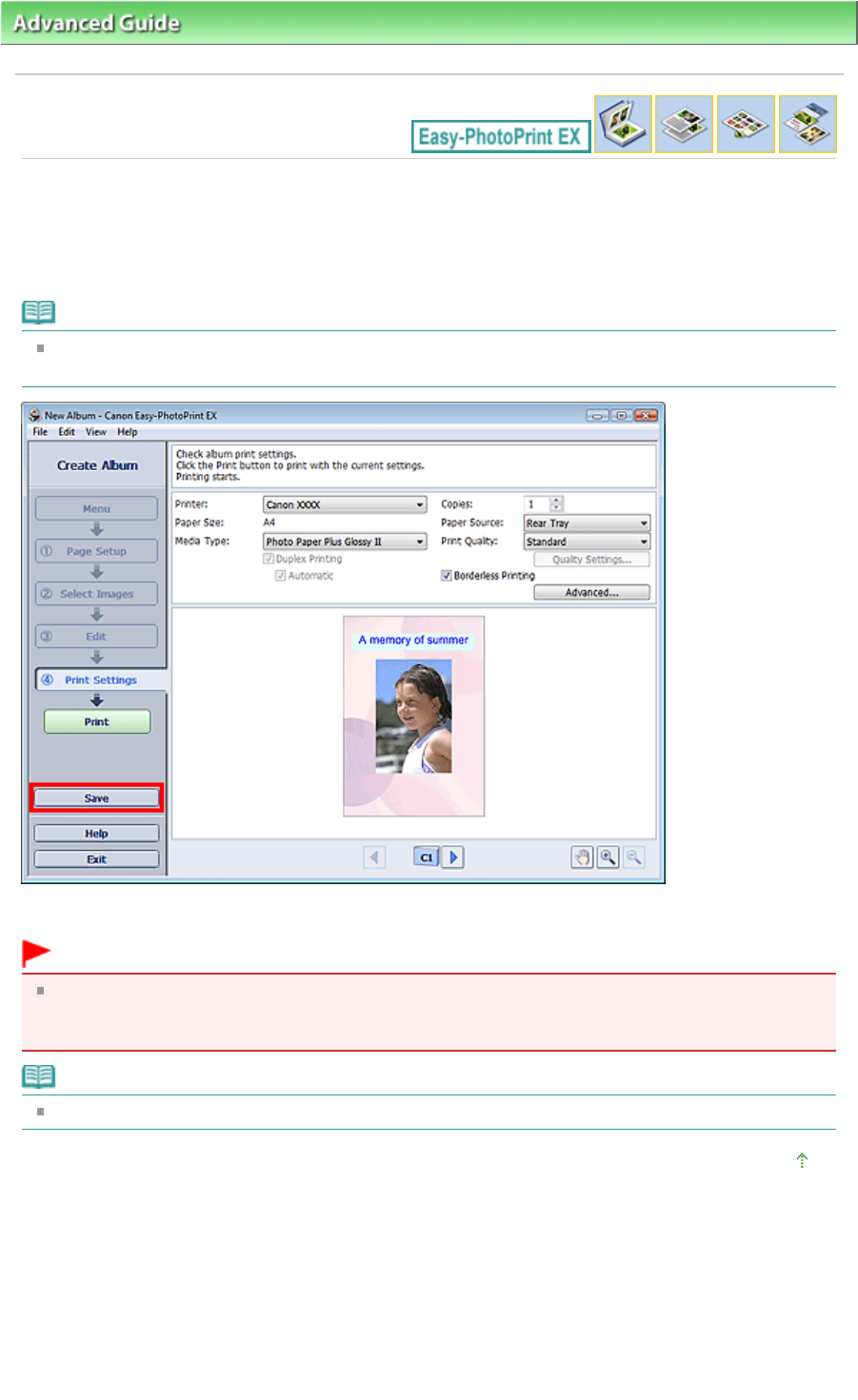
Advanced Guide
>
Printing from a Computer
>
Printing with the Bundled Application Software
>
Other Settings
> Saving
Saving
You can save edited items.
Click Save in the Edit or Print Settings screen.
Note
The screens for Album printing are used as examples in the following descriptions. The screens
may vary depending on what you create.
When the Save As dialog box appears, specify the save location and file name, then click Save.
Important
If you edit a saved file and save it again, the file will be overwritten.
To save a file again with a new name or to a different location, select Save As... from the File menu
and save.
Note
Save will not be displayed in the Page Setup or Select Images screen.
Page top
Page 262 of 973 pagesSaving