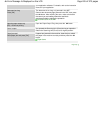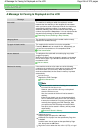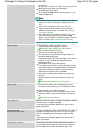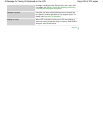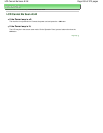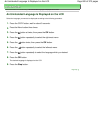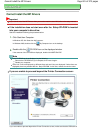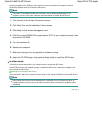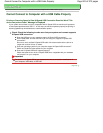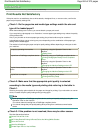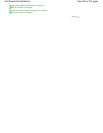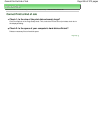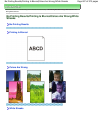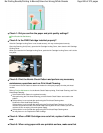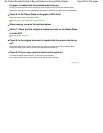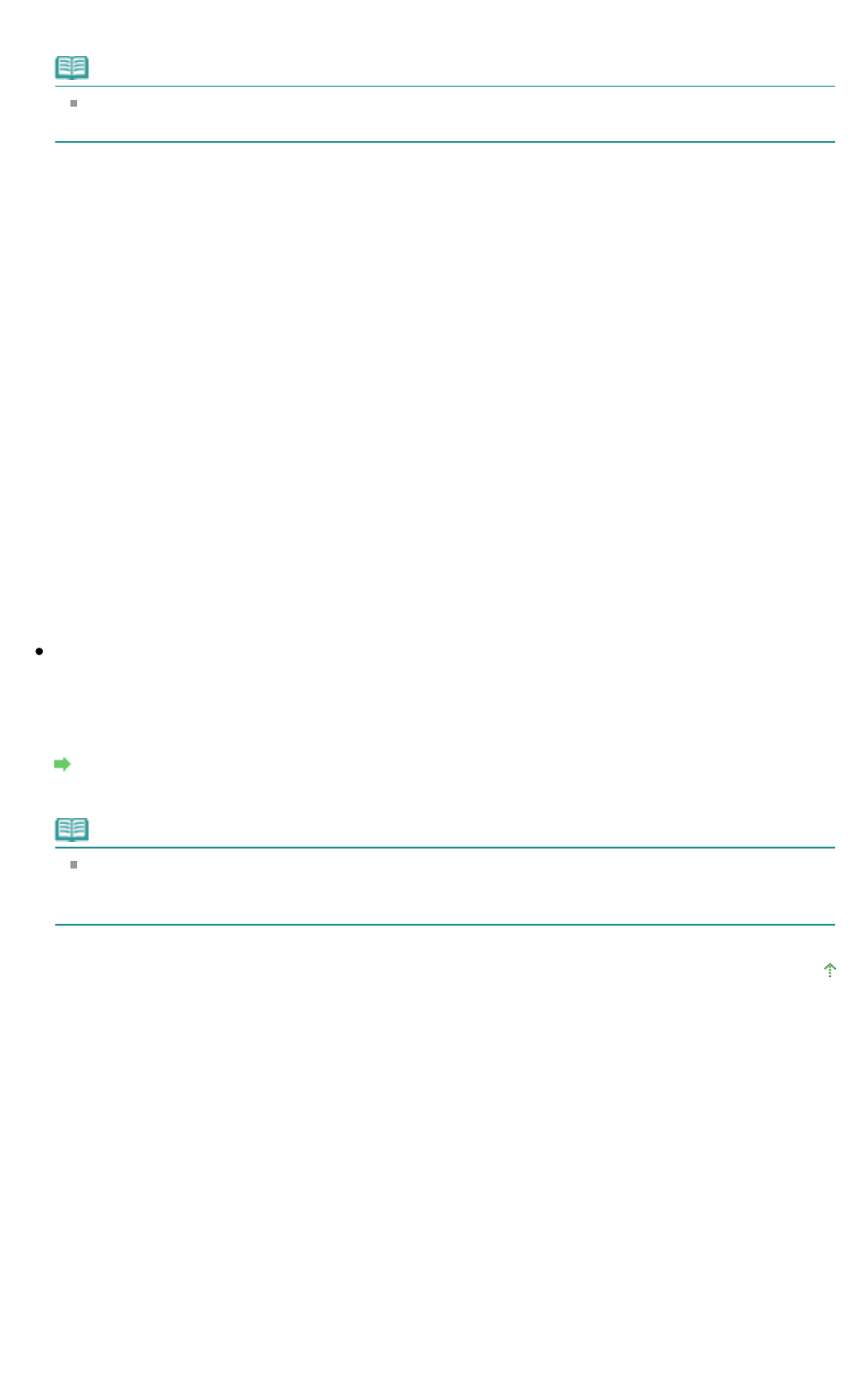
securely plugged into the USB port of the machine and is connected to the computer, and then
follow the procedure below to reinstall the MP Drivers.
Note
The printer is not detected. Check the connection. may be displayed depending on the
computer you use. In this case, follow the procedure below to reinstall the MP Drivers.
1.
Click Cancel on the Printer Connection screen.
2.
Click Start Over on the Installation Failure screen.
3.
Click Back on the screen that appears next.
4.
Click Exit on the PIXMA XXX screen (where "XXX" is your machine's name), then
remove the CD-ROM.
5.
Turn the machine off.
6.
Restart the computer.
7.
Make sure that you have no application software running.
8.
Insert the CD-ROM again, then perform Easy Install to install the MP Drivers.
In other cases:
Follow the procedure described in your setup manual to reinstall the MP Drivers.
If the MP Drivers were not installed correctly, uninstall the MP Drivers, restart your computer, and
then reinstall the MP Drivers.
Deleting the Unnecessary MP Drivers
If you reinstall the MP Drivers, perform Custom Install on the
Setup CD-ROM, then select MP Drivers.
Note
If the installer was forced to be terminated due to a Windows error, the system may be in an
unstable condition and you may not be able to install the drivers. Restart your computer before
reinstalling.
Page top
Page 822 of 973 pagesCannot Install the MP Drivers