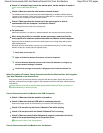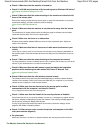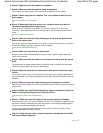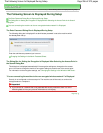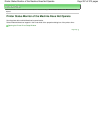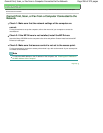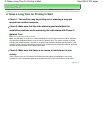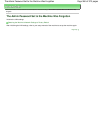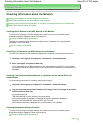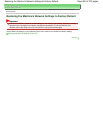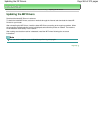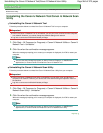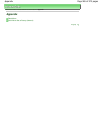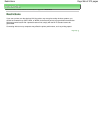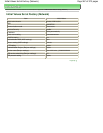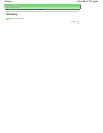Advanced Guide
>
About Network Communication
>
Troubleshooting > Checking Information about the Network
Checking Information about the Network
Checking the IP Address or the MAC Address of the Machine
Checking the IP Address or the MAC Address of the Computer
Checking If the Computer and the Machine, or Computer and the Access Point Can Communicate
Checking the Network Setting Information
Checking the IP Address or the MAC Address of the Machine
To check the IP address or the MAC address of the machine, print out the network setting
information using the Operation Panel of the machine.
Printing Out Network Setting Information
To display the network setting information using the Canon IJ Network Tool, select Network
Information on the View menu.
Canon IJ Network Tool Menus
Checking the IP Address or the MAC Address of the Computer
To check the IP address or MAC address assigned to the computer, follow the procedure below.
1.
Click Start > All Programs (or Programs) > Accessories > Command Prompt.
2.
Enter "ipconfig/all" and press the Enter key.
The IP addresses and the MAC addresses of the network devices installed on your computer
are displayed. When the network device is not connected to the network, the IP address is not
displayed.
Checking If the Computer and the Machine, or Computer and the Access Point Can
Communicate
To check that communication is available, perform the ping test.
1.
Click Start > All Programs (or Programs) > Accessories > Command Prompt.
2.
Type the ping command and the IP address of the target printer or the target access point,
and then press the Enter key.
ping XXX.XXX.XXX.XXX
"XXX.XXX.XXX.XXX" is the IP address of the target device.
If the communication is available, a message such as the following is displayed.
Reply from XXX.XXX.XXX.XXX: bytes=32 time=10ms TTL=255
When Request timed out is displayed, the communication is not available.
Checking the Network Setting Information
To check the IP address or the MAC address of the machine, print out the network setting
information using the Operation Panel of the machine.
Printing Out Network Setting Information
Page top
Page 961 of 973 pagesChecking Information about the Network