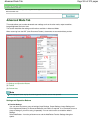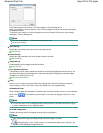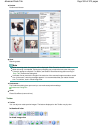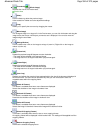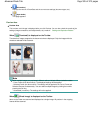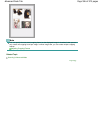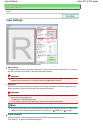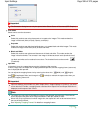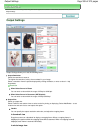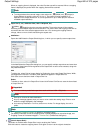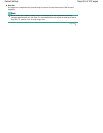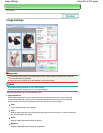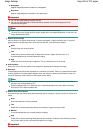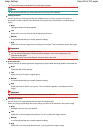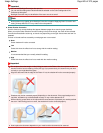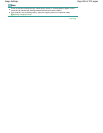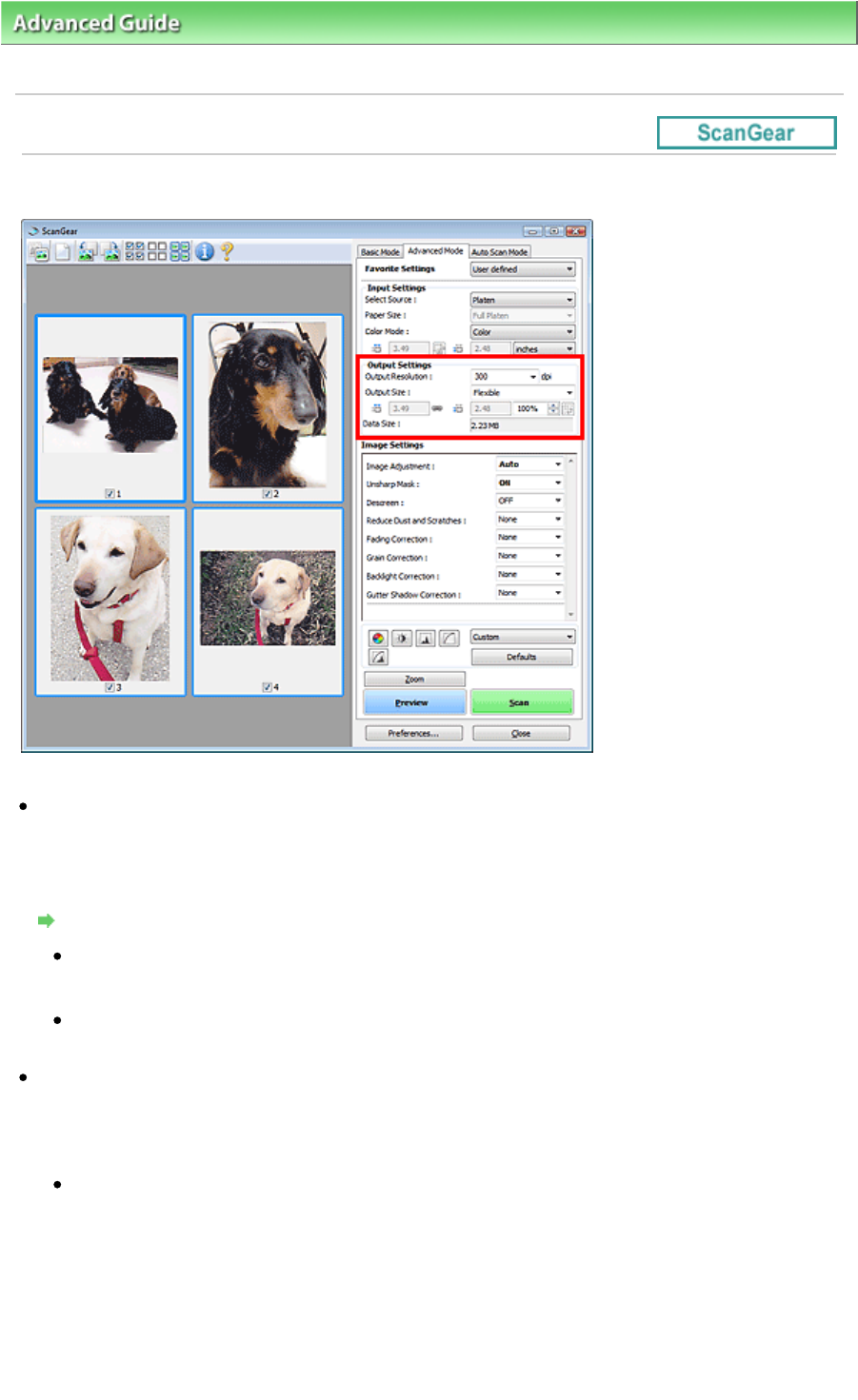
Advanced Guide
>
Scanning
>
Scanning with Other Application Software
>
ScanGear (Scanner Driver) Screens
>
Output Settings
Output Settings
Output Settings allows you to set the following items:
Output Resolution
Select the resolution to scan at.
The higher the resolution (value), the more detail in your image.
Select a resolution from the options displayed by clicking the button, or enter a value in 1 dpi
increments.
Resolution
When Select Source is Platen
You can enter a value within the range of 25 dpi to 19200 dpi.
When Select Source is Document (ADF Simplex)
You can enter a value within the range of 25 dpi to 600 dpi.
Output Size
Select an output size.
Select Flexible to set custom sizes or select a size for printing or displaying. Select Add/Delete... to set
custom size and save it as a new output size option.
Flexible
You can specify the output resolution and scale, and adjust the cropping frame.
In thumbnail view
Drag the mouse over a thumbnail to display a cropping frame. When a cropping frame is
displayed, the portion within the cropping frame will be scanned. When no cropping frame is
displayed, each frame is scanned individually.
In whole image view
Page 599 of 973 pagesOutput Settings