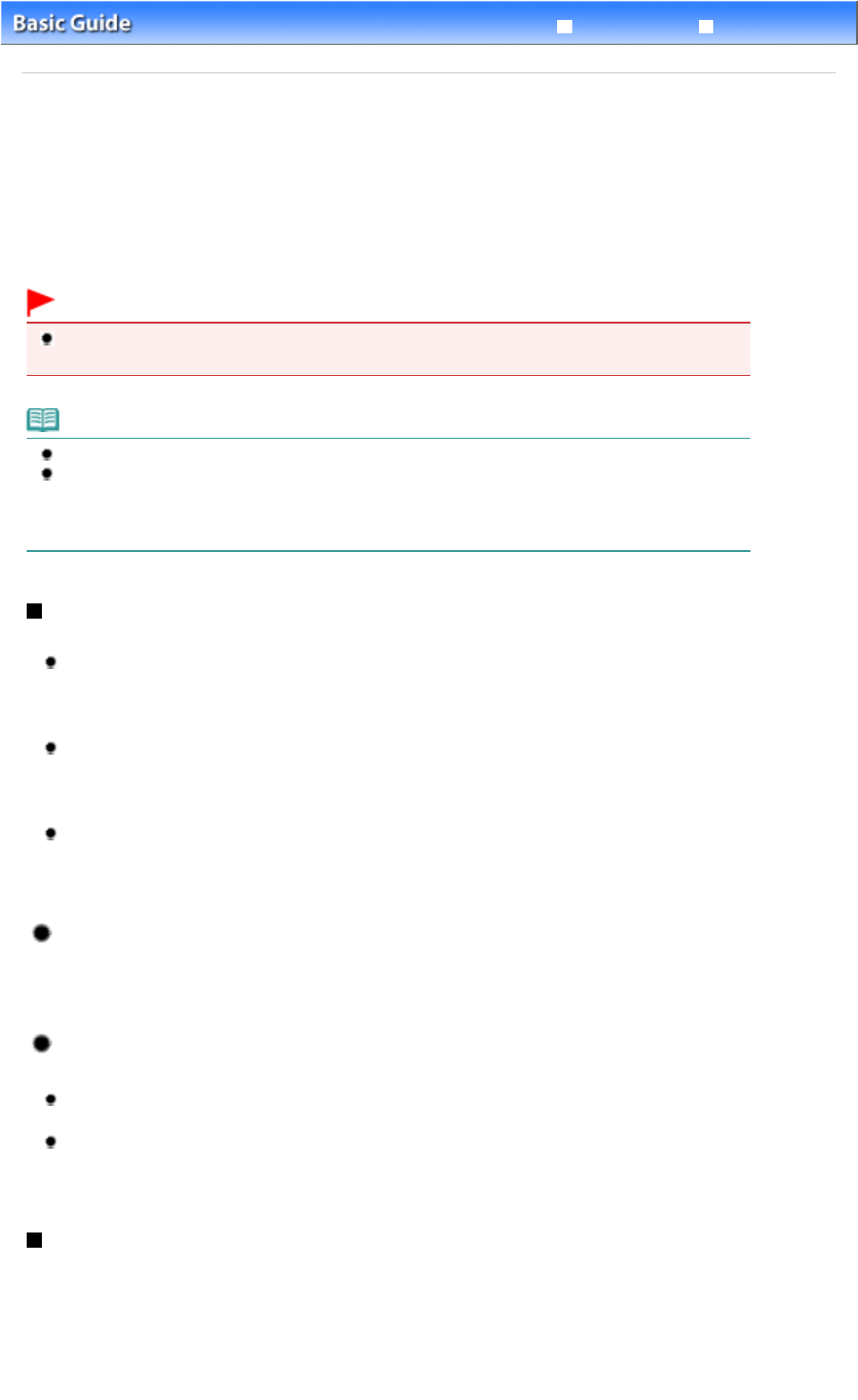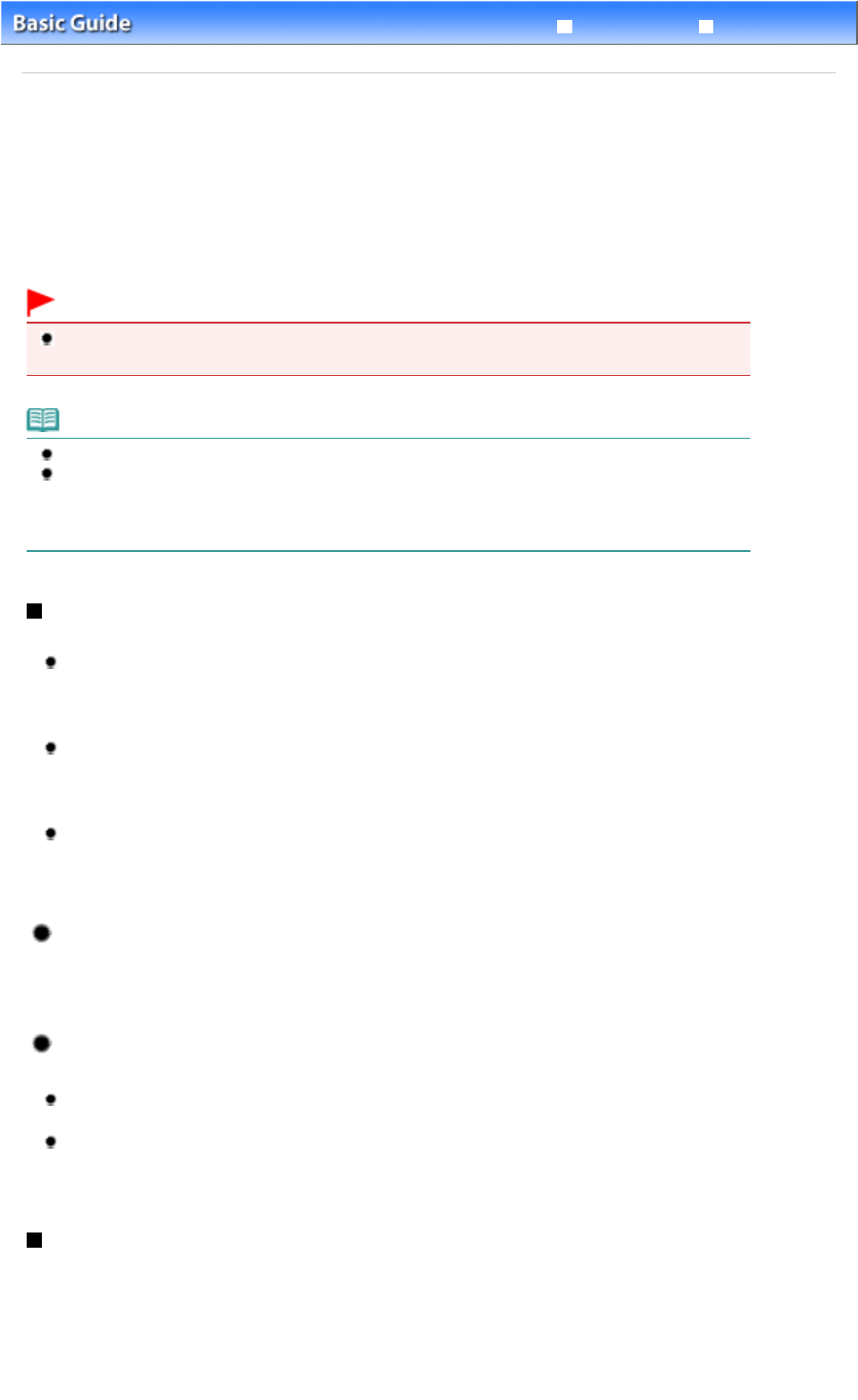
Advanced Guide
Troubleshooting
Contents
>
Scanning
> Saving Scanned Data on the Computer
Saving Scanned Data on the Computer
You can save scanned data on the computer with the USB cable or via a network.
This section describes the procedure to detect the type of original automatically with Auto scan, and save
the scanned data on the computer connecting with the USB cable, according to the settings specified
For operations to save scanned data on a USB flash drive and to scan originals from the computer, refer
to the on-screen manual:
Advanced Guide
.
Important
Please note that Canon shall not be liable for any damage or loss of the data for any reason
whatsoever, even within the warranty period of the machine.
Note
You can select Auto scan only when saving scanned data on the computer with the USB cable.
The machine can detect the following types of originals with Auto scan: photo, postcard, business
card, magazine, newspaper, text document, and DVD/CD. For other originals, use the computer to
specify the type or size of originals and scan them.
For details, refer to the on-screen manual:
.
Preparing for Scanning with the Operation Panel
Before scanning originals, check the following:
Are the necessary software applications (MP Drivers and MP Navigator EX) installed?
Install MP Drivers and MP Navigator EX from the Setup CD-ROM
when they have not been installed
or have been uninstalled. To install MP Drivers and MP Navigator EX, select MP Drivers and MP
Navigator EX in Custom Install.
Are the settings for saving data scanned with Auto scan specified in MP Navigator EX?
When you save scanned data on the computer with Auto scan using the Operation Panel, you can
specify the settings for saving scanned data in Preferences of MP Navigator EX.
For details on the settings, refer to the on-screen manual:
Advanced Guide
.
Does the original to be scanned meet the requirements for the original to be loaded on the Platen
Glass or in the ADF?
For details, see Originals You Can Load
.
If the Machine Is Connected via USB
Confirm that the connection with USB cable between the machine and the computer is physically
secure.
If the Machine Is Connected over a Network
When you use a computer connected over a network, check the following:
Is the machine selected in the settings screen of the Canon IJ Network Scan Utility?
For details on the setting procedure, refer to the on-screen manual:
Advanced Guide
.
Is the Canon IJ Network Scan Utility running?
For details, refer to the instructions for scanning over a network in the on-screen manual:
Advanced
Guide
.
Saving Scanned Data on the Computer
1.
Select the scan operation.
(1)
Make sure that the power is turned on.
See
Operation Panel
.
Page 60 of 973 pagesSaving Scanned Data on the Computer