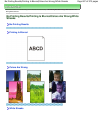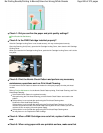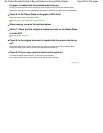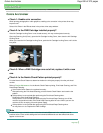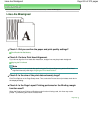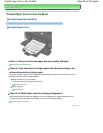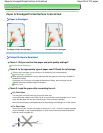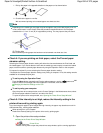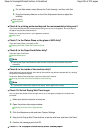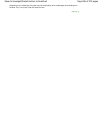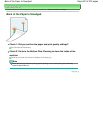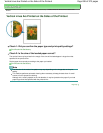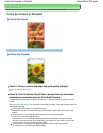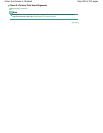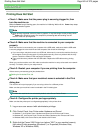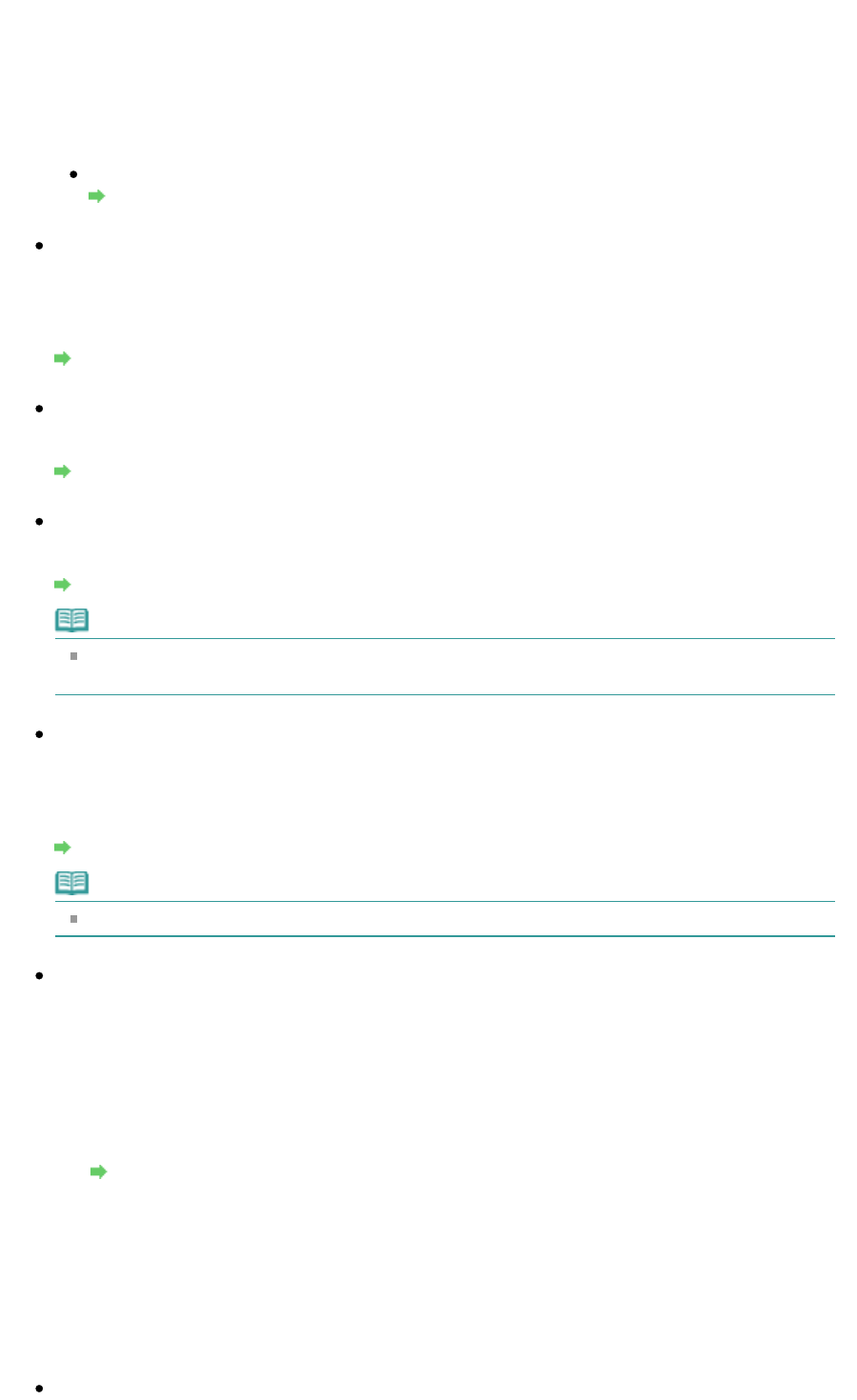
software.
2.
On the Main sheet, select Manual for Color/Intensity, and then click Set.
3.
Drag the Intensity slide bar on the Color Adjustment sheet to adjust the
intensity.
When copying
Setting Items
Check 6: Is printing performed beyond the recommended printing area?
If you are printing beyond the recommended printing area of your printing paper, the lower edge of
the paper may become stained with ink.
Resize your original document in your application software.
Printing Area
Check 7: Is the Platen Glass or the glass of ADF dirty?
Clean the Platen Glass or the glass of ADF.
Cleaning the Platen Glass and Document Cover
Check 8: Is the Paper Feed Roller dirty?
Clean the Paper Feed Roller.
Routine Maintenance
Note
Cleaning the Paper Feed Roller will wear the roller, so perform this procedure only when
necessary.
Check 9: Is the inside of the machine dirty?
When performing duplex printing, the inside of the machine may become stained with ink, causing
the printout to become smudged.
Perform the Bottom Plate Cleaning to clean the inside of the machine.
Cleaning the Inside of the Machine (Bottom Plate Cleaning)
Note
To prevent the inside of the machine from stains, set the paper size correctly.
Check 10: Set Ink Drying Wait Time longer.
Doing so gives the printed surface enough time to dry so that paper smudged and scratched are
prevented.
1.
Make sure that the machine is turned on.
2.
Open the printer driver setup window.
Opening the Printer Driver Setup Window
3.
Click the Maintenance tab and then Custom Settings.
4.
Drag the Ink Drying Wait Time slide bar to set the wait time, and then click Send.
5.
Confirm the message and click OK.
Check 11: Is the paper scratched by other loaded paper?
Page 835 of 973 pagesPaper Is Smudged/Printed Surface Is Scratched