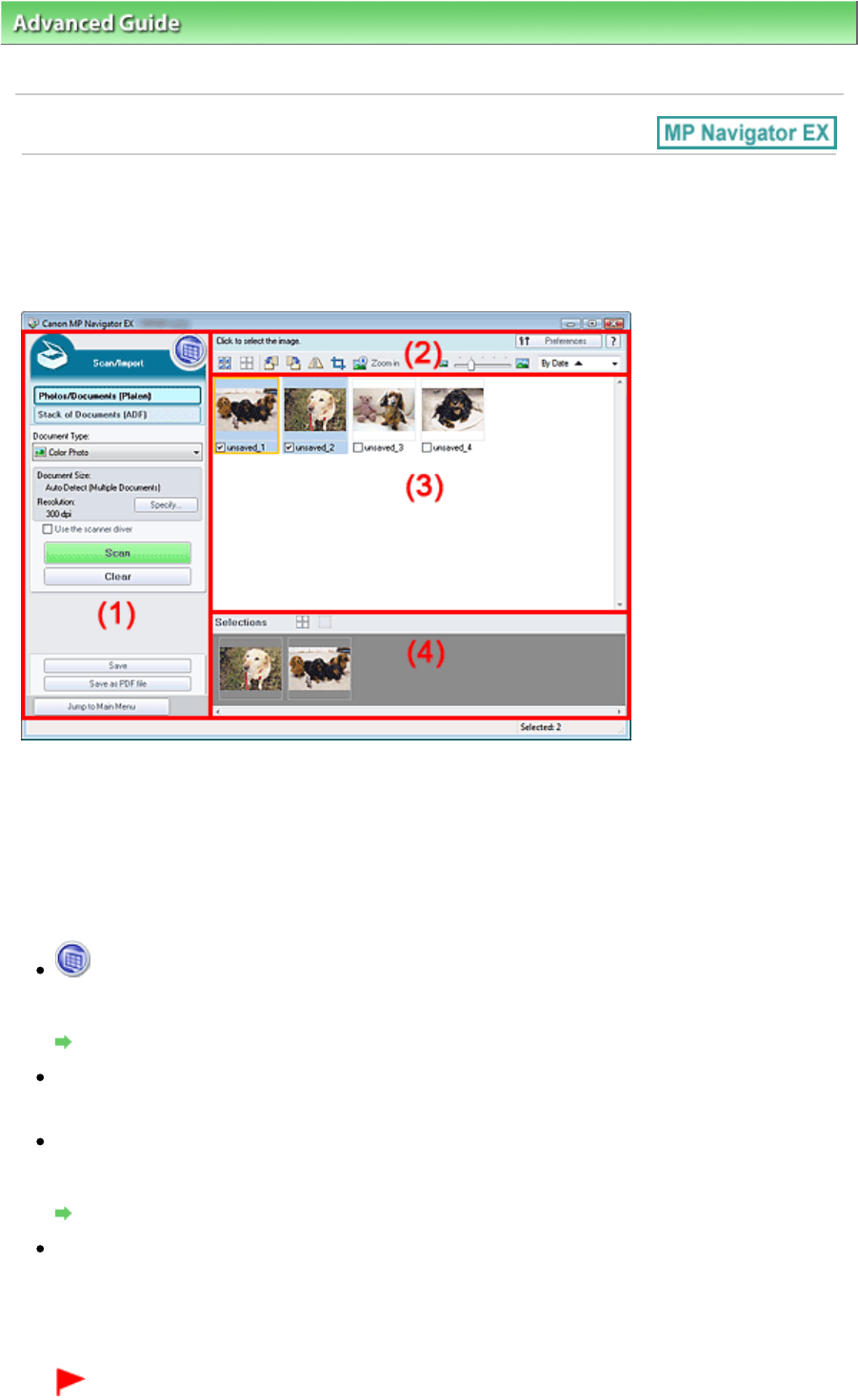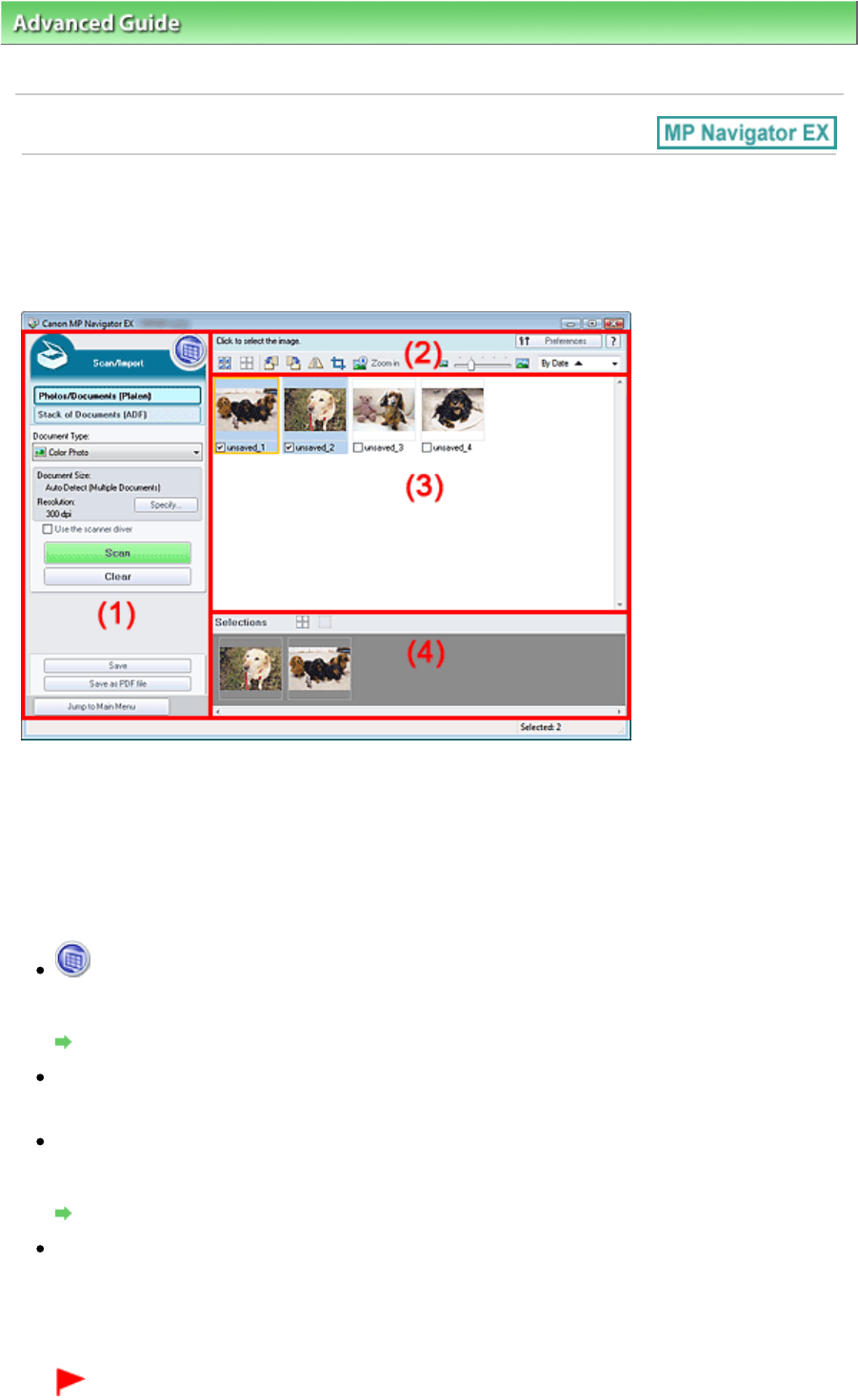
>
Scanning
>
Scanning with the Bundled Application Software
> MP Navigator EX Screens > Photos/
Documents (Platen) Screen (Scan/Import Window)
Photos/Documents (Platen) Screen (Scan/Import Window)
Point to Scan/Import in the Navigation Mode screen and click Photos/Documents (Platen) to open the
Photos/Documents (Platen) screen (Scan/Import window).
Open this window to scan documents from the Platen.
(1)
Settings and Operation Buttons
(2)
Toolbar
(3)
Thumbnail Window
(4)
Selected Images Area
Settings and Operation Buttons
(View & Use)
Click this when you want to open images and PDF files saved on your computer. The View & Use
View & Use Window
Photos/Documents (Platen)
Displays the screen for scanning photos, documents, magazines and other printed materials.
Stack of Documents (ADF)
Click this when you want to scan multiple documents at one time from the ADF (Auto Document
Feeder). The screen for scanning from the ADF appears.
Stack of Documents (ADF) Screen (Scan/Import Window)
Document Type
Select the type of document to be scanned.
Scanning photos: Color Photo or Black and White Photo
Scanning text documents: Color Document, Black and White Document or Text(OCR)
Scanning magazines: Magazine(Color)
Important
Page 460 of 973 pagesPhotos/Documents (Platen) Screen (Scan/Import Window)