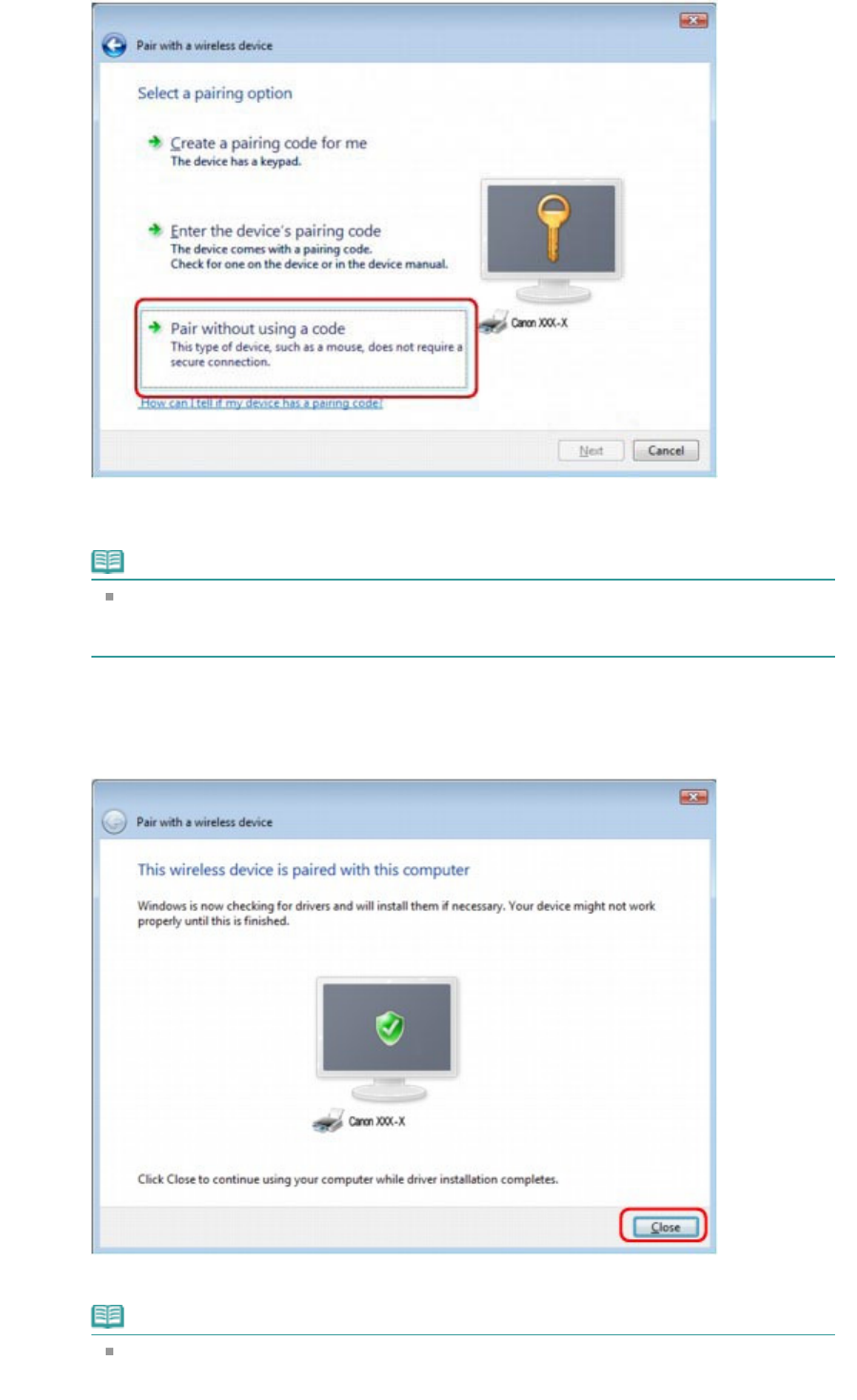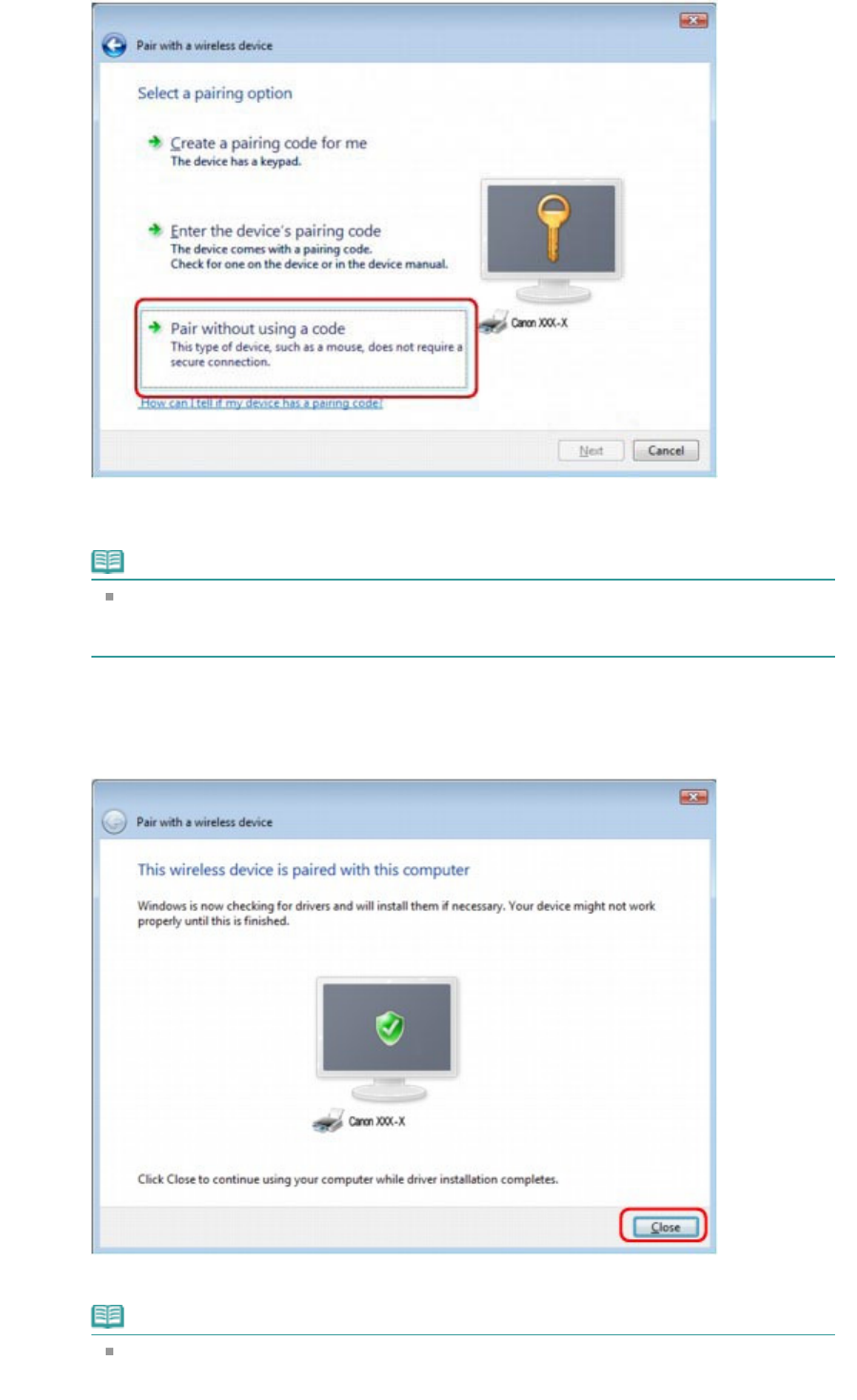
When registering this printer, Pairing with this wireless device (Connecting with this device in
Windows 7) is displayed.
Note
If you set a passkey on the printer, select Enter the device's pairing code and input the
passkey, then click Next.
For more information about setting a passkey, see
Bluetooth Settings Screen
.
5.
When This wireless device is paired with this computer is displayed, click Close.
In Windows 7, when This device has been successfully added to this computer is displayed,
click Close.
Now, the settings for printing via Bluetooth communication are ready.
Note
In Windows Vista, the Windows needs to install driver software for your Bluetooth
Peripheral Device screen may be displayed automatically. In this case, click Don't show
Page 760 of 973 pagesRegistering the Printer