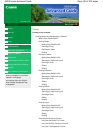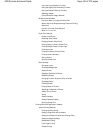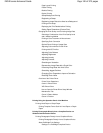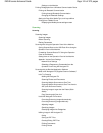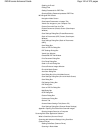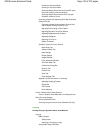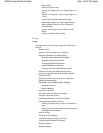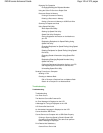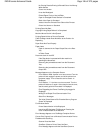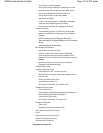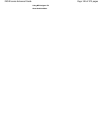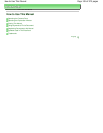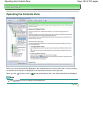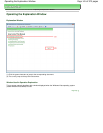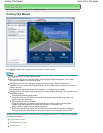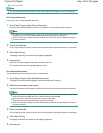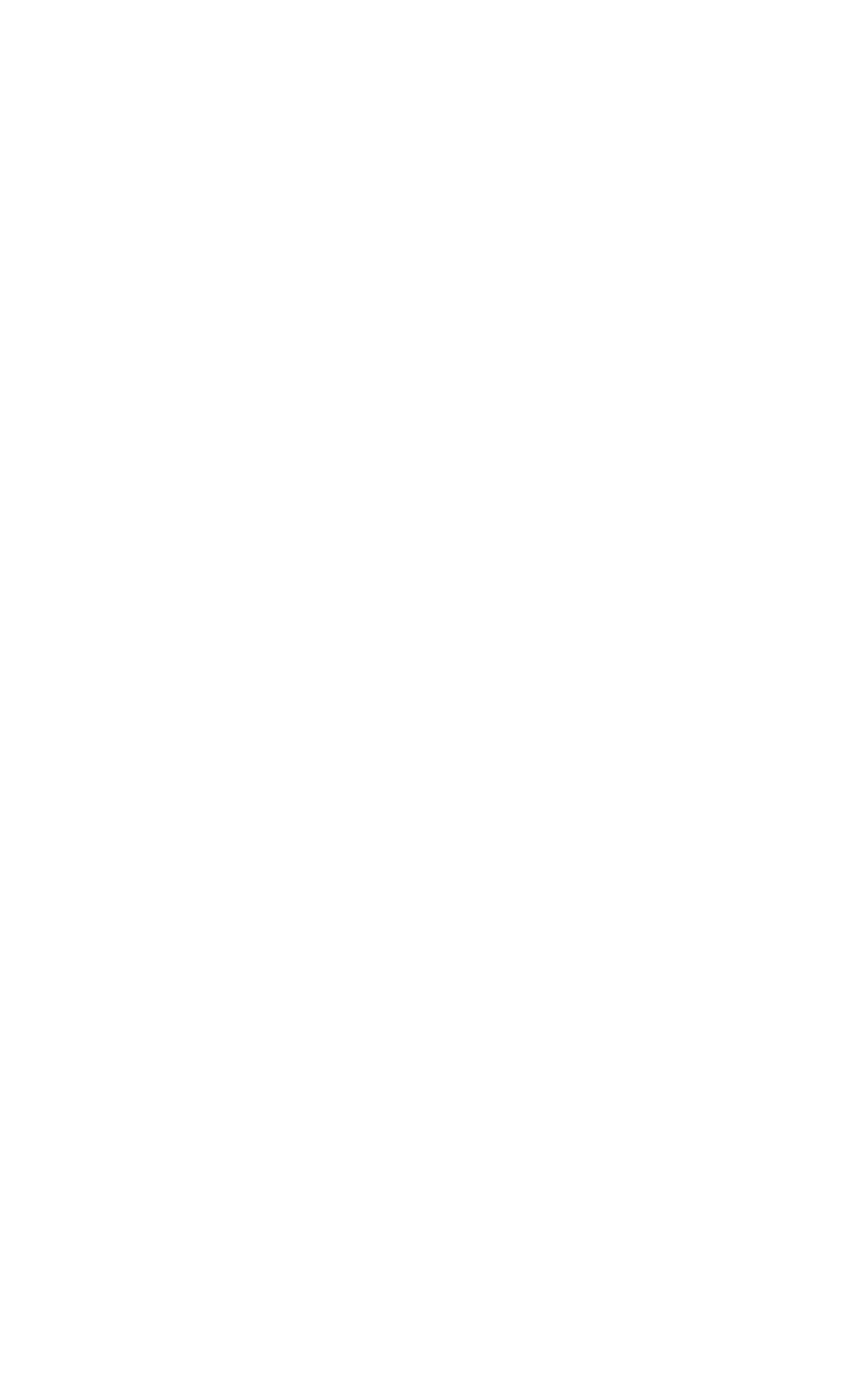
No Printing Results/Printing Is Blurred/Colors Are Wrong/
White Streaks
Colors Are Unclear
Lines Are Misaligned
Printed Paper Curls or Has Ink Blots
Paper Is Smudged/Printed Surface Is Scratched
Back of the Paper Is Smudged
Vertical Lines Are Printed on the Sides of the Printout
Colors Are Uneven or Streaked
Printing Does Not Start
Copying/Printing Stops Before It Is Completed
Machine Moves But Ink Is Not Ejected
Printing Speed Is Not as Fast as Expected
FINE Cartridge Holder Does Not Move to the Position for
Replacing
Paper Does Not Feed Properly
Paper Jams
Paper Is Jammed in the Paper Output Slot or the Rear
Tray
In Other Cases
Document Jams in the ADF
If the Stop button is pressed while the machine is
scanning the document:
Removing the jammed document from the Document
Tray:
Removing the jammed document from the Document
Output Slot:
Message Appears on the Computer Screen
Error Number: B200 A printer error has occurred. Turn the
printer off and unplug the power cord of the printer from
the power supply. Then contact the service center. Is
Displayed
Error Number: **** A printer error has occurred. Turn the
printer off and then on again. If this doesn't clear the error,
see the user's guide for more detail. Is Displayed
Error Regarding the Power Cord Being Unplugged Is
Displayed
Writing Error/Output Error/Communication Error
Other Error Messages
The Inkjet Printer/Scanner/Fax Extended Survey Program
Screen Is Displayed
For Windows Users
Printer Status Monitor Is Not Displayed
Launching MP Navigator EX Whenever Pressing the
Color or Black Button on the Machine
Error Message Appears on a PictBridge Compliant Device
Cannot Print Properly from a Wireless Communication Device
Problems with Scanning
Scanner Does Not Work
ScanGear (Scanner Driver) Does Not Start
Error Message Appears and the ScanGear (Scanner
Page 136 of 973 pagesMX340 series Advanced Guide