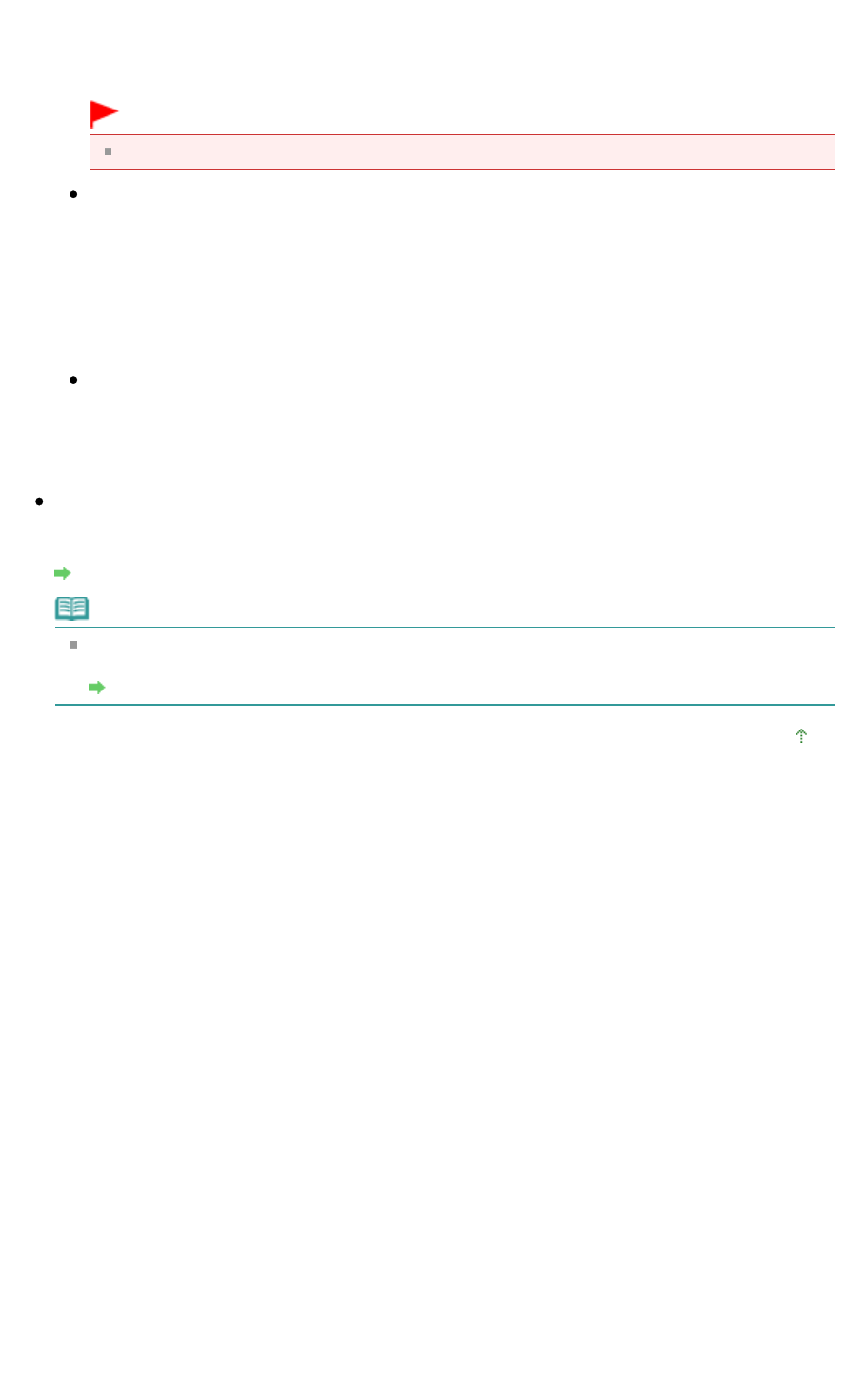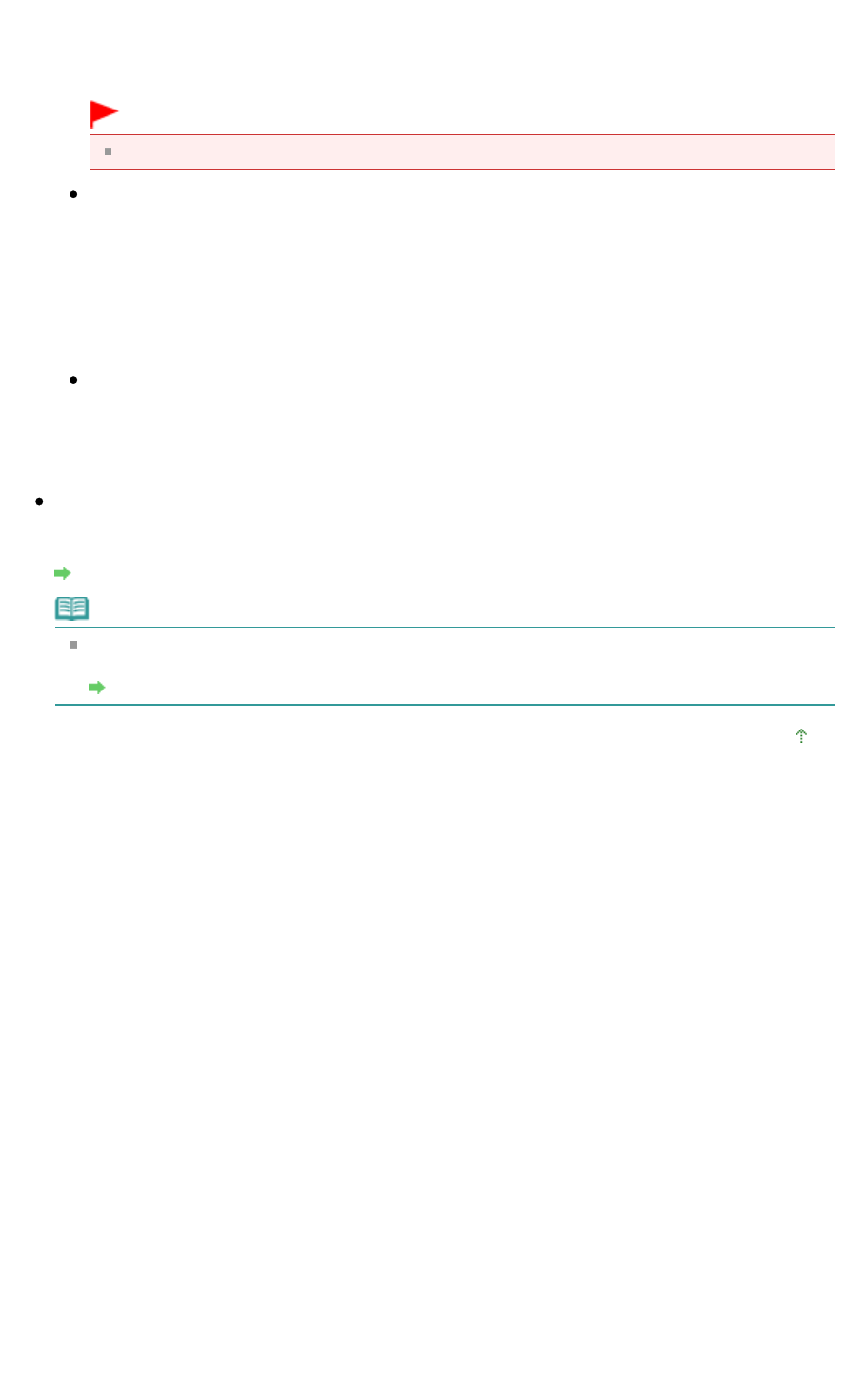
You can make advanced settings for creating PDF files when PDF is selected on the Operation
Panel of the machine.
Click Set... to open a dialog box and specify the save settings for PDF files. See " PDF Settings
Dialog Box" for details.
Important
Use the Operation Panel of the machine to set the compression type for saving.
Save in
Displays the folder in which to save the scanned images. To change the folder, click Browse...
to specify another one.
The following folders are specified by default.
Windows 7: MP Navigator EX folder in My Pictures folder
Windows Vista: MP Navigator EX folder in Pictures folder
Windows XP: MP Navigator EX folder in My Pictures folder
Windows 2000: MP Navigator EX folder in My Pictures folder
Save to a Subfolder with Current Date
Select this checkbox to create a subfolder in the folder specified in Save in with the current date
and save scanned files in it. A subfolder with a name such as "2010_01_01"
(Year_Month_Date) will be created.
If this checkbox is not selected, files are saved directly in the folder specified in Save in.
Open the save dialog box after scanning the image
Select this to open the save dialog box after scanning the images and specify the save settings such
as destination folder, file name and Exif information.
Save Dialog Box
Note
To set passwords for PDF files, select Open the save dialog box after scanning the image. After
scanning, you can set the passwords in the Save as PDF file dialog box.
Setting Passwords for PDF Files
Page top
Page 538 of 973 pagesScanner Button Settings Tab (Save to PC)