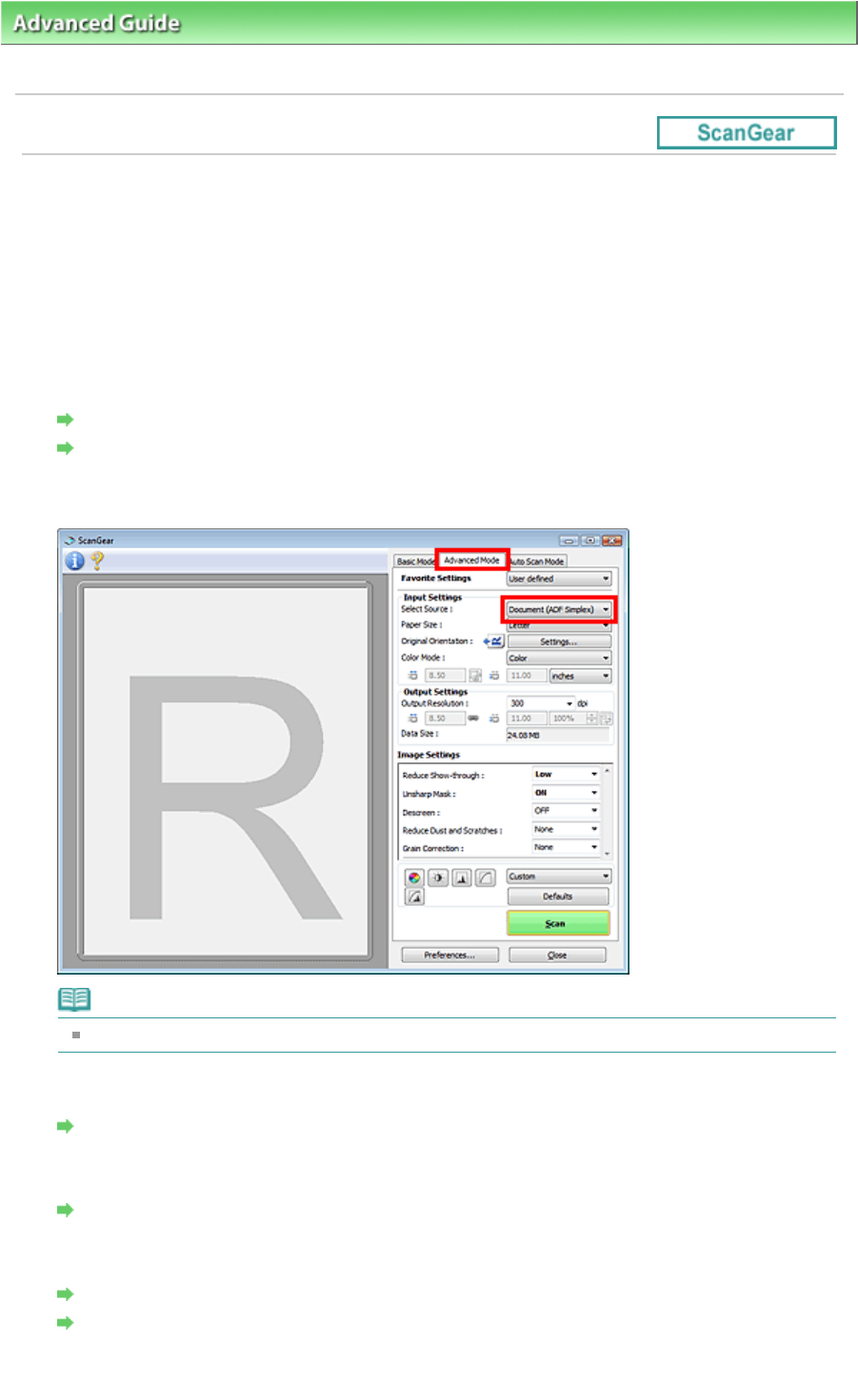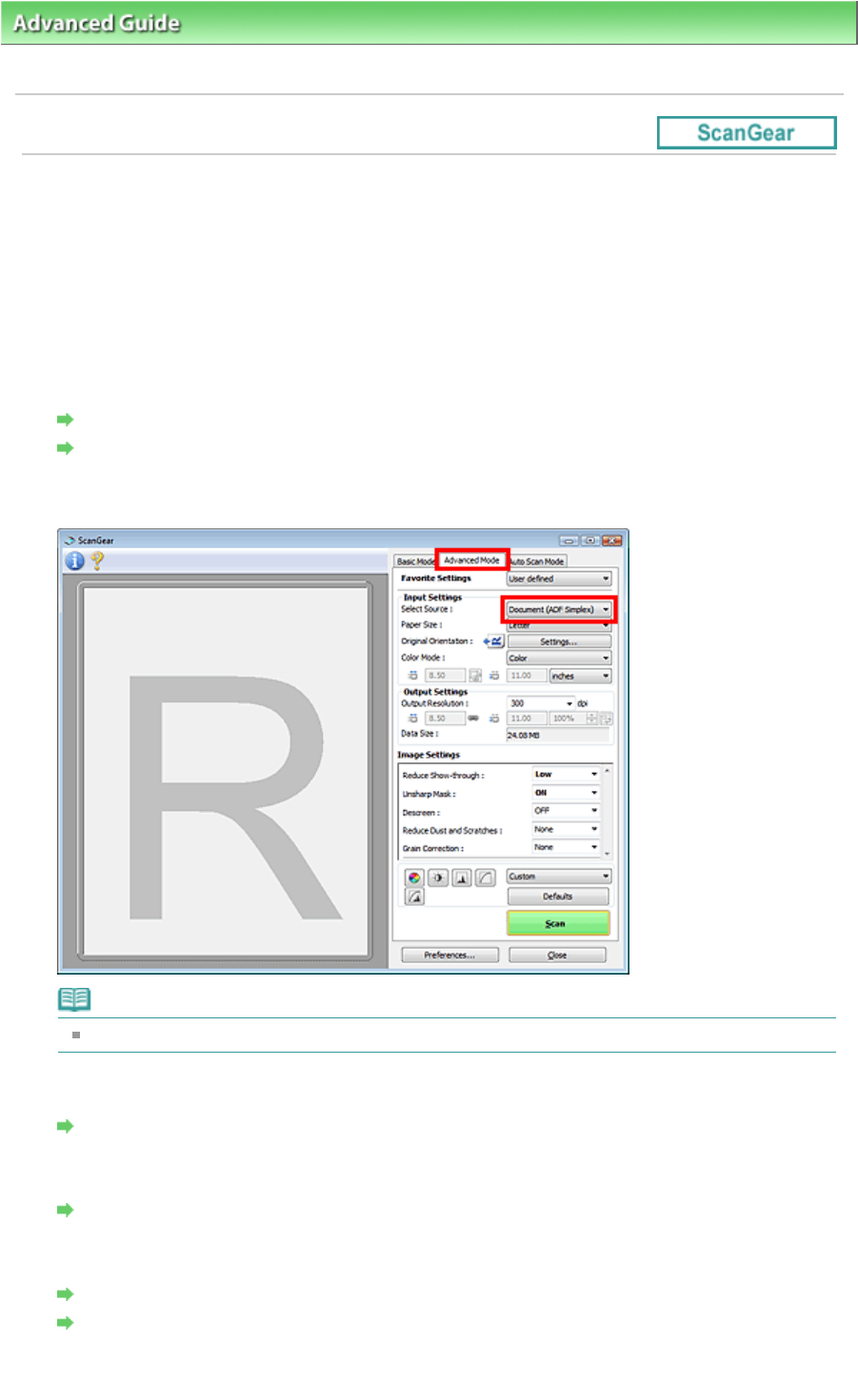
>
Scanning
>
Scanning with Other Application Software
>
Scanning with Advanced Settings Using
ScanGear (Scanner Driver)
> Scanning Multiple Documents from the ADF (Auto Document Feeder) in Advanced Mode
Scanning Multiple Documents from the ADF (Auto Document
Feeder) in Advanced Mode
In Advanced Mode, you can specify the image brightness, color tone, etc. and scan multiple documents
placed on the ADF (Auto Document Feeder) at one time.
When scanning from the ADF (Auto Document Feeder), documents are scanned without preview.
1.
Place the documents on the ADF (Auto Document Feeder), then start ScanGear
(scanner driver).
Placing Documents (ADF (Auto Document Feeder))
Starting ScanGear (Scanner Driver)
2.
Click Advanced Mode and select Document (ADF Simplex) for Select Source.
Note
Settings are not retained when you switch between modes.
3.
Set Input Settings.
Input Settings
4.
Set Output Settings.
Output Settings
5.
Make image corrections and color adjustments as required.
Image Settings
Color Adjustment Buttons
6.
Click Scan.
Page 560 of 973 pagesScanning Multiple Documents from the ADF (Auto Document Feeder) in Adva...