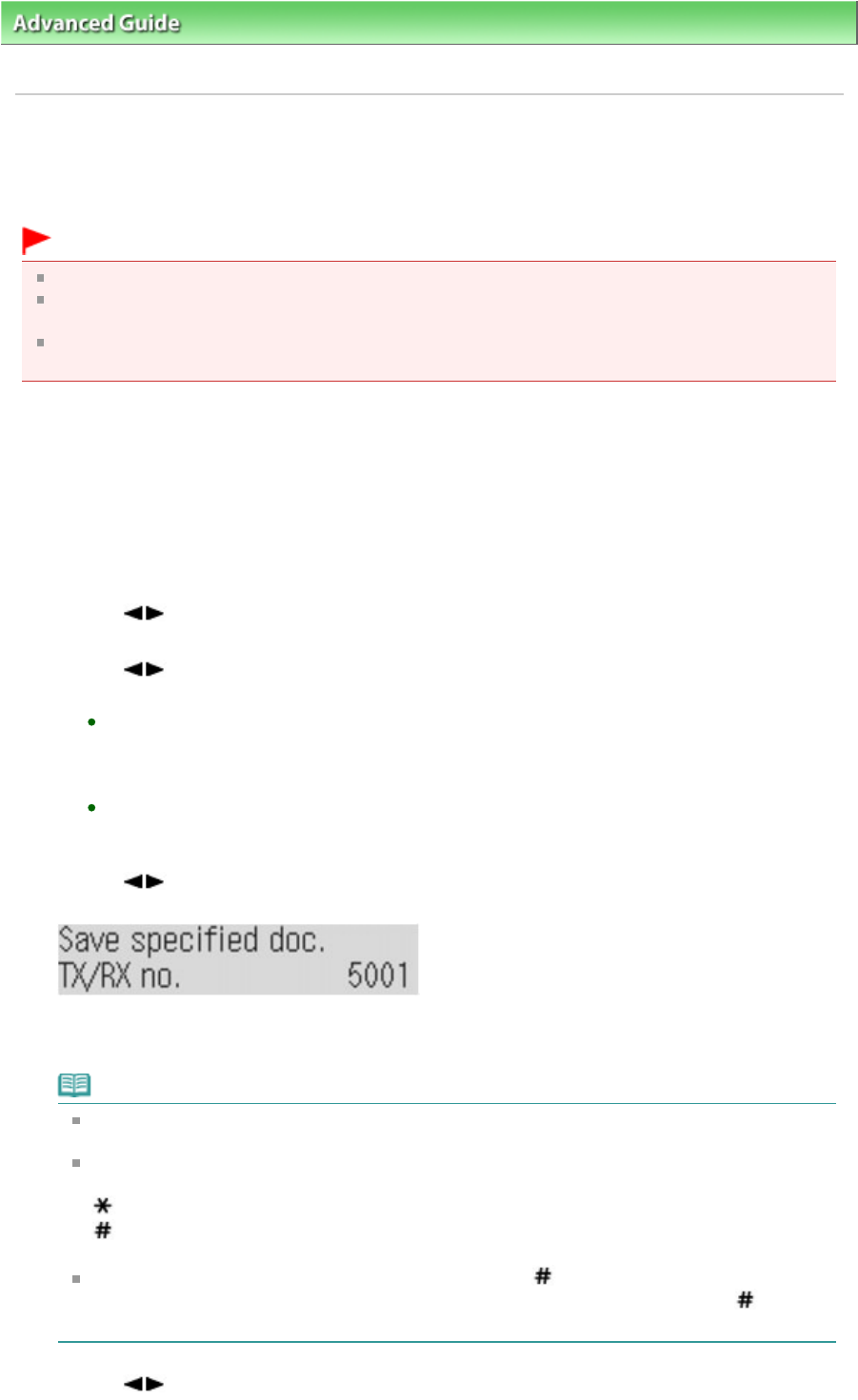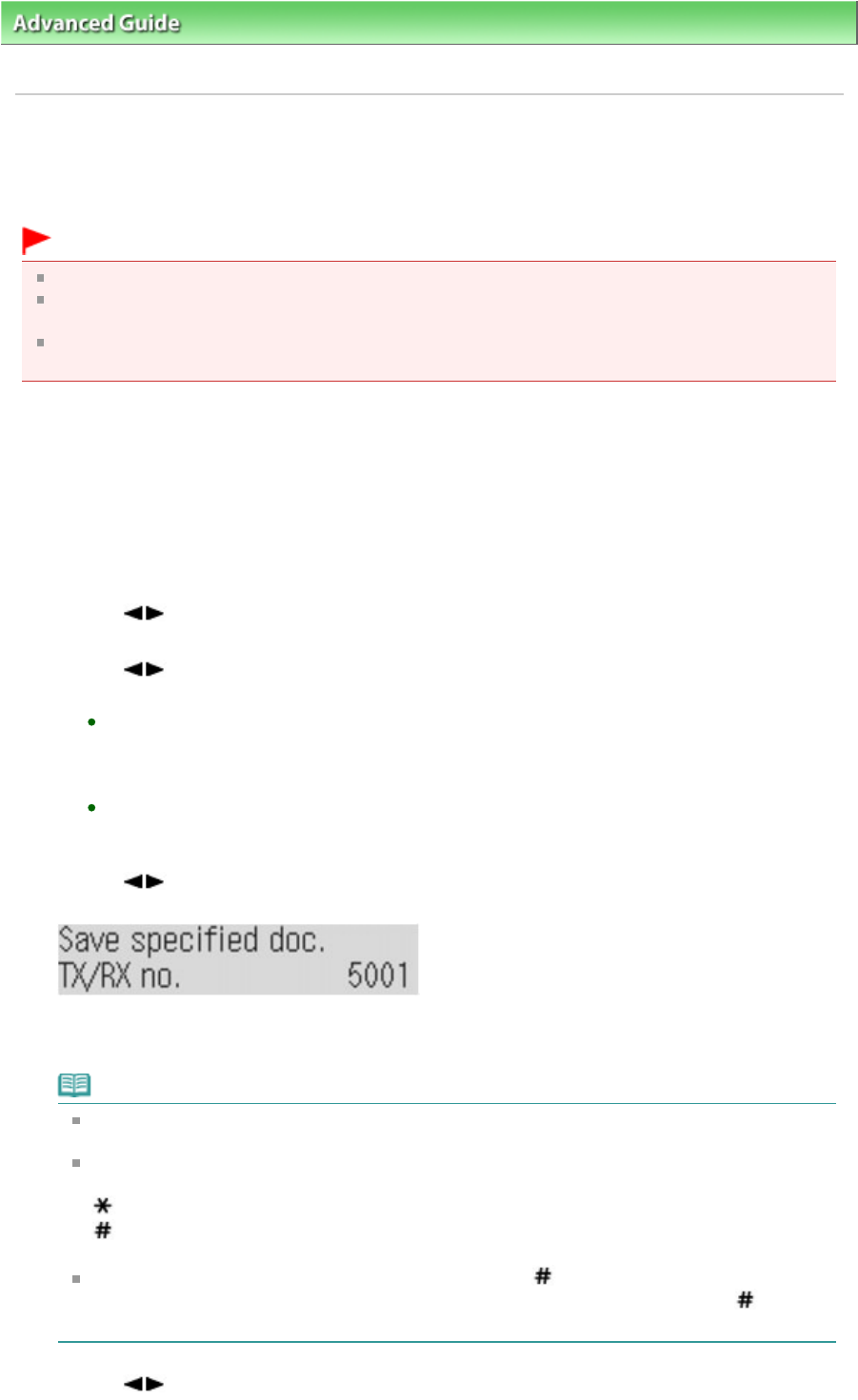
>
Faxing
> Sending/Receiving Faxes Using the Operation Panel of the Machine > Document Stored in
Memory > Saving a Document in Memory to USB Flash Drive
Saving a Document in Memory to USB Flash Drive
You can save sent/received faxes on a USB flash drive as PDF files using the Operation Panel of the
machine.
Important
Do not remove the USB flash drive from the machine until saving is complete.
For safety reasons, we recommend backing up faxes saved on a USB flash drive to another media
periodically to avoid unexpected accidents.
We assume no responsibility for damage to or loss of data for whatever reason even within the
1.
Press the
FAX
button, then press the
Menu
button.
The Fax settings screen is displayed.
2.
Insert the USB flash drive into the Direct Print Port.
Refer to
Saving Scanned Data on the USB Flash Drive Using the Operation Panel of the Machine
for
how to insert the USB flash drive into the Direct Print Port.
3.
Use the
button to select Memory reference, then press the
OK button.
4.
Use the button to select Save specified doc. or Save all documents, then press the
OK
button.
If Save all documents is selected in step 4:
All the documents are saved on the USB flash drive.
To remove the USB flash drive after saving is complete, refer to Saving Scanned Data on the
USB Flash Drive Using the Operation Panel of the Machine
.
If Save specified document is selected in step 4:
Proceed to step 5.
5.
Use the button to select the transaction number (TX/RX no.) of the document you want to
save, then press the
OK button.
The specified document is saved on the USB flash drive.
To remove the USB flash drive after saving is complete, refer to
Saving Scanned Data on the USB
Flash Drive Using the Operation Panel of the Machine
.
Note
A transaction number from 0001 to 4999 indicates a document being sent. A transaction
number from 5001 to 9999 indicates a document being received.
Each mark before the transaction number indicates the following:
No mark: Indicates a black and white document.
: Indicates a color document.
: Indicates the machine is receiving/printing a black and white document.
&: Indicates the machine is receiving/printing a color document.
While the transaction number is displayed, pressing the
button or the
Tone
button shows
the transaction time or fax/telephone number on the LCD. Each time you press the button
or the
Tone
button, the information on the LCD changes.
6.
Use the button to select Yes, then press the
OK button.
Page 679 of 973 pagesSaving a Document in Memory to USB Flash Drive