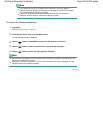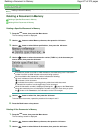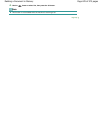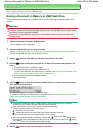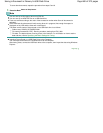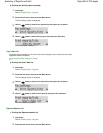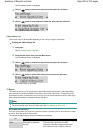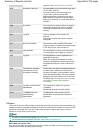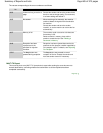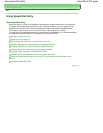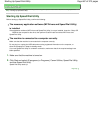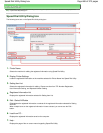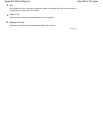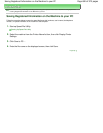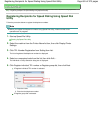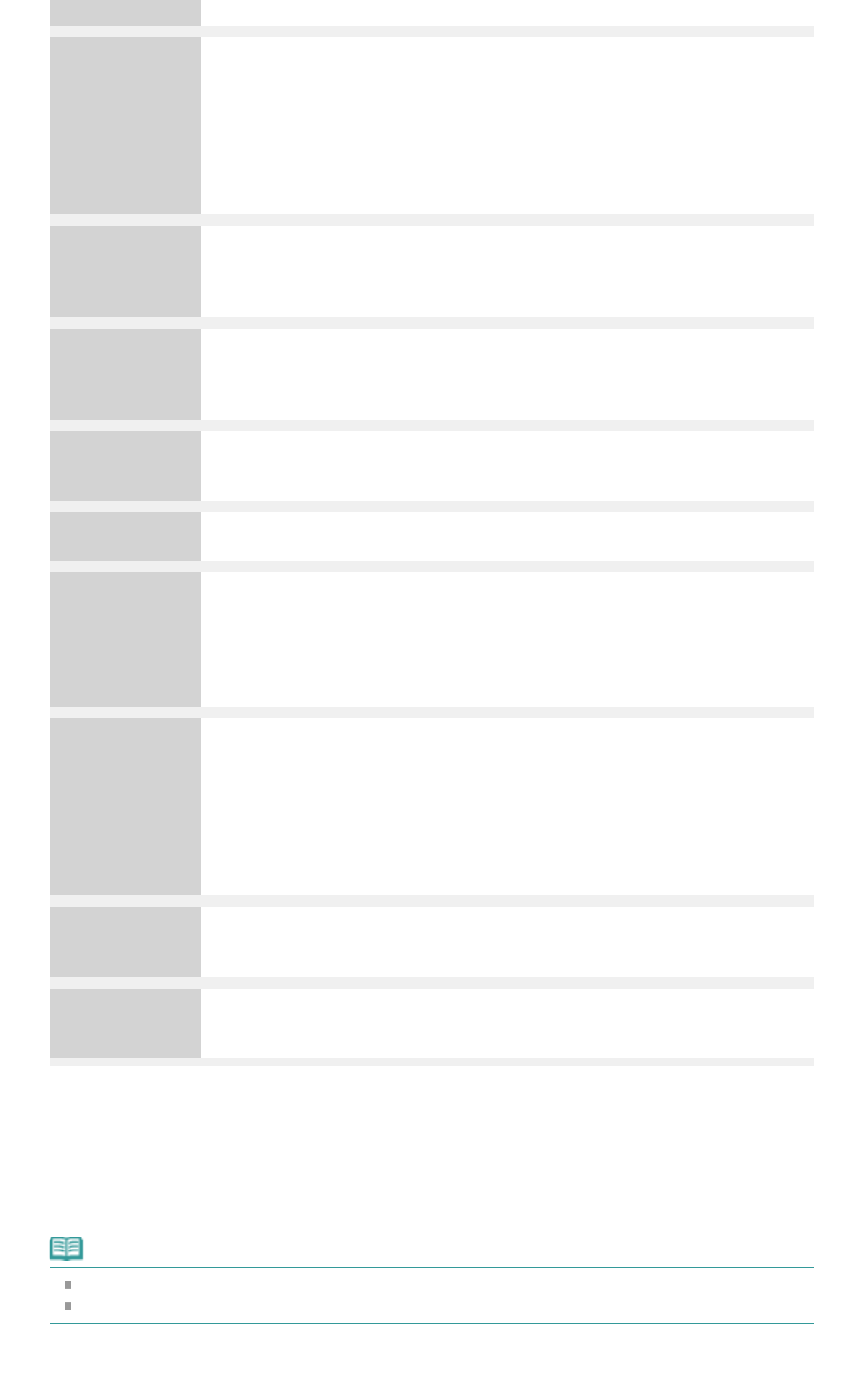
operation. See Document Jams in the ADF
.
#003
Document is too long.
You attempted to send a document longer than
15.75 inches / 400 mm.
You cannot send a document longer than
15.75 inches / 400 mm from the ADF.
#003 is also printed if it takes time to send a
page. Divide the document or set the image
quality (Fax resolution) to a lower setting, then
resend it.
#005
No answer.
The recipient's fax machine does not respond.
Contact the recipient and have the recipient
check that the telephone line is connected
correctly.
#012
Try again.
There is no paper in the recipient's fax
machine.
Contact the recipient and have the recipient
load paper.
#017
No tone is detected. The machine could not detect the dial tone.
Dial tone detect in Transmission settings is set
to ON. Set it to OFF, then send the fax.
#018 Line was busy.
The fax/telephone number you dialed is busy.
Try dialing again after waiting for a moment.
#022
Try again.
The fax/telephone number registered to the
speed dial is incorrect.
Check the recipient's fax/telephone number,
correct the fax/telephone number registered to
the speed dial code, then send the document
again.
#059
Transmission has been
canceled due to a fax
information mismatch.
Transmission has been canceled because the
machine could not detect the recipient's fax
machine information or the information did not
match the dialed number. This error number is
displayed when Check RX fax info is set to ON.
For details, see
Sending Faxes after Checking
Information (Checking the Recipient's
Information)
.
#085
Try again in black & white
transmission.
The recipient's fax machine is not color-
compatible.
Resend the document in black & white.
STOP
The
Stop
button was
pressed during
transmission.
The
Stop
button was pressed to cancel
transmission of the document. Resend it if
necessary.
RX Report
This machine can print a RX (reception) report after receiving a document, confirming whether the
reception has been completed successfully. At the time of purchase, the machine is set so that RX
reports are not printed at all. You can set the machine to print a report each time it receives a
document, or only when an error occurs.
Note
For details on the RX report settings, see
RX Report
.
For the errors when you receive a fax, see
Errors when you receive a fax
.
Errors when you receive a fax
If an error occurs when you receive a fax, the error number is printed in the RX report (there are
some errors for which the cause is also printed).
Page 684 of 973 pagesSummary of Reports and Lists