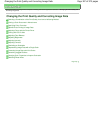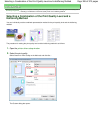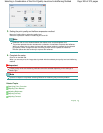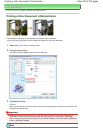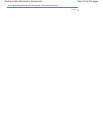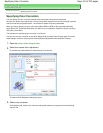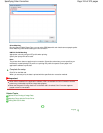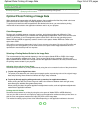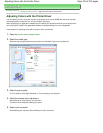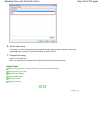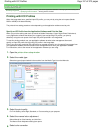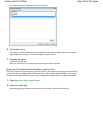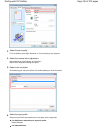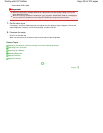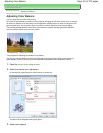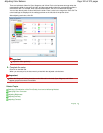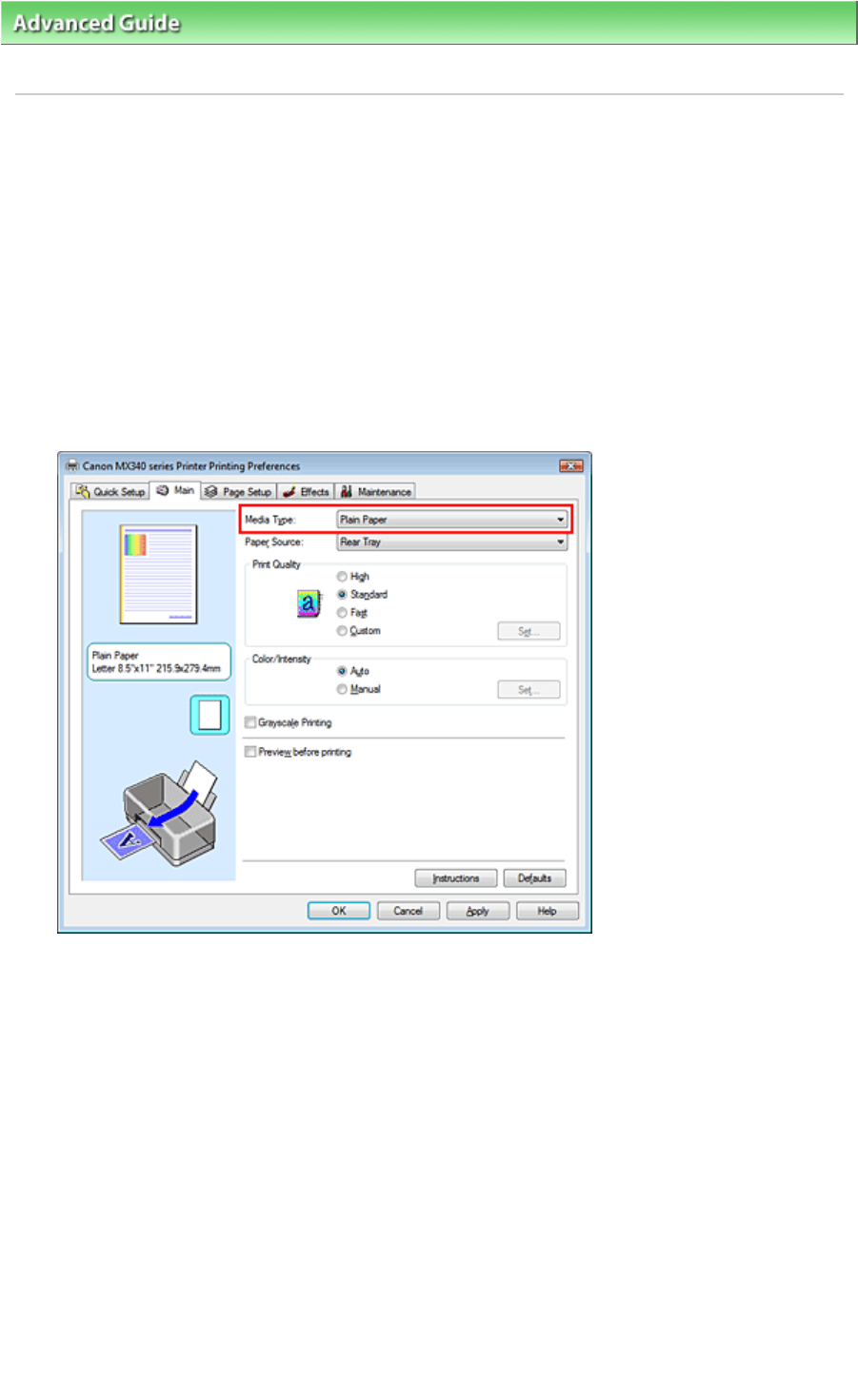
Advanced Guide
>
Printing from a Computer
>
Printing with Other Application Software
> Changing the Print Quality and
Correcting Image Data
>
Specifying Color Correction > Adjusting Colors with the Printer Driver
Adjusting Colors with the Printer Driver
You can specify the color correction function of the printer driver to print sRGB data with color tints that
most people prefer through the use of Canon Digital Photo Color.
When printing from an application software that can identify ICC profiles and allows you to specify them,
use a printing ICC profile in the application software, and select settings for color management.
The procedure for adjusting colors with the printer driver is as follows:
1.
Open the
printer driver setup window
2.
Select the media type
Select the type of paper loaded in the machine from the Media Type list on the Main tab.
3.
Select the print quality
For Print Quality, select High, Standard, or Fast according to your purpose.
4.
Select the manual color adjustment
Select Manual for Color/Intensity, and click Set....
The Manual Color Adjustment dialog box opens.
5.
Select color correction
Click Matching tab, and select Driver Matching for Color Correction.
Page 315 of 973 pagesAdjusting Colors with the Printer Driver