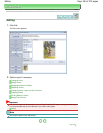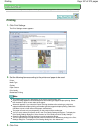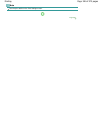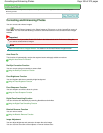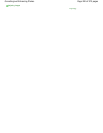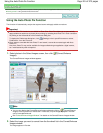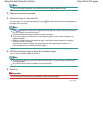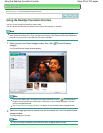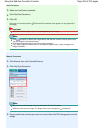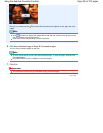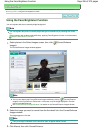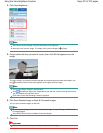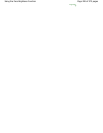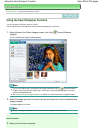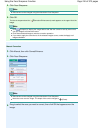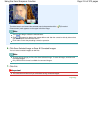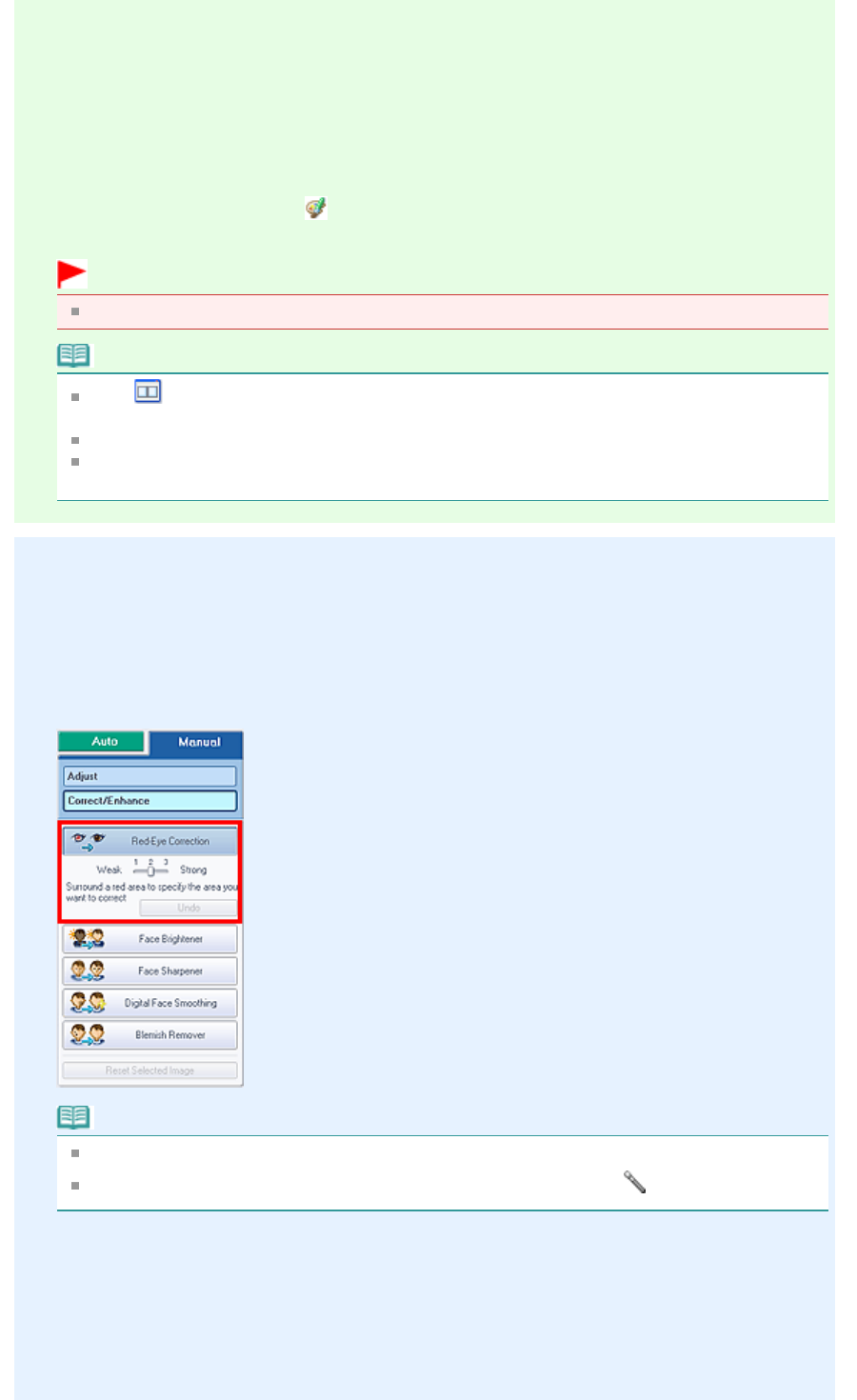
Auto Correction
3.
Make sure that Auto is selected.
4.
Click Red-Eye Correction.
5.
Click OK.
Red eyes are corrected and the (Correction/Enhancement) mark appears on the upper left of
the image.
Important
Areas other than the eyes may be corrected depending on the image.
Note
Click
(Compare) to display the images before and after the correction side by side so that
you can compare and check the result.
Click Reset Selected Image to undo the correction operation.
If you want to apply the correction to all the selected images at once, select the Apply to all
images checkbox.
Manual Correction
3.
Click Manual, then click Correct/Enhance.
4.
Click Red-Eye Correction.
Note
Effect levels can be changed using the slider below Red-Eye Correction.
Move the cursor over the image. The shape of the cursor changes to (Paintbrush).
5.
Drag to select the red area you want to correct, then click OK that appears over the
image.
Page 204 of 973 pagesUsing the Red-Eye Correction Function