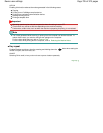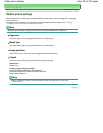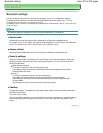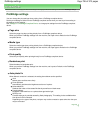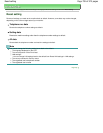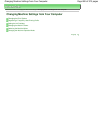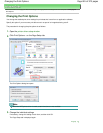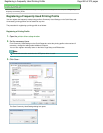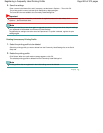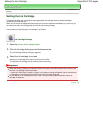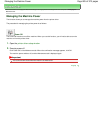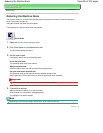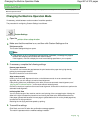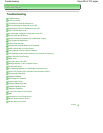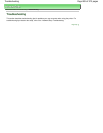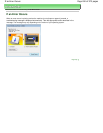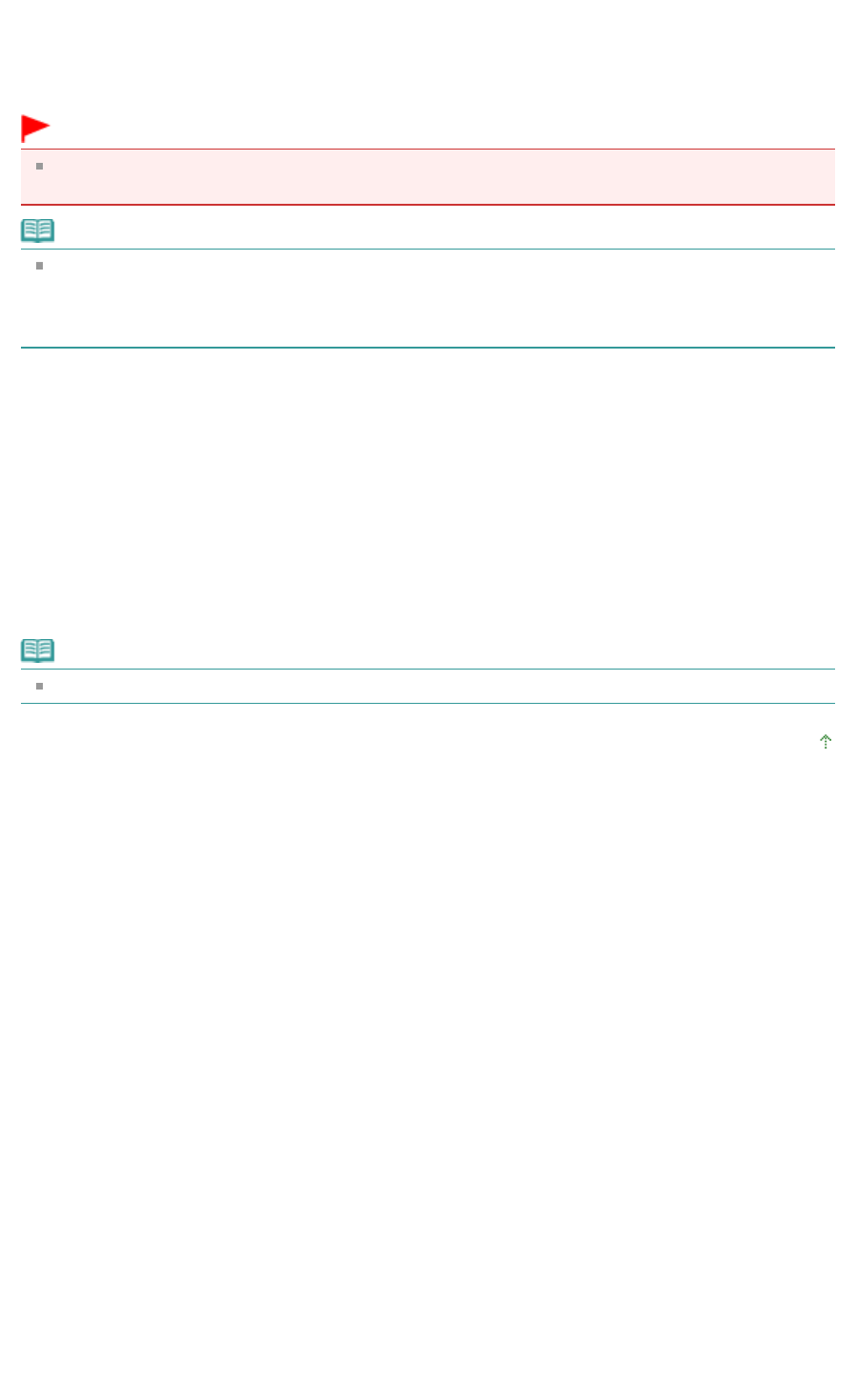
4.
Save the settings
Enter a name in the Name field, and if necessary, set the items in Options.... Then click OK.
The printing profile is saved, and the Quick Setup tab is displayed again.
The name and icon are added to the Commonly Used Settings list.
Important
To save the page size, orientation, and number of copies that was set in each sheet, click
Options..., and check each item.
Note
When you install the printer driver again or upgrade the version of the printer driver, the print settings
you registered will be deleted from Commonly Used Settings.
Registered print settings cannot be saved and preserved. If a profile is deleted, register the print
settings again.
Deleting Unnecessary Printing Profile
1.
Select the printing profile to be deleted
Select the printing profile you want to delete from the Commonly Used Settings list on the Quick
Setup tab.
2.
Delete the printing profile
Click Delete. When the confirmation message appears, click OK.
The selected printing profile is deleted from the Commonly Used Settings list.
Note
Printing profiles that are registered in the initial settings cannot be deleted.
Page top
Page 803 of 973 pagesRegistering a Frequently Used Printing Profile