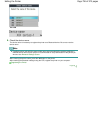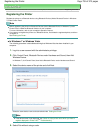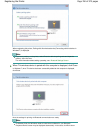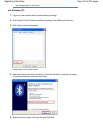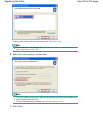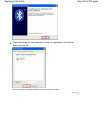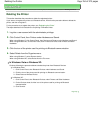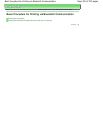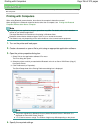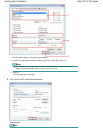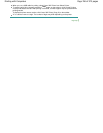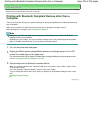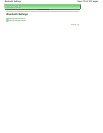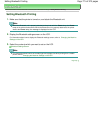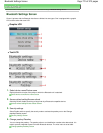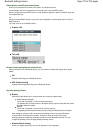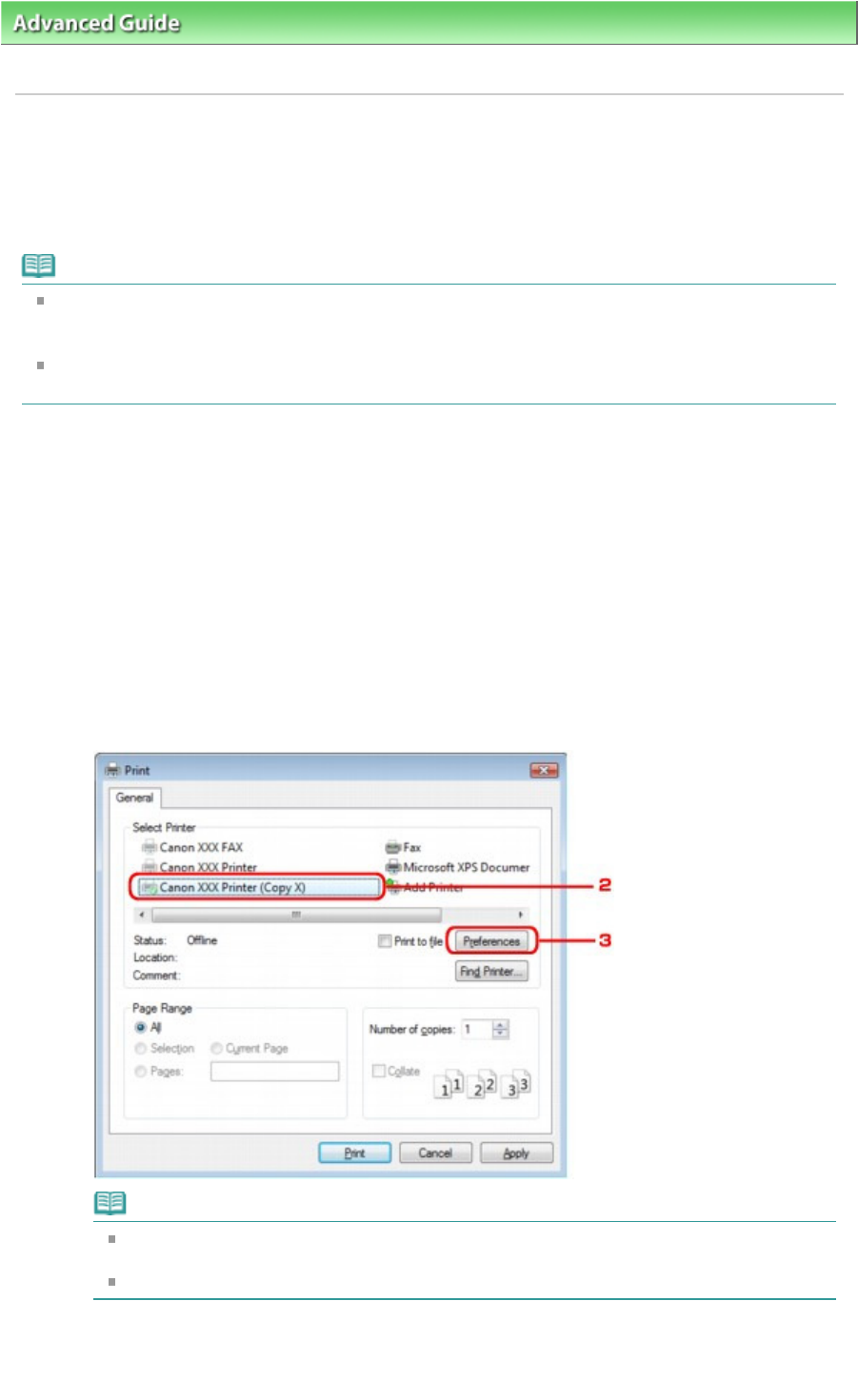
Advanced Guide
> About Bluetooth Communication > Basic Procedure for Printing via Bluetooth Communication
> Printing
with Computers
Printing with Computers
When using Bluetooth communication, also refer to the computer's instruction manual.
When printing from a Bluetooth compliant device other than a computer, see Printing with Bluetooth
Compliant Devices other than a Computer
.
Note
Depending on your application program, operations may differ. For details, refer to the instruction
manual of your software application.
The steps described in this section are for printing in Windows Vista.
Bluetooth communication distance: Approx. 33 ft./10 m in normal environment.
The distance may vary depending on the radio conditions or the communication equipment.
1.
Turn on the printer and load paper.
2.
Create a document or open a file to print using an appropriate application software.
3.
Open the printer properties dialog box.
1.
Select Print on the application software's File menu.
The Print dialog box opens.
2. Select the printer to which you attached the Bluetooth unit such as Canon XXX Printer (Copy X)
from Select Printer.
3.
Click Preferences (or Properties).
The Quick Setup sheet of the Printing Preferences dialog box is displayed.
Note
The printer registered on Bluetooth Devices (Add a Bluetooth Device in Windows 7) is
displayed as Canon XXX Printer (Copy X).
"X" is a device name or a digit. The number of digits may differ depending on the printer.
4.
Specify the required settings.
Page 766 of 973 pagesPrinting with Computers