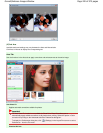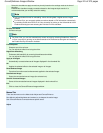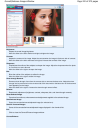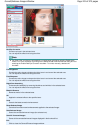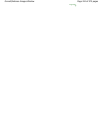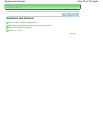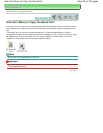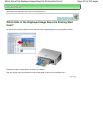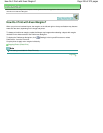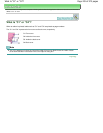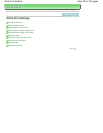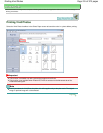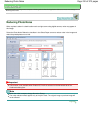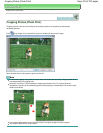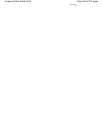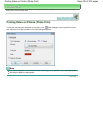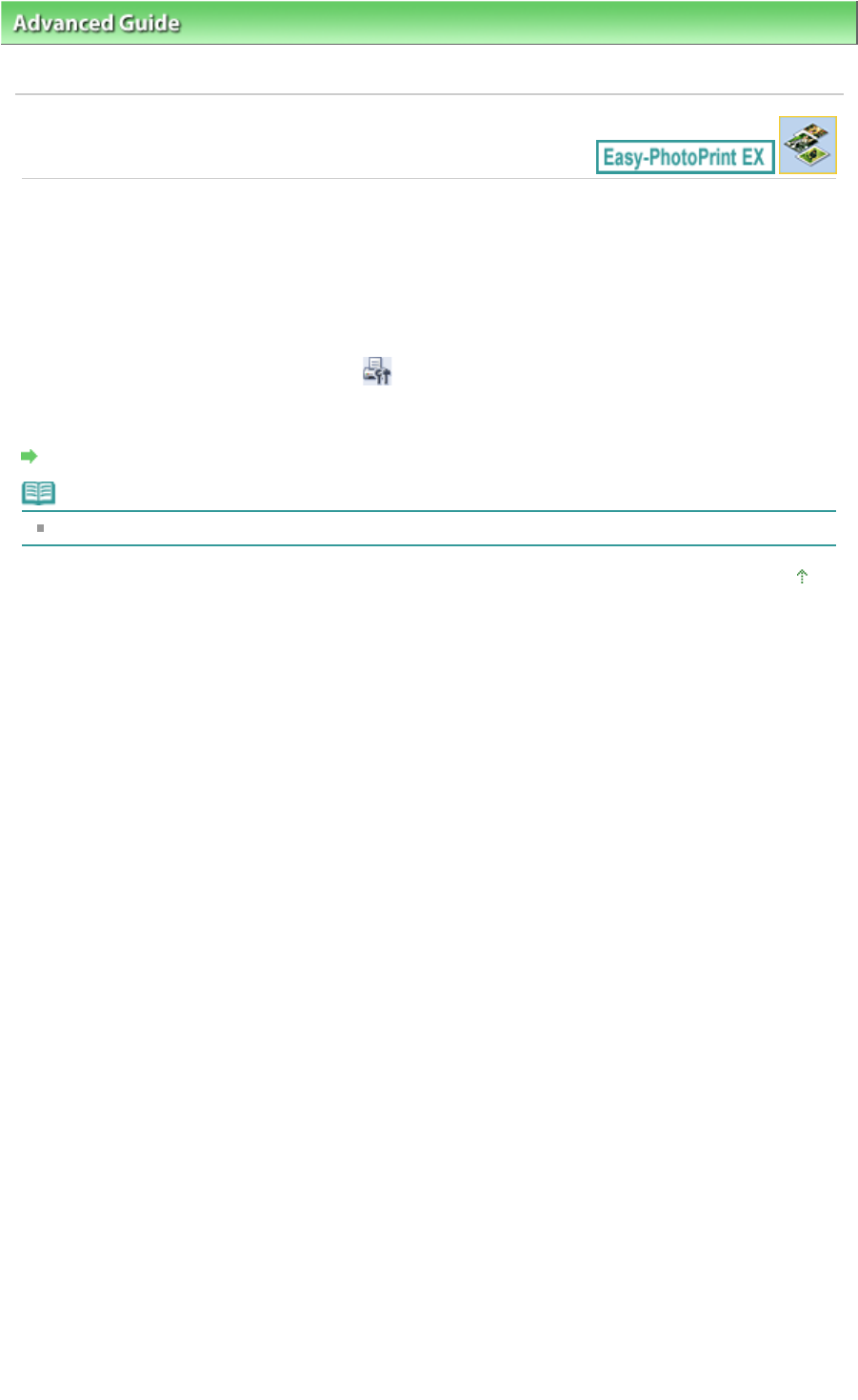
Advanced Guide
>
Printing from a Computer
>
Printing with the Bundled Application Software
>
Questions and Answers
> How Do I Print with Even Margins?
How Do I Print with Even Margins?
When you print on a bordered layout, the margins on the left and right or the top and bottom may become
wider than the other, depending on the image and printer.
To always print with even margins, select the Always crop images when selecting a layout with margins
checkbox on the Advanced tab of the Preferences dialog box.
To display the Preferences dialog box, click (Settings) in the Layout/Print screen or select
Preferences... from the File menu.
Crop the photo to apply even margins individually.
Cropping Photos (Photo Print)
Note
This setting is available for Photo Print only.
Page top
Page 228 of 973 pagesHow Do I Print with Even Margins?