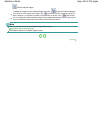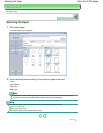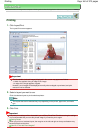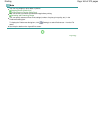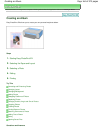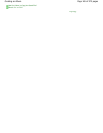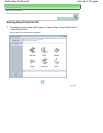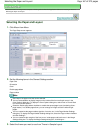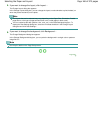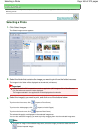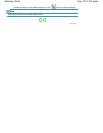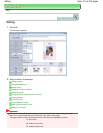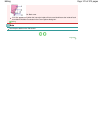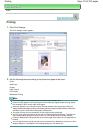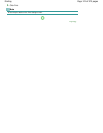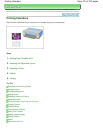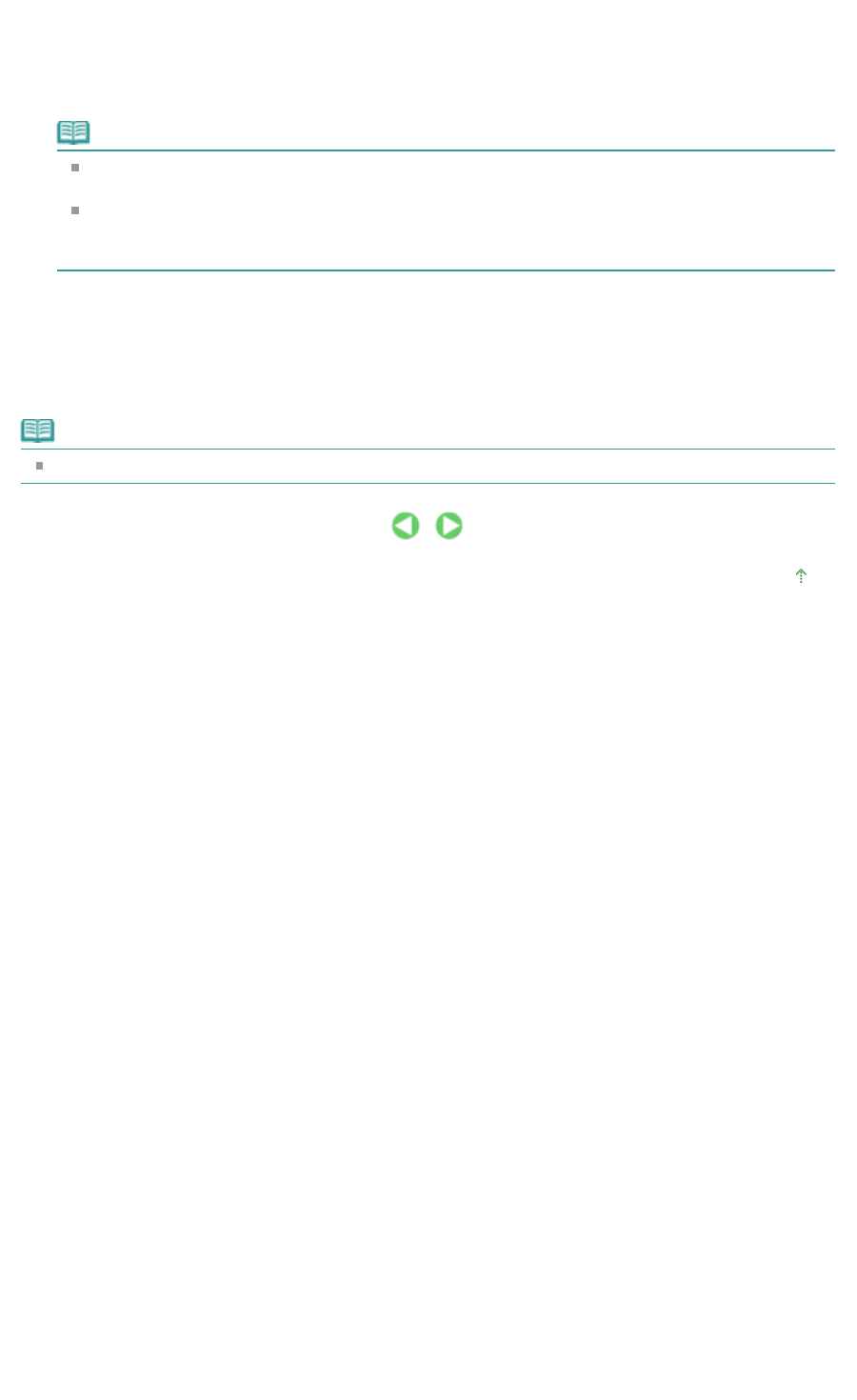
4.
If you want to change the layout, click Layout....
The Change Layout dialog box appears.
In the Change Layout dialog box, you can change the layout or select whether to print the date (on
which the picture was taken) on the photo.
Note
The layouts that can be selected may vary depending on the Paper Size, Orientation, Double
page album, or the type of page selected (front cover, inside pages or back cover).
You can customize the date (position, size, color, etc.) in the Date Settings dialog box. To
display the Date Settings dialog box, select the Print date checkbox in the Change Layout
dialog box and click Date Settings....
5.
If you want to change the background, click Background....
The Change Background dialog box appears.
In the Change Background dialog box, you can paint the background in a single color or paste an
image file to it.
Note
See Help for details on the Page Setup screen.
Page top
Page 168 of 973 pagesSelecting the Paper and Layout