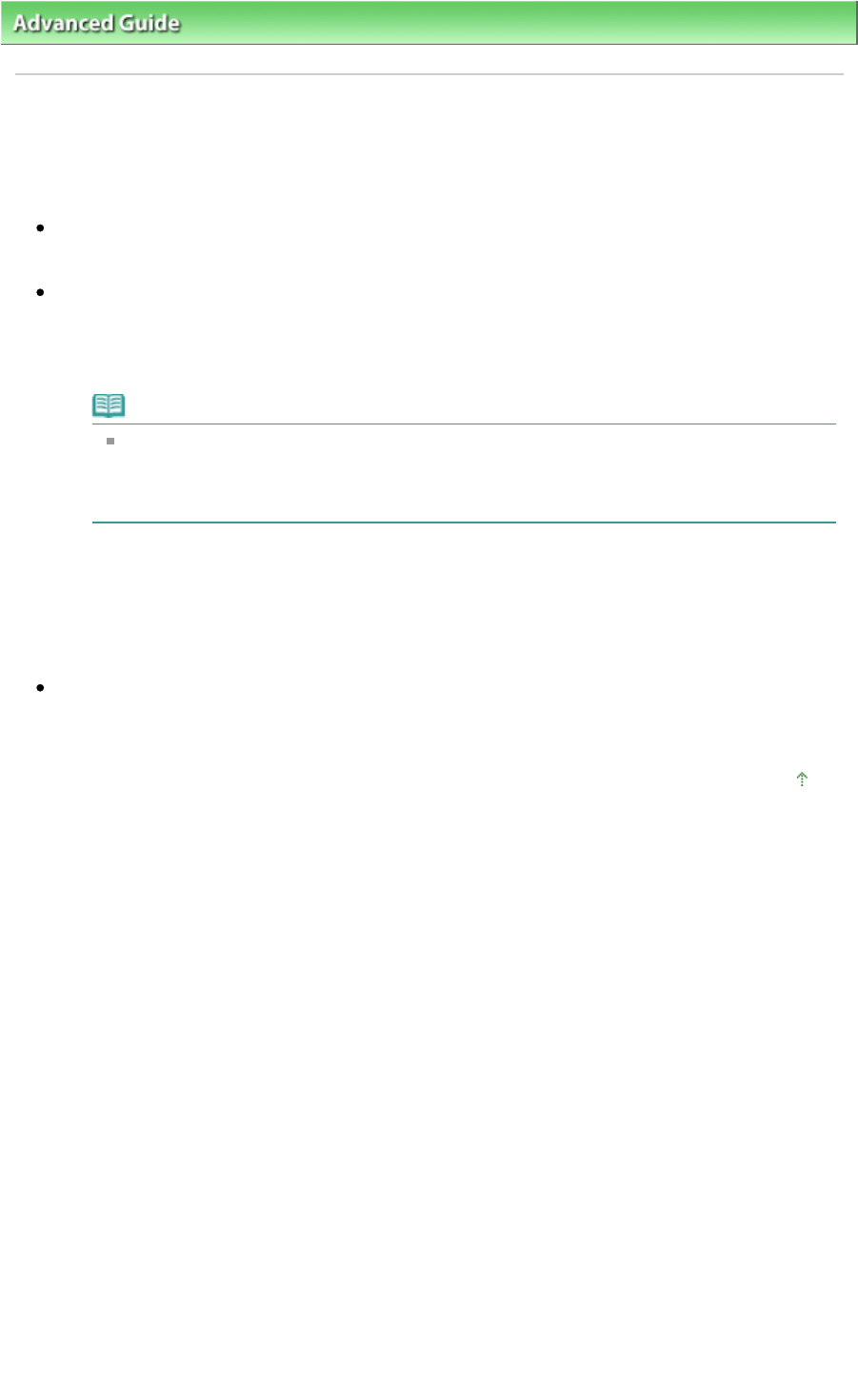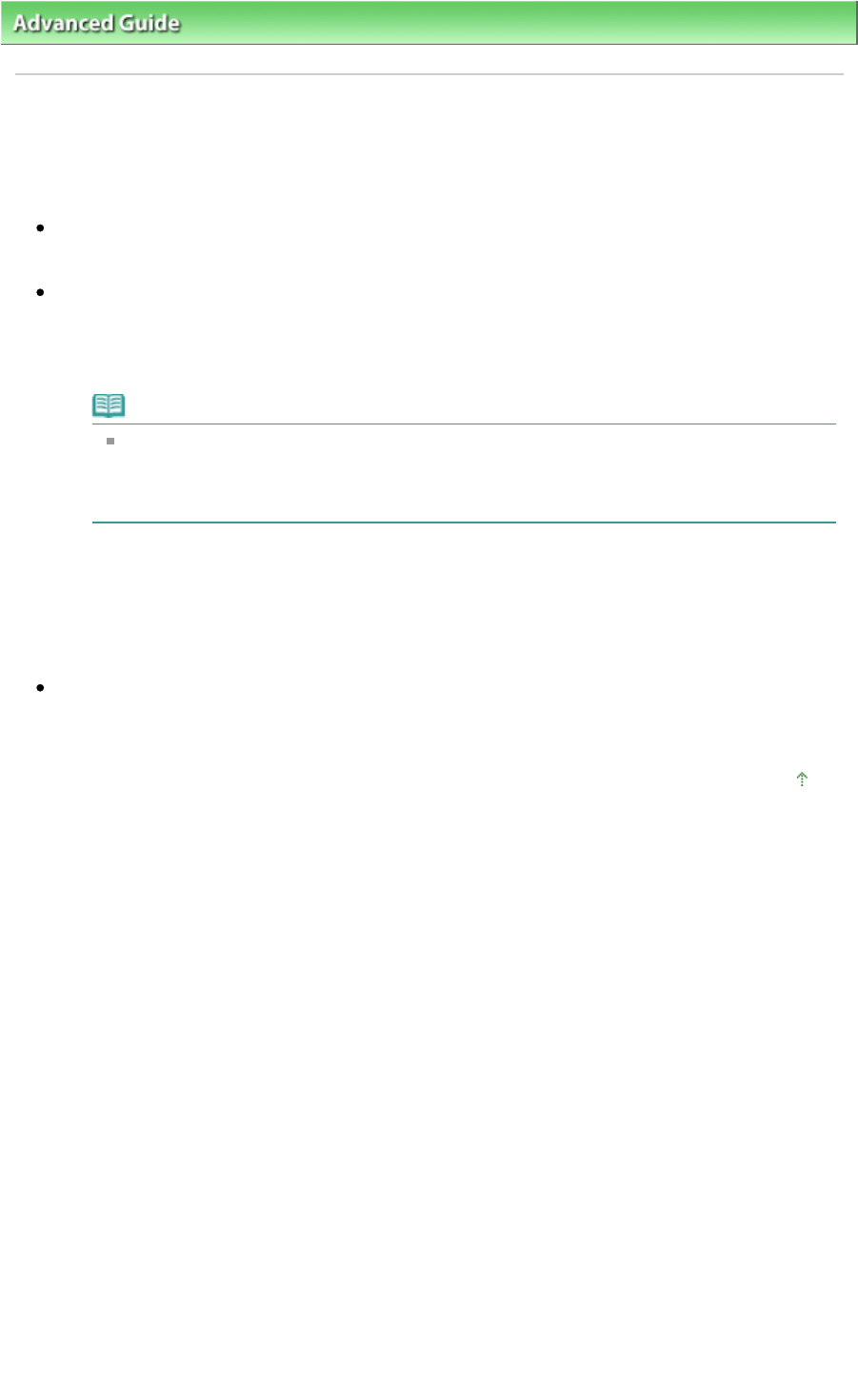
>
Troubleshooting
>
Problems with Scanning > Scanner Does Not Work After Upgrading Windows
Scanner Does Not Work After Upgrading Windows
Check: Disconnect the USB cable, then uninstall and reinstall the MP
Drivers and MP Navigator EX.
Step 1: Uninstall the MP Drivers.
See "
Deleting the Unnecessary MP Drivers " for details.
Step 2: Uninstall MP Navigator EX.
1.
From the Start menu, select (All) Programs > Canon Utilities > MP Navigator EX 3.1 > MP
Navigator EX Uninstall.
Note
In Windows 7 or Windows Vista, a confirmation/warning dialog box may appear when
installing, uninstalling or starting up software.
This dialog box appears when administrative rights are required to perform a task.
If you are logged on to an administrator account, follow the on-screen instructions.
2.
When a confirmation appears, click Yes.
3.
When uninstallation is complete, click OK.
MP Navigator EX is uninstalled.
Step 3: Reinstall the MP Drivers and MP Navigator EX.
Insert the
Setup CD-ROM
into the computer's disc drive, then select Custom Install and reinstall the
MP Drivers and MP Navigator EX.
Page top
Page 875 of 973 pagesScanner Does Not Work After Upgrading Windows