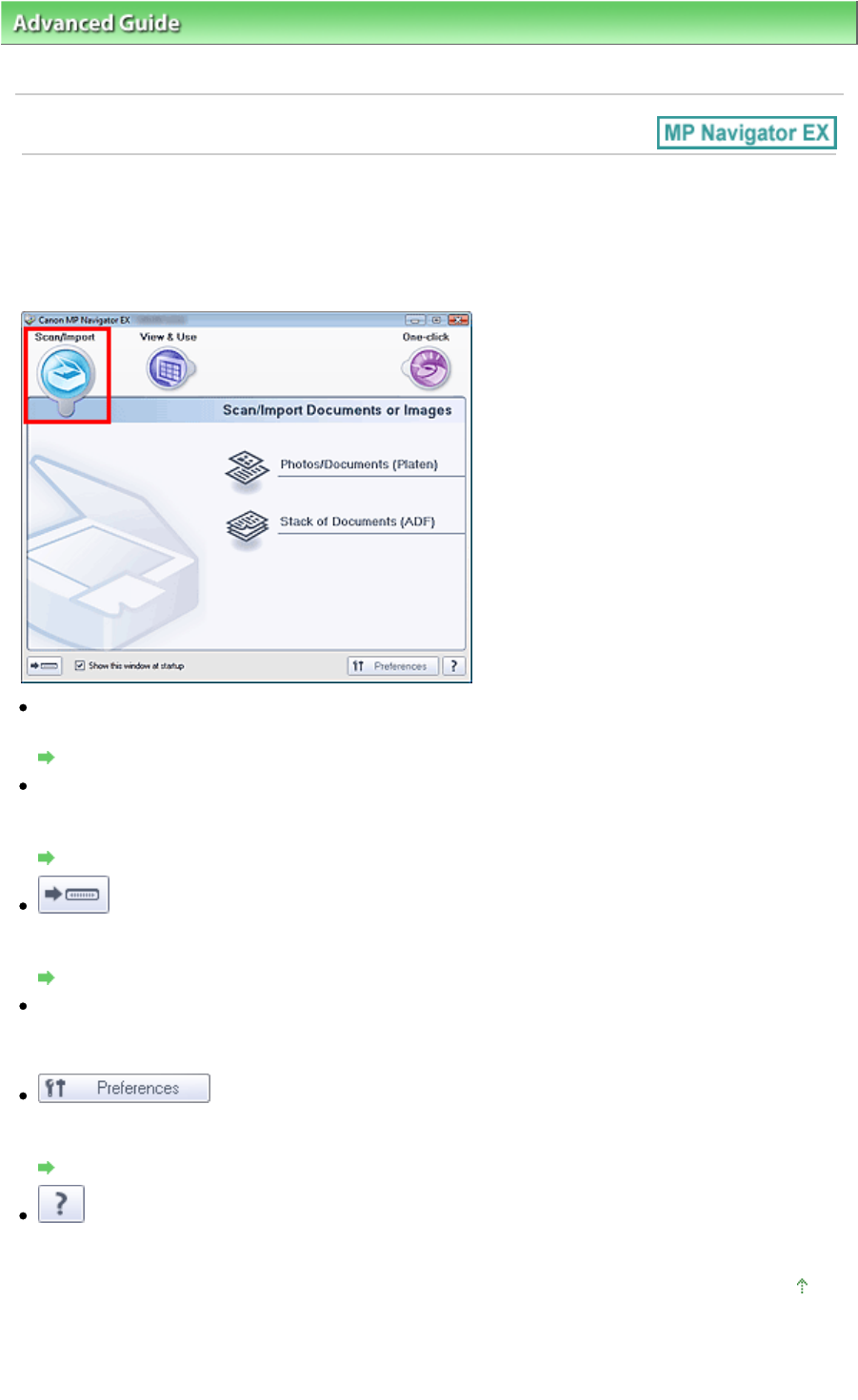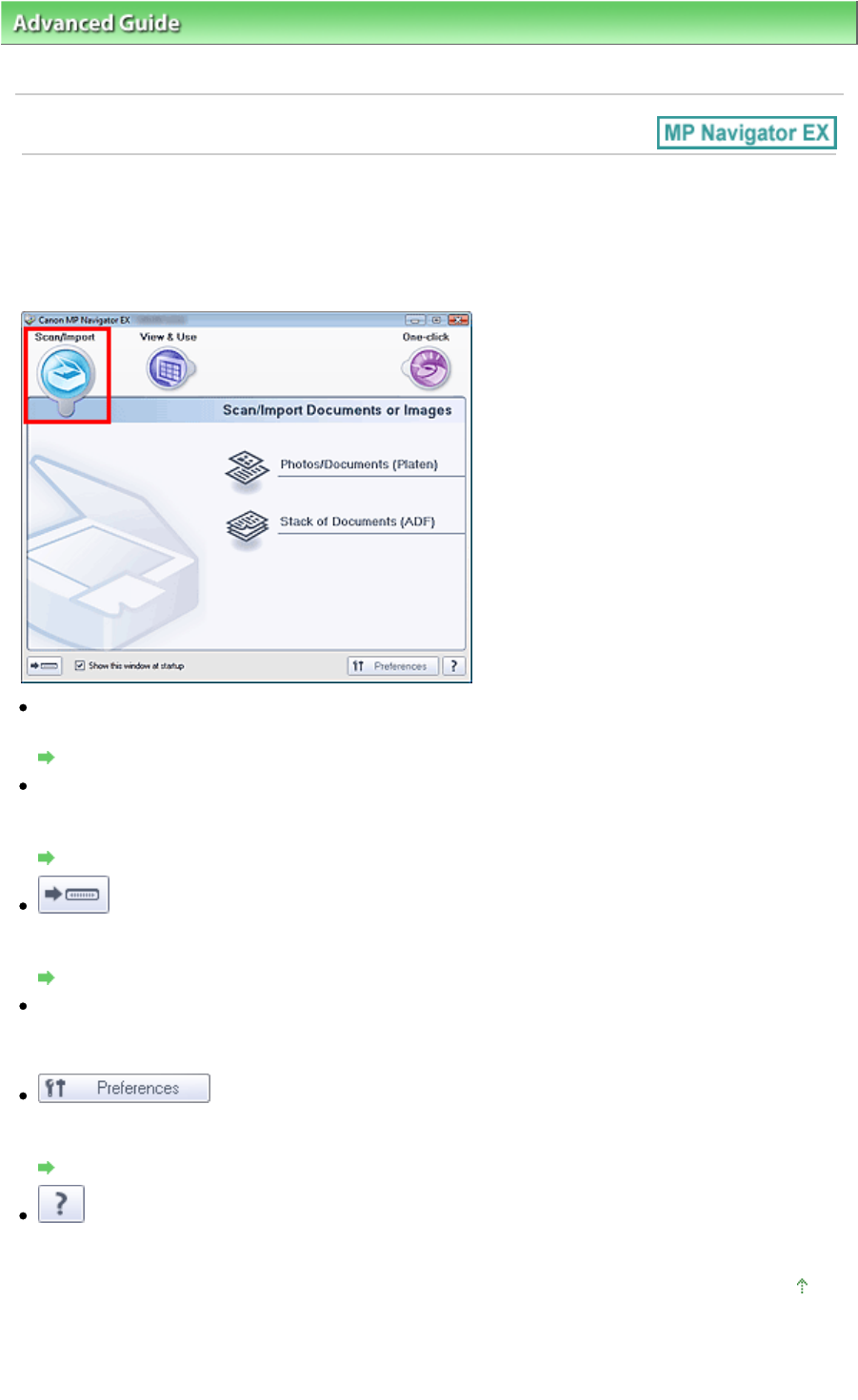
>
Scanning
>
Scanning with the Bundled Application Software
> MP Navigator EX Screens
> Scan/
Import Documents or Images Tab
Scan/Import Documents or Images Tab
Point to Scan/Import in the Navigation Mode screen to display the Scan/Import Documents or Images
tab.
Scan photos and documents.
Photos/Documents (Platen)
Opens the Scan/Import window. Scan photos and documents placed on the Platen.
Photos/Documents (Platen) Screen (Scan/Import Window)
Stack of Documents (ADF)
Opens the Scan/Import window. Place multiple documents on the ADF (Auto Document Feeder) and
scan at one time.
Stack of Documents (ADF) Screen (Scan/Import Window)
(Switch Mode)
Switches to One-click Mode screen. In the One-click Mode screen, you can complete from scanning to
saving, etc. at one time by simply clicking the corresponding icon.
One-click Mode Screen
Show this window at startup
Select this checkbox to open the Main Menu at startup. If this checkbox is not selected, the last used
screen appears.
Preferences
The Preferences dialog box opens. In the Preferences dialog box, you can make advanced settings to
MP Navigator EX functions.
Preferences Dialog Box
(Guide)
Opens this guide.
Page top
Page 455 of 973 pagesScan/Import Documents or Images Tab