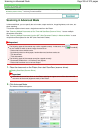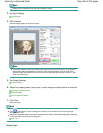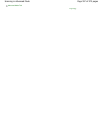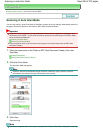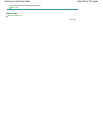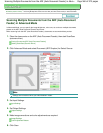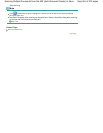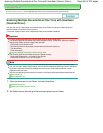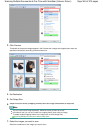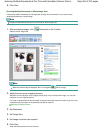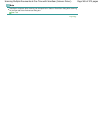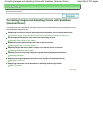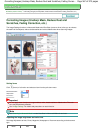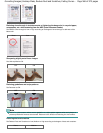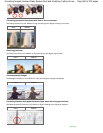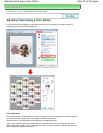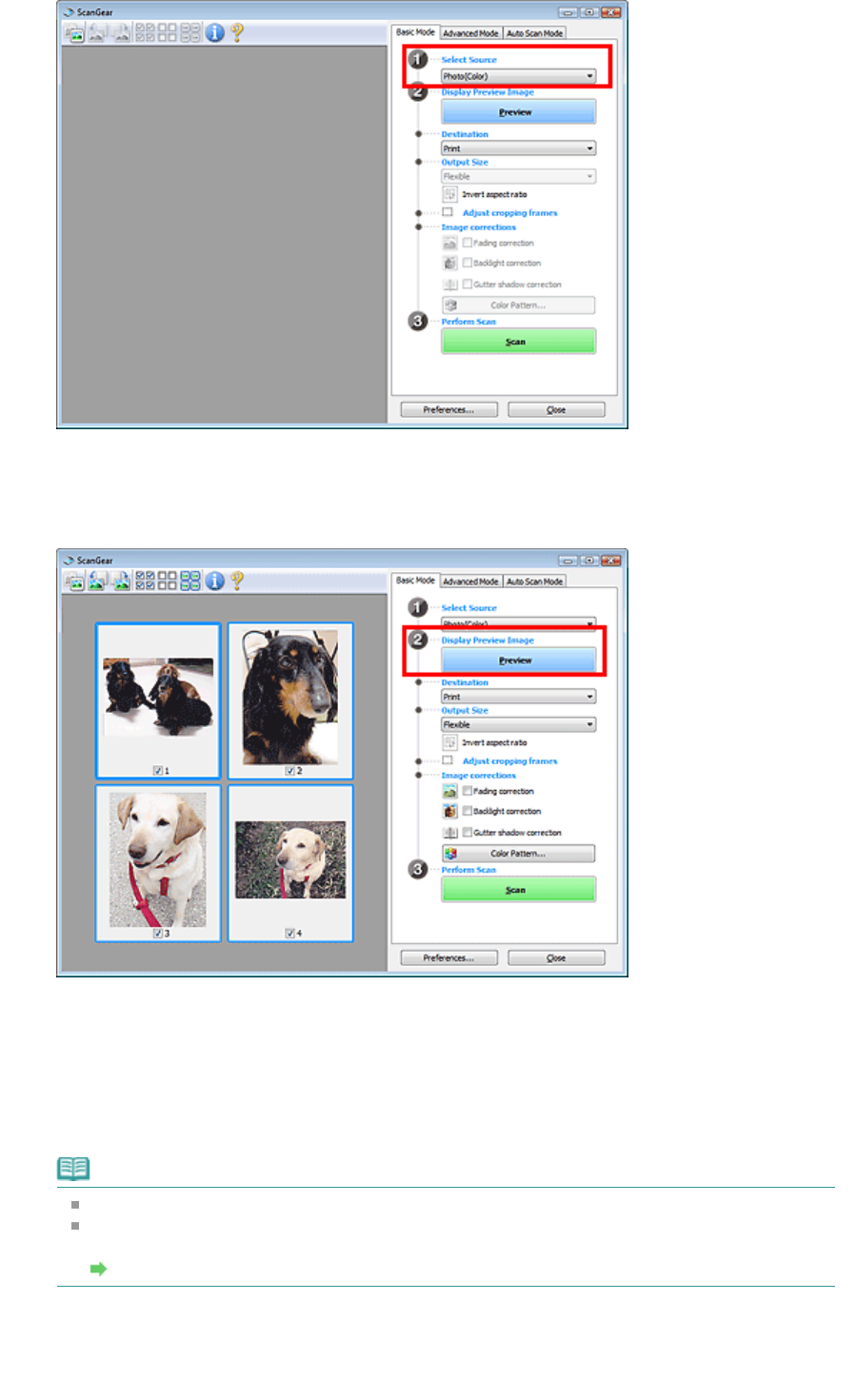
3.
Click Preview.
Thumbnails of the preview images appear in the Preview area. Images are cropped (scan areas are
specified) automatically according to the document size.
4.
Set Destination.
5.
Set Output Size.
6.
Adjust the scan areas (cropping frames) and set Image corrections as required.
Note
You can correct each image separately. Select the frame you want to correct.
In thumbnail view, you can only create one cropping frame (scan area) per image.
To create multiple cropping frames in an image, scan in whole image view.
Scanning Multiple Documents in Whole Image View
7.
Select the images you want to scan.
Select the checkboxes of the images you want to scan.
Page 563 of 973 pagesScanning Multiple Documents at One Time with ScanGear (Scanner Driver)