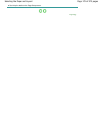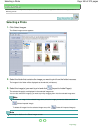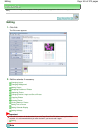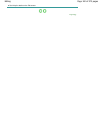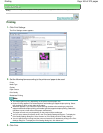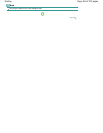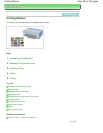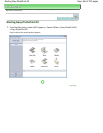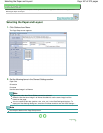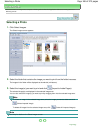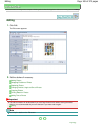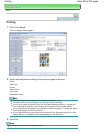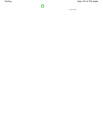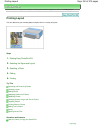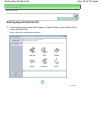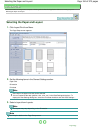Advanced Guide
>
Printing from a Computer
>
Printing with the Bundled Application Software
> Printing Stickers
>
Selecting the Paper and Layout
Selecting the Paper and Layout
1.
Click Stickers from Menu.
The Page Setup screen appears.
2.
Set the following items in the General Settings section:
Paper Size
Orientation
Print date
Use the same image in all frames
Note
Paper sizes other than Photo Stickers cannot be selected.
Select the Use the same image in all frames checkbox to use the same image in all the
frames on the page.
You can customize the date (position, size, color, etc.) in the Date Settings dialog box. To
display the Date Settings dialog box, select the Print date checkbox and click Date Settings....
Note
See Help for details on the Page Setup screen.
Page top
Page 187 of 973 pagesSelecting the Paper and Layout