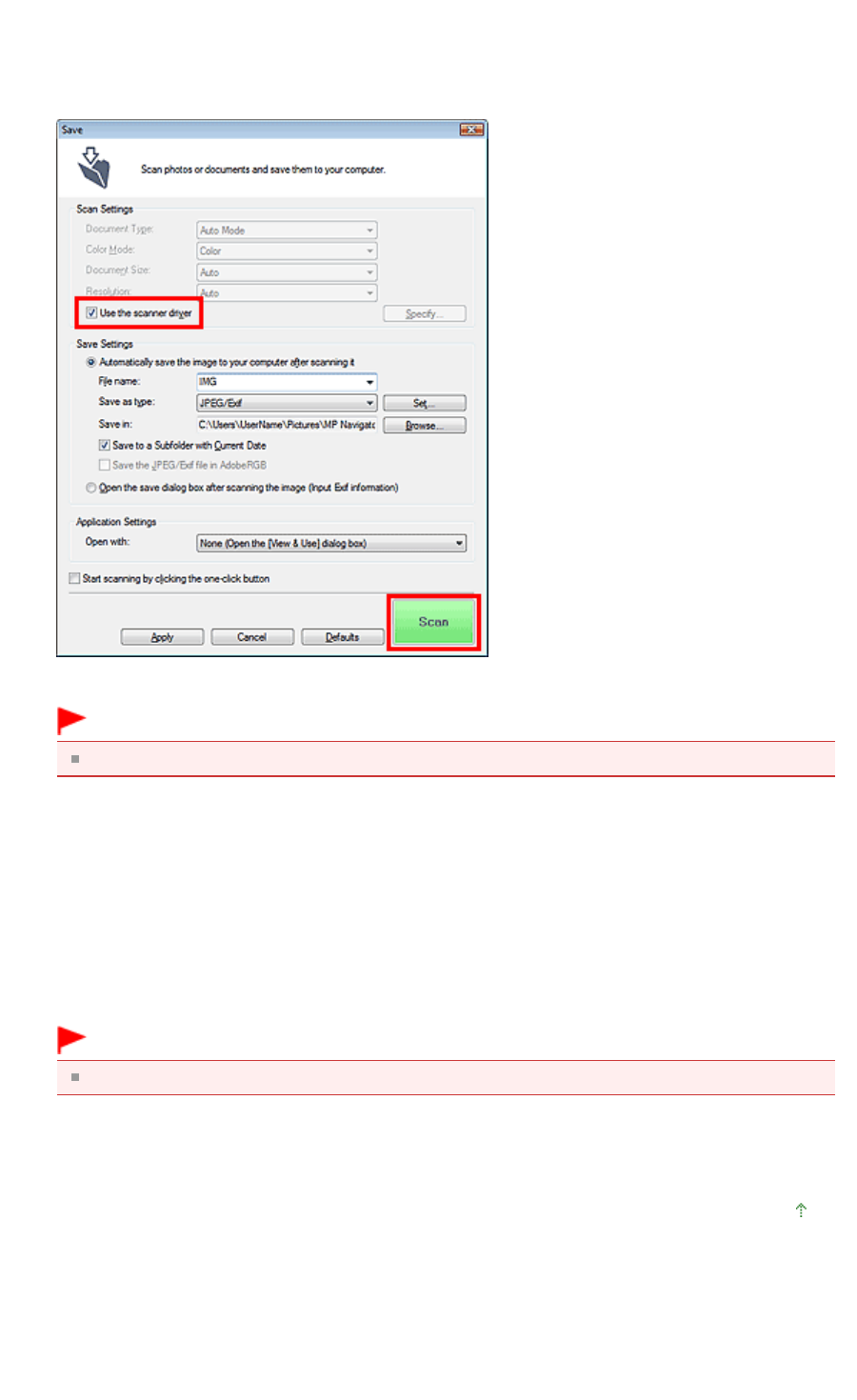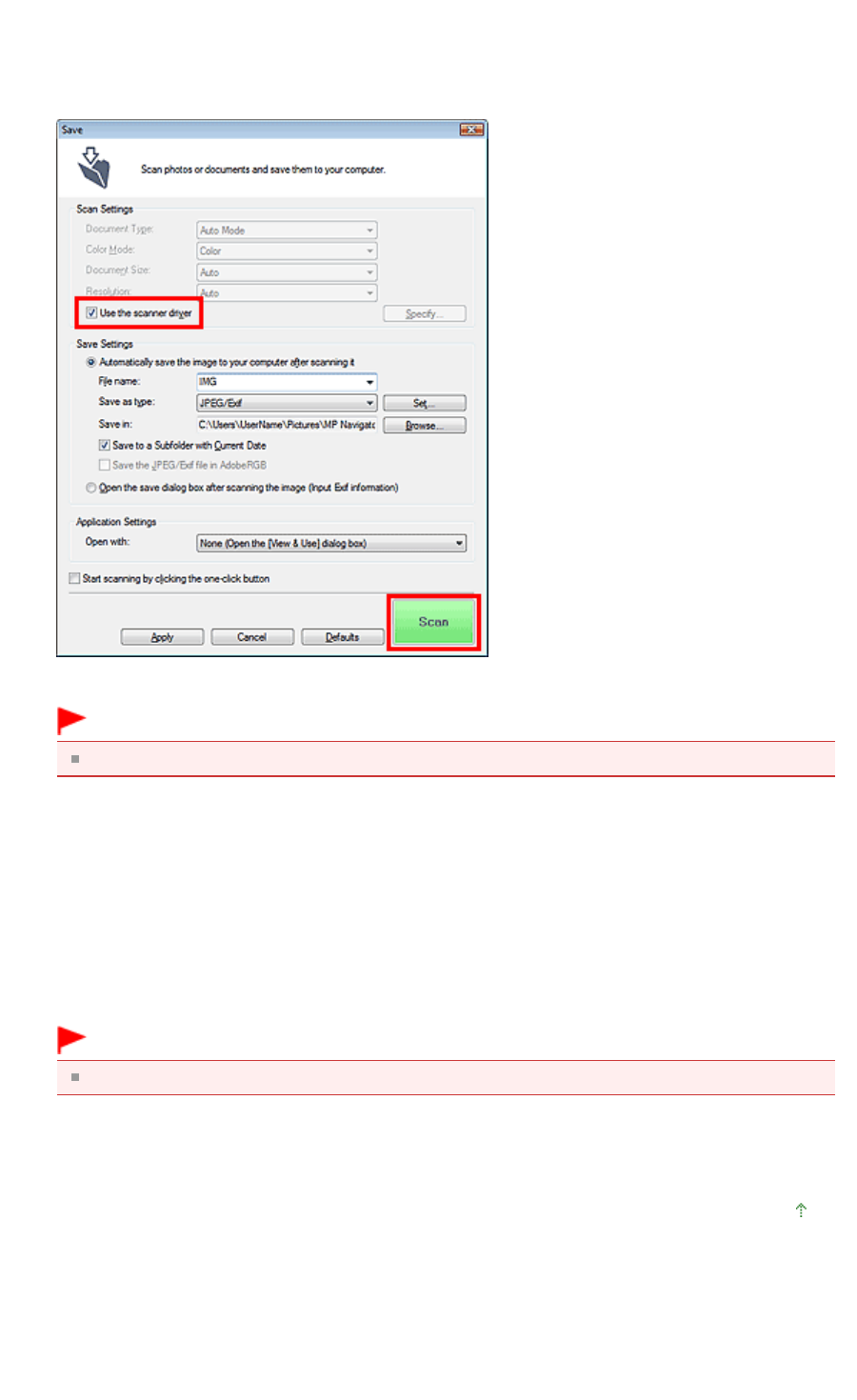
2.
Click the corresponding icon.
The corresponding dialog box opens.
3.
Select the Use the scanner driver checkbox in Scan Settings, then click Scan.
The ScanGear screen appears.
Important
Use the scanner driver is not displayed in the PDF dialog box or Auto Scan dialog box.
Starting from an Application
Follow these steps (example) to start ScanGear from an application.
The procedure varies depending on the application. For details, refer to the application's manual.
1.
Start the application.
2.
On the File menu of the application, select Select Source and select the machine.
Important
For network connection, the MAC address is displayed after the product name
3.
Select the command to scan a document (Scan/Import, Acquire image, etc.).
The ScanGear screen appears.
Page top
Page 551 of 973 pagesStarting ScanGear (Scanner Driver)